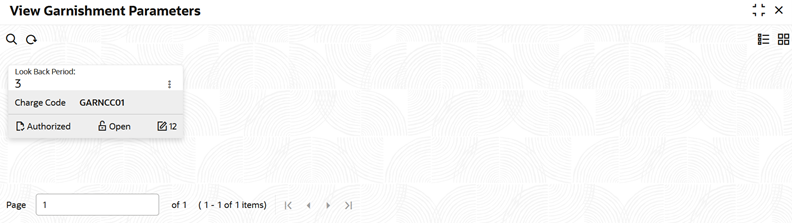- Retail Accounts User Guide (US Regionalization)
- Configurations
- Garnishment Parameters
- View Garnishment Parameters
1.3.2 View Garnishment Parameters
This topic describes the systematic instructions to view the list of configured garnishment parameters.
- On Home screen, under Menu, click Retail Account Configurations. Under Retail Account Configurations, click Garnishment Parameters.
- Under Garnishment Parameters, click View
Garnishment Parameters.The View Garnishment Parameters screen displays.
For more information on fields, refer to the field description table below.
Table 1-19 View Garnishment Parameters - Field Description
Field Description Look Back Period Displays the look back period. Charge Code Displays the charge code. Authorization Status Displays the authorization status of the record. The available options are: - Authorized
- Rejected
- Unauthorized
Record Status Displays the status of the record. The available options are: - Open
- In Progress
- Closed
Modification Number Displays the number of modifications performed on the record. Click the menu icon on the tile to perform the following actions.- Unlock the maintenance parameter to make amendments.
- Close the parameter maintenance.
- View the details of that parameter maintenance.
- Authorize the parameter maintenance depending on user rights.
- Search for a particular parameter by clicking the search icon at the left corner of the section.
- Change views by selecting the option from the right corner of the section. The two view options available are tile view and list view.
- Click Audit to view the Maker, Checker, Status and Modification Number.
- Select the Error & Overrides option to view all existing errors or warnings on the page.
Parent topic: Garnishment Parameters