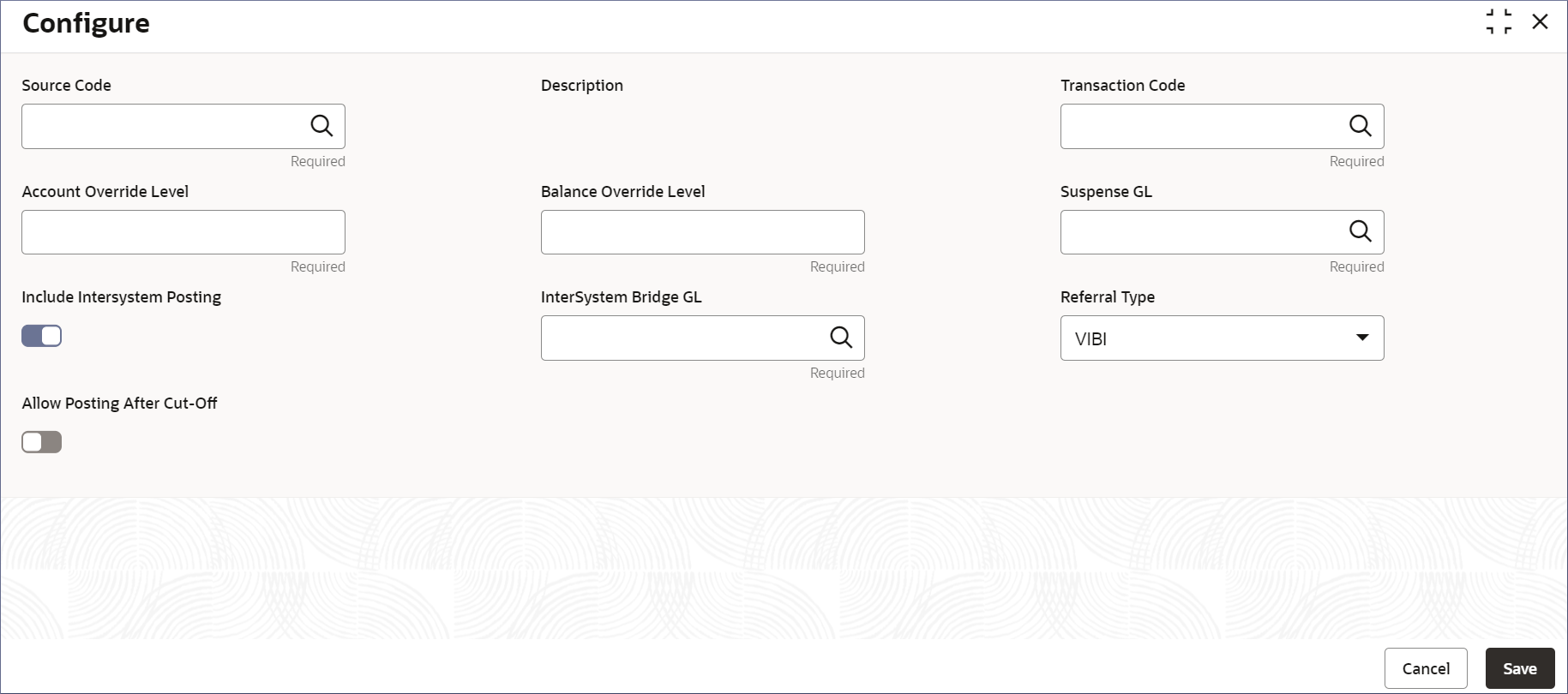- Account Configurations User Guide
- Source Code
- Configure Source Code
13.1 Configure Source Code
This topic describes the systematic instructions to configure source code.
- Click Account Configurations, and under Account Configurations, click Source Code.
- Under Source Code, click Configure.The Configure page displays.
- Specify the fields on the Configure page.
Table 13-1 Configure Source Code - Field Description
Field Description Source Code Specify the source code. Description Displays a description of the Source Code. This field is auto-populated. Transaction Code Specify the default transaction code applicable for the source code being created. Account Override Level Specify the default override level for account related validations. You can specify a value from 1 to 10. Balance Override Level Specify the default override level for balance related validations. You can specify a value from 1 to 10. Suspense GL Specify the GL to which suspense posting should be performed. Include InterSystem Posting Specify if Include InterSystem Posting is required or not. The default value is Yes. InterSystem Bridge GL Specify any Internal GL as an Inter-system Bridge GL for the specific source code. This field is required only if Include InterSystem Posting is set to Yes.
Referral Type Select the referral type for source code from the drop-down list. The following values are available: - VIBI
- VEBE
- VIBE
- No Referral
Allow Posting After Cut-off If this is enabled, the system allows transaction post the cut-off. The default value is No. Note:
When transaction code and override level are not sent as part of the EA / ECA request, the system applies default transaction codes and override levels for the sources maintained in this screen. Therefore, it is mandatory to configure the DDA source preferences. - Specify all the details and click Save to complete the
steps or click Cancel to exit without saving.The Source Code is created,
Note:
At this point, the status of the Source Code is Unauthorized. A user with a supervisor role has to approve the Source Code. After approval, the status changes to Authorized, and the Source Code is available for use by another process. - Approve the Source Code.To know more about approving the Source Code, see View Source Code.
Note:
As a maker of this configuration, you cannot approve it. It has to be approved by another user with a Supervisor role.
Parent topic: Source Code