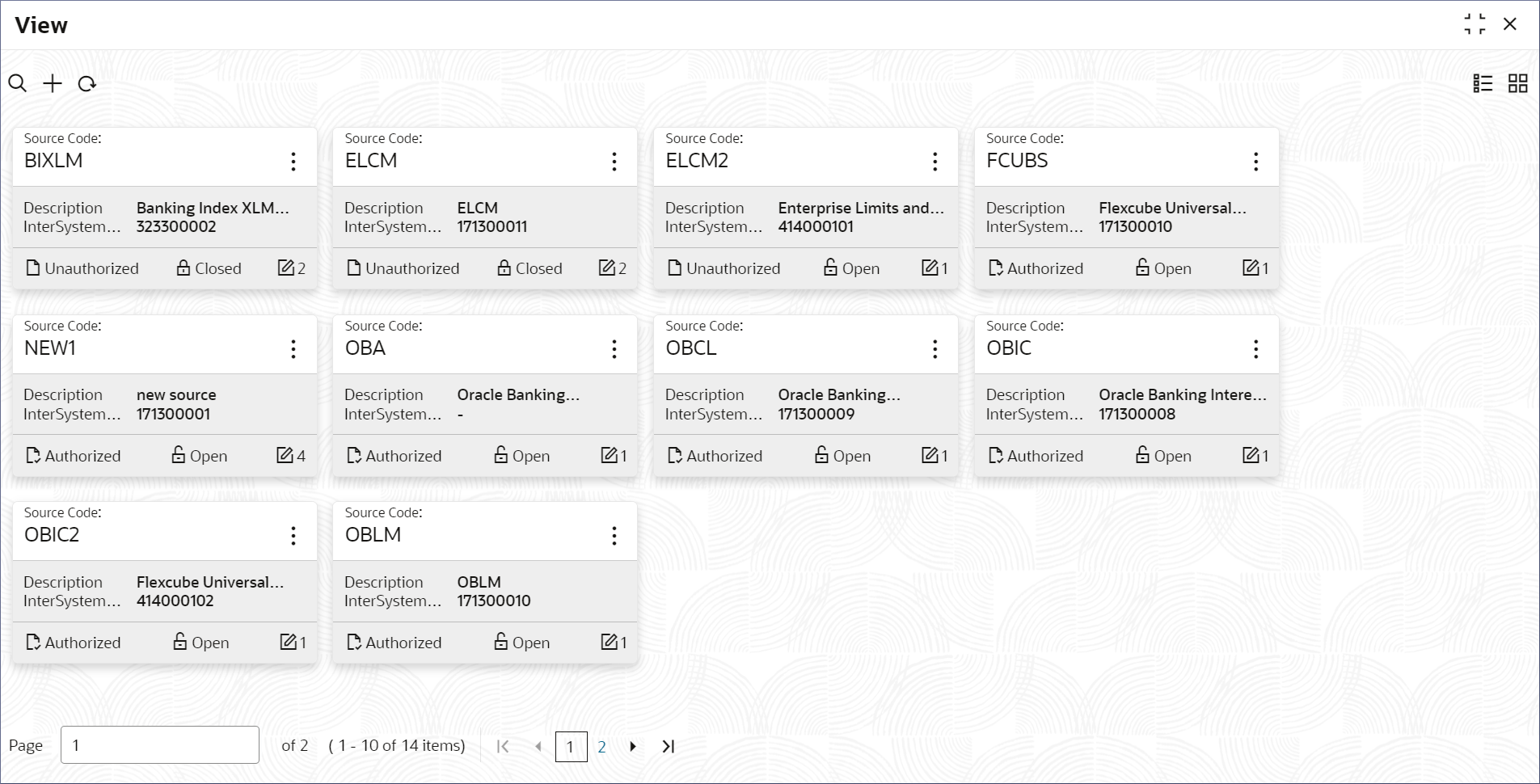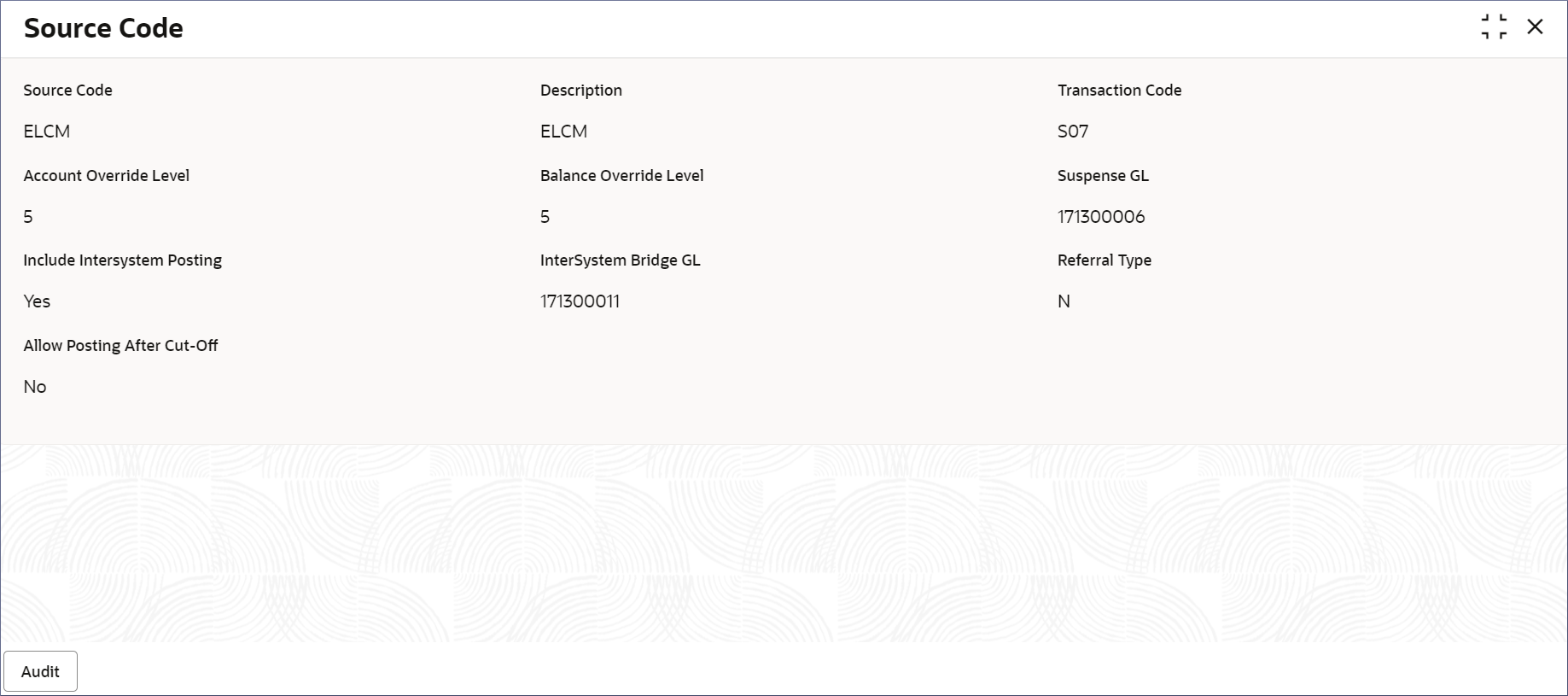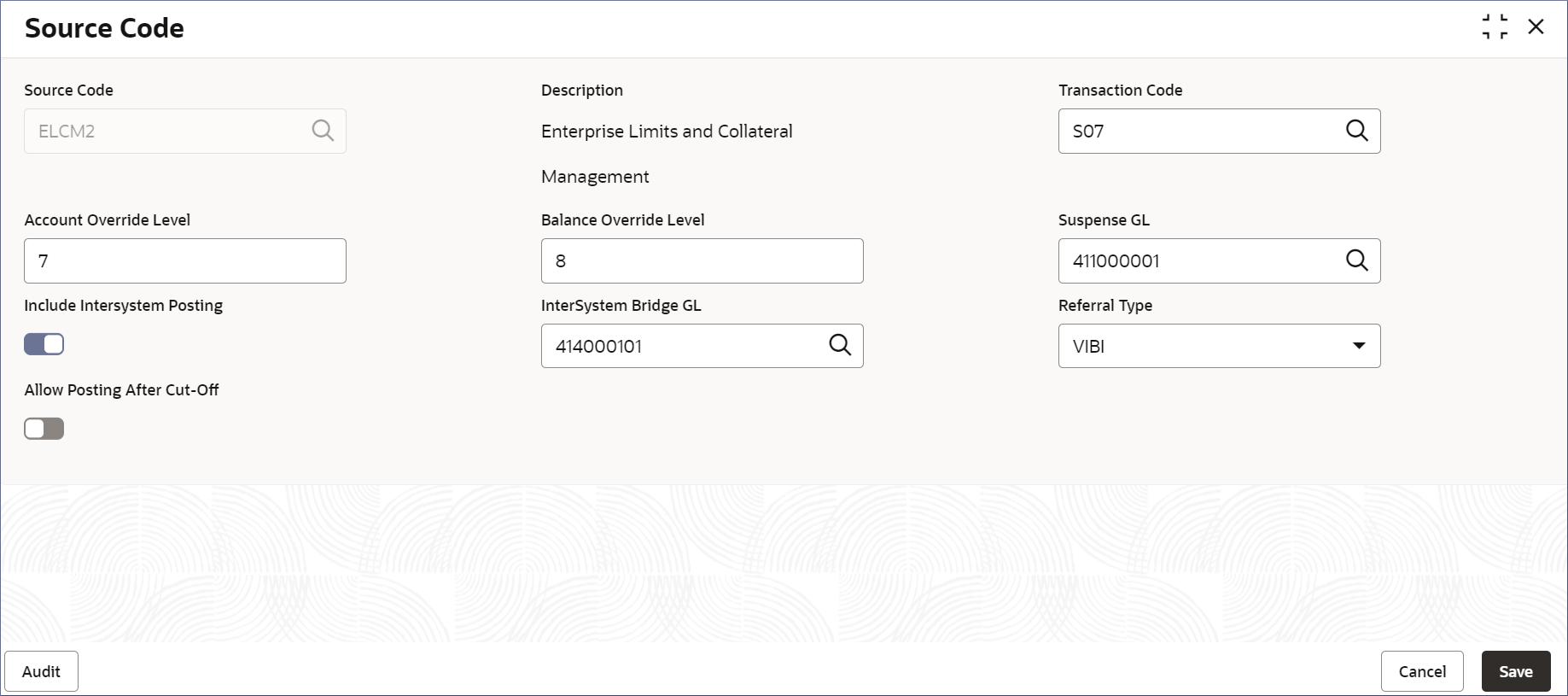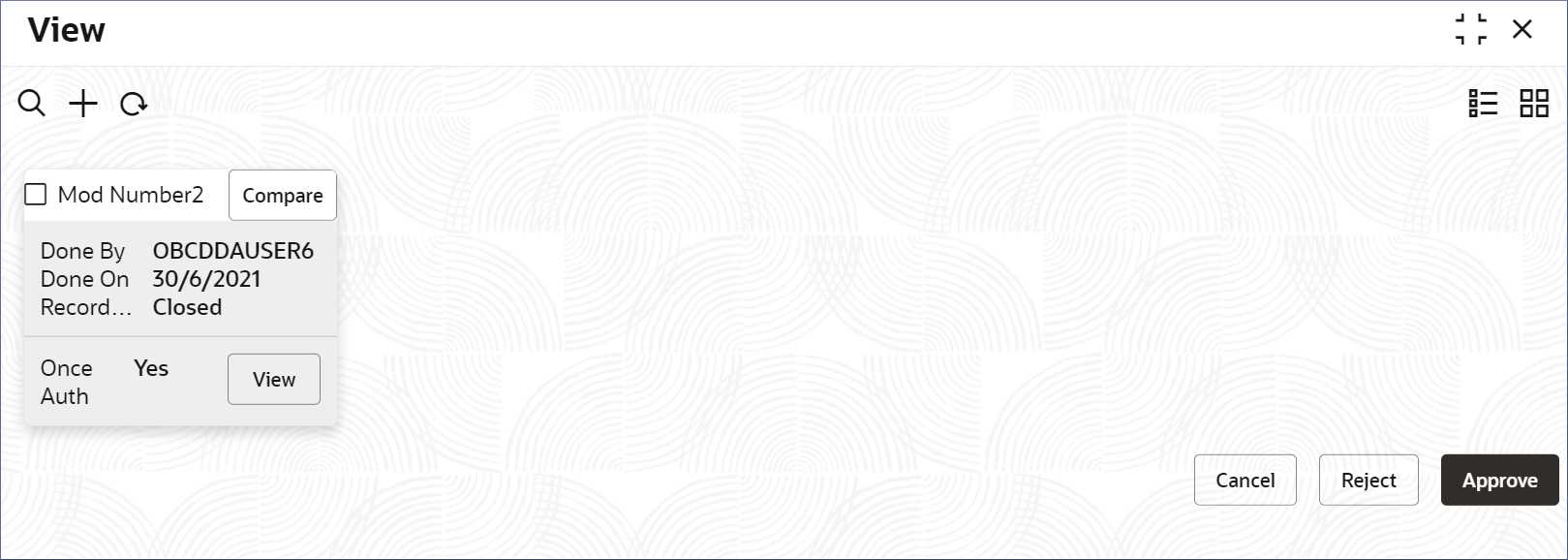- Account Configurations User Guide
- Source Code
- View Source Code
13.2 View Source Code
This topic describes the systematic instructions to view the list of configured Source codes.
- Click Account Configurations, and under Account Configurations, click Source Code.
- Under Source Code, click View.The View page displays.
Tip:
Click or
or  to switch between the Tile view and the List
view.
to switch between the Tile view and the List
view.
Table 13-2 Source Code Tile - Field Description
Field Description Source Code Displays the Source Code. Description Displays the description of the source code. InterSystem Bridge GL Displays the Internal GL as an inter-system bridge GL for the source code. Authorization Displays the authorization status of the record. - Authorized
- Rejected
- Unauthorized
Status Displays the status of the record. - Open
- Closed
The following table describes the action items in the More Options (
 ) menu and the action items on the page.
) menu and the action items on the page.
Table 13-3 Action Items Description
Action Item Description Unlock Unlock a record and make amendments. Close Close a record to prevent it from being unlocked and amended. View View the details of a record. Delete Delete a record. Note:
Once deleted, the component can no longer be used to define an entity. But entities already defined using the component can continue to use it.Reopen Reopen a closed record. Authorize Authorize a record to make it active and available to define entities. Note:
Creator of a record cannot authorize the component. Another user with authorize permissions can.Audit Select to view the Maker, Checker, Status, and Modification Number of a record. Errors and Overrides Select to view all existing errors or warnings on the page. Note:
The actions you can perform depend on your role and the record status. - View the details of a Source Code tile.
- Click
 and select View.The Source Code page displays.
and select View.The Source Code page displays. - Click Audit.A dialog displays the Maker, Checker, Status, and Modification Number.
- Click
- Unlock and update a Source Code.
- Click
 and select Unlock.The Source Code page displays.
and select Unlock.The Source Code page displays.Note:
The fields that are grayed out cannot be updated. - Edit the required fields.
Note:
For more information on editing the Source Code, see Configure Source Code. - Click Save.
- Click
- Approve or Reject an unauthorized Source Code.
- From the Search Filter, search for the required record that is in an Unauthorized and Open state.
- Click
 and select Authorize.The View page displays.
and select Authorize.The View page displays.Table 13-4 Authorize View
Field Name Description Mod Number<N> Indicates the number of times the record was modified. Where N represents the number of modifications. Note:
For a newly created record the modification number is1.Done By Name of the user who performed the latest modification. Done On Date on which the record was modified. Record Status The status of the record. Note:
To authorize a record, its status should be Open.Once Auth Specifies if the record was authorized at least once. Note:
For a newly created record, the value is No.Compare (Button) Click to compare the modified record with the previous version of the record. View (Button) Click to display the record details. - Click the check box besides Mod Number<N> to select the modified record.
- Click Approve or
Reject.The Confirm dialog displays.
- Enter any remarks and click Confirm.A toast message confirms the successful approval or rejection of the record.
Parent topic: Source Code