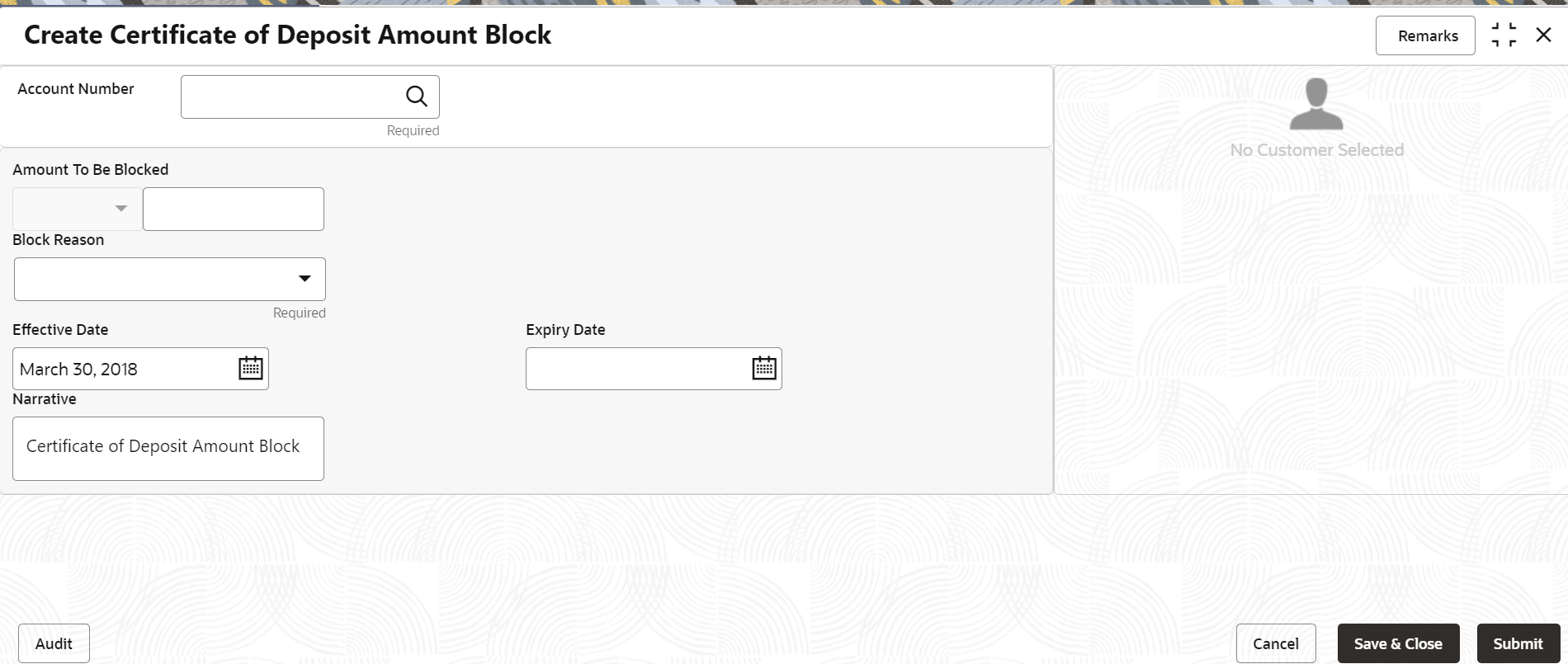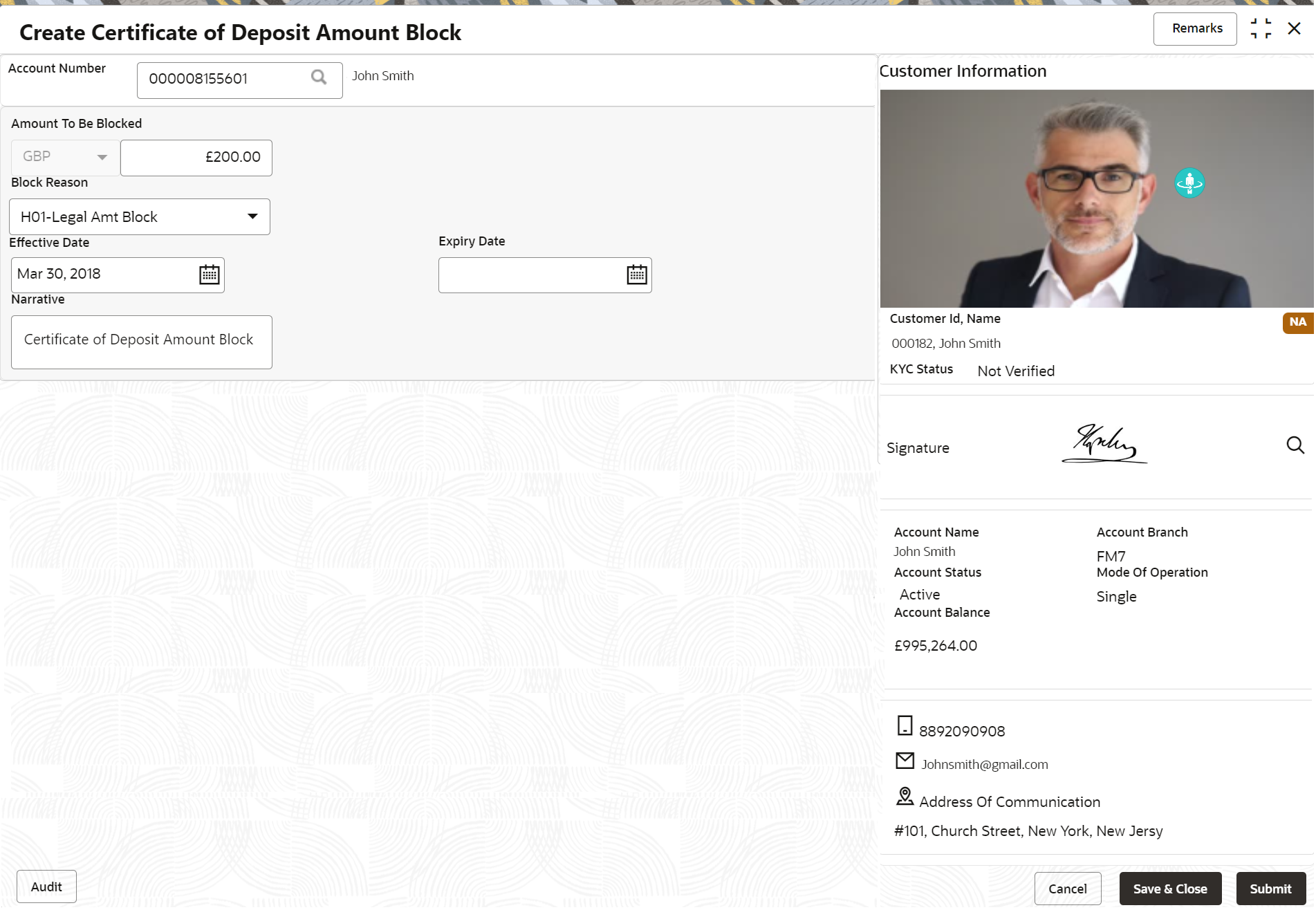2.4.1 Certificate of Deposit Amount Block
You can block the CD amount. A Certificate of Deposit can be blocked for certain amount due to different reasons like collateral to an overdraft, funds provider account during sweep transactions, and so on. Also, the Bank might receive request from any authorized external agencies to block the CD amount.
Note:
The fields marked as Required are mandatory.To create amount block:
Parent topic: CD Maintenances