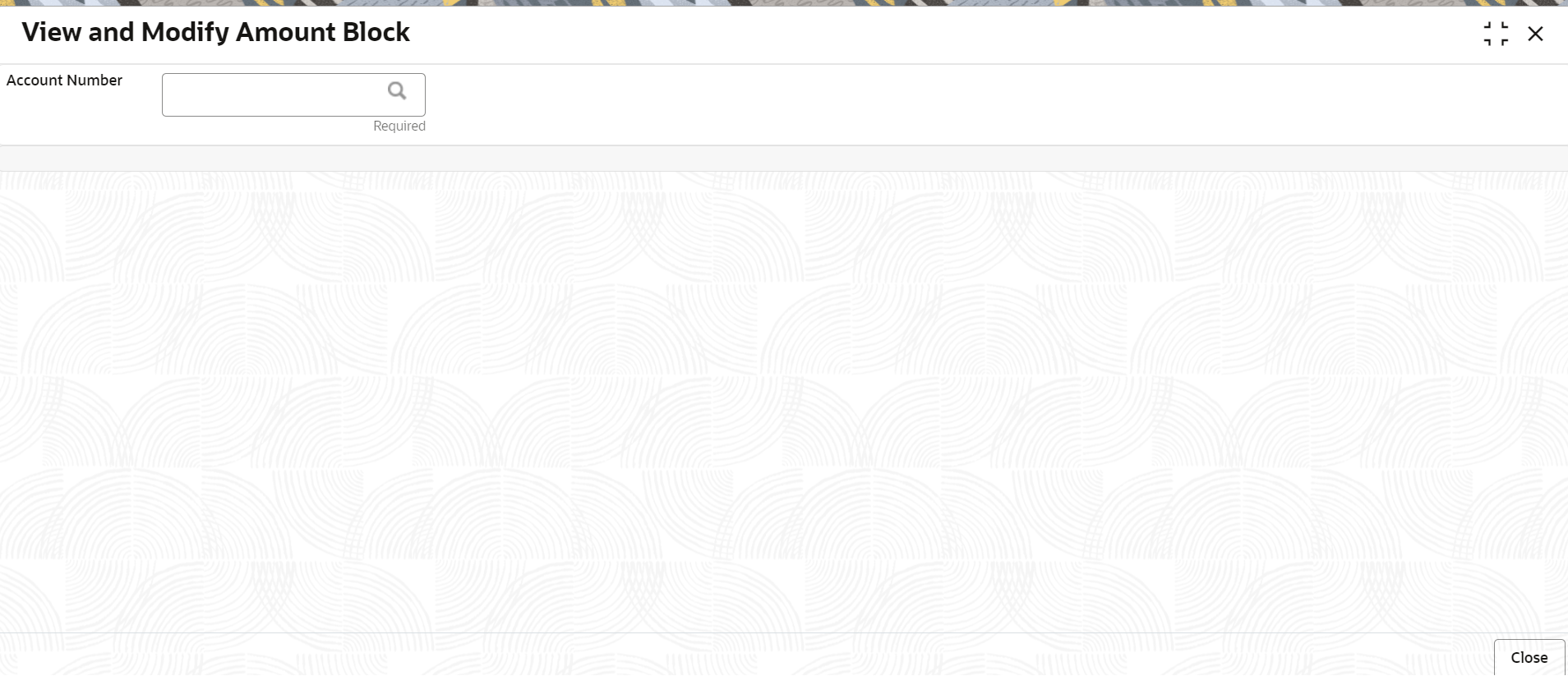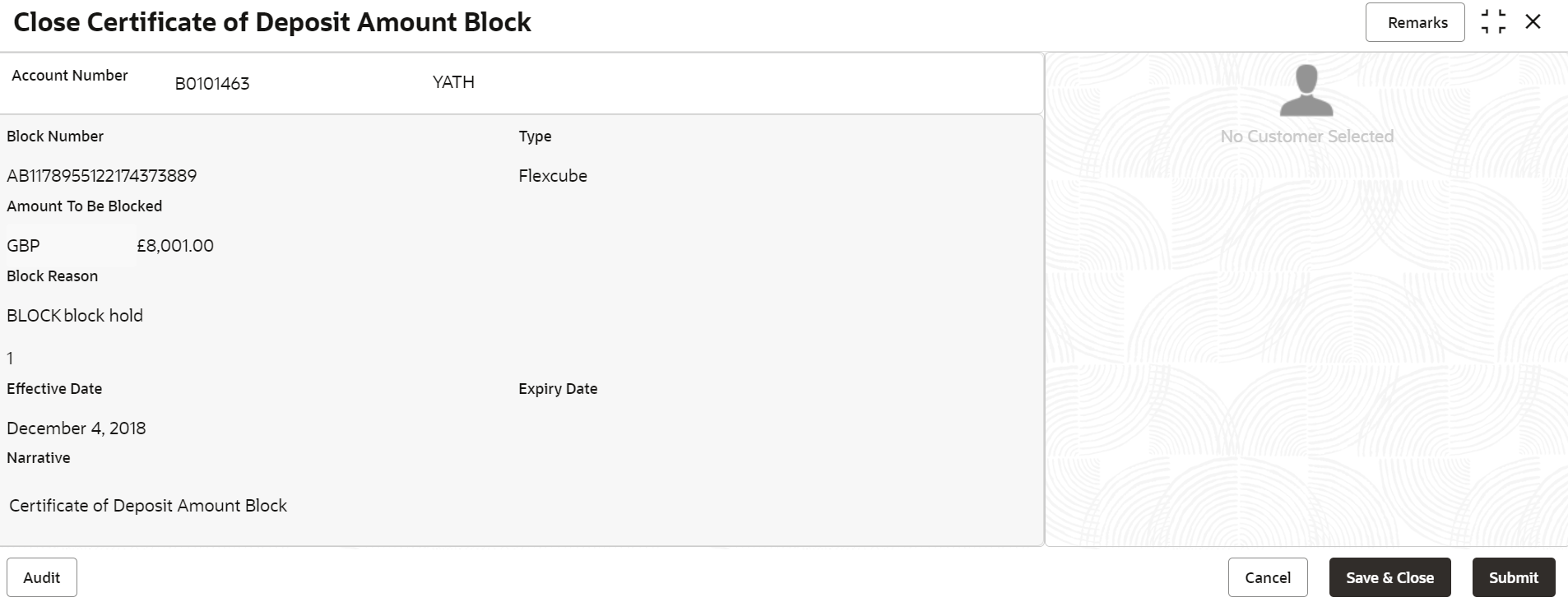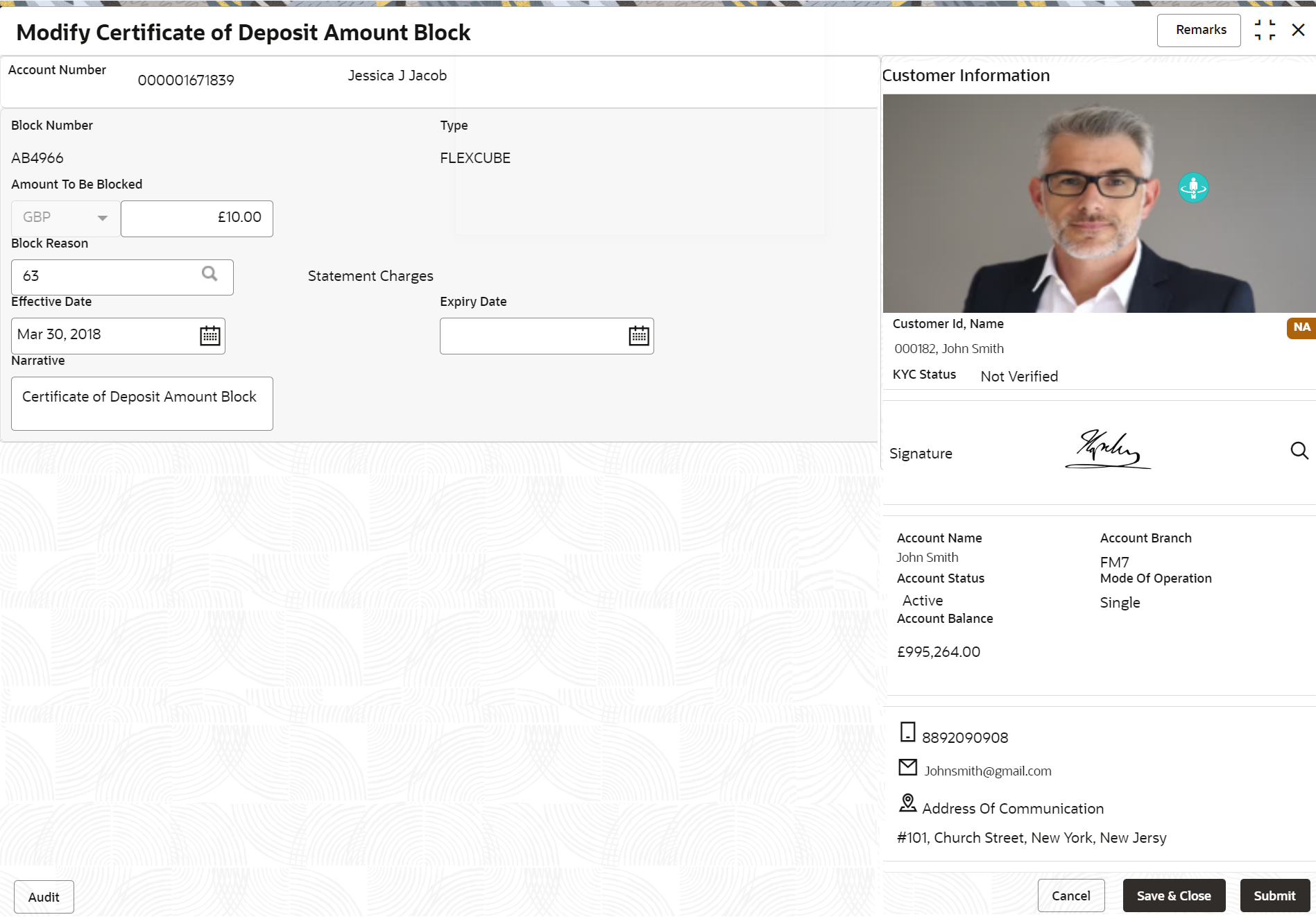- Retail Deposits User Guide (US Regionalization)
- Operations
- CD Maintenances
- View and Modify Amount Block
2.4.2 View and Modify Amount Block
You can view or modify the already added block details using this screen.
Note:
The fields marked as Required are mandatory.To view the amount block details:
- On the Home screen, from the Certificate of
Deposit Services mega menu, under Certificate of
Deposits and Maintenance, click
View and Modify Amount Block, or specify
View and Modify Amount Block in the search icon bar
and select the screen.
The View and Modify Amount Block screen is displayed.
- On the View and Modify Amount Block screen, click the
Search icon or specify the account number in the
Account Number field.The Amount Block Details section is displayed.
Figure 2-34 View and Modify Amount Block Details
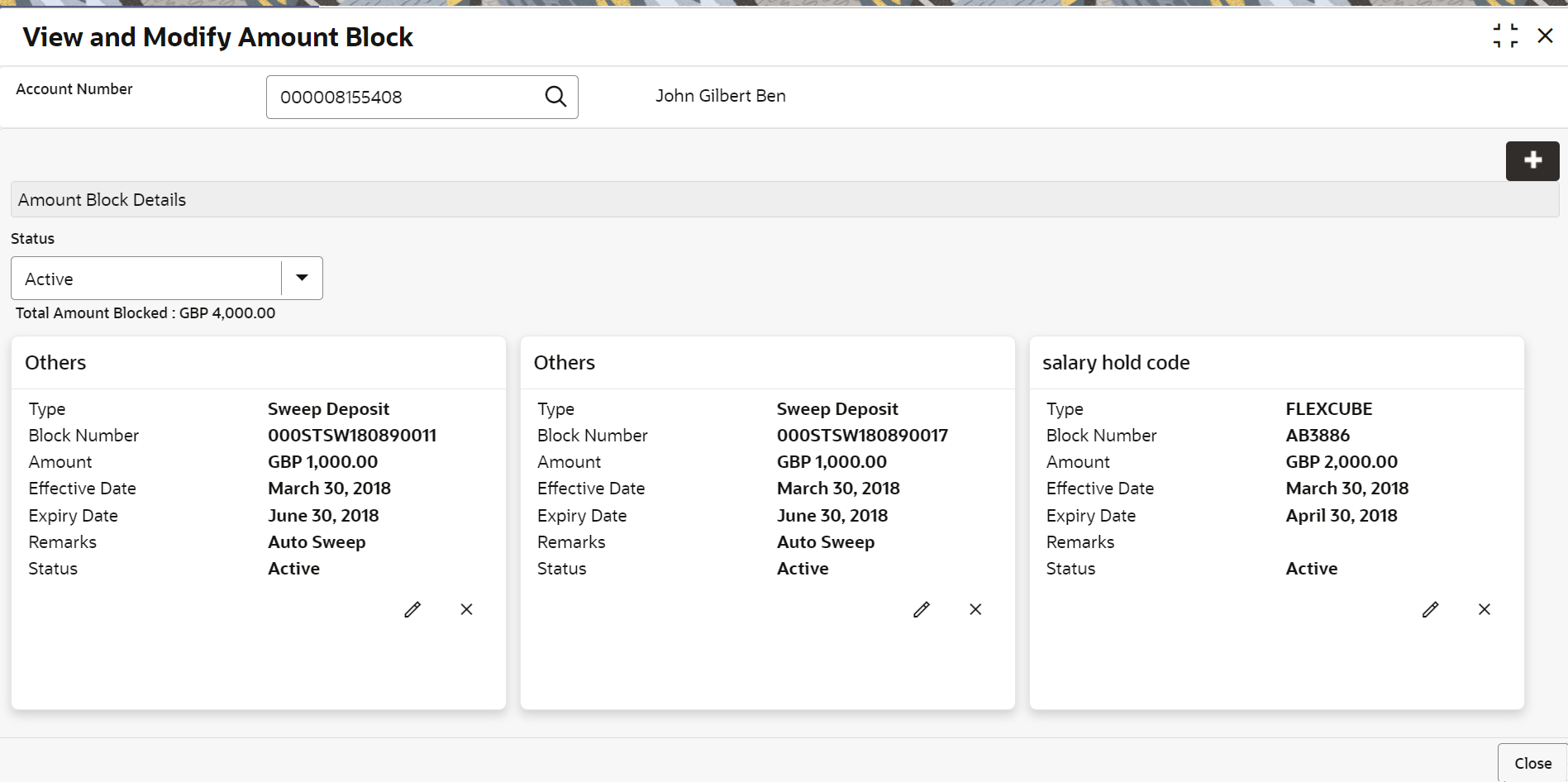
Description of "Figure 2-34 View and Modify Amount Block Details" - On the Amount Block Details section, view the block
details. For more information on fields, refer to the field description
table.
Table 2-28 View Amount Block Details – Field Description
Field Description Account Number
Click the Search icon and select the account number or specify the account number to view and modify the amount block.Note:
The account holder name is displayed adjacent to this field.Amount Block Details
This section displays the CD amount block details.
Status
Select the block status of the CD account. The options are:- Active
- Not Activated
- Closed
- Expired
- All
Total Amount Blocked
Displays the total amouont blocked on the CD account.
<Block Reason> Displays the block reason as the top of the widget. Type
Displays the block type.
Block Number
Displays the block number.
Amount
Displays the block amount along with the currency.
Blocked Reason
Displays the block reason along with code.
Effective Date
Displays the block effective date.
Expiry Date Displays the block expiry date.
Remarks Displays the block remarks.
Status Displays the block status.
- You can add a CD amount block by clickng the Add icon. For more information, refer screen.
- You can edit a CD amount block details by clicking the Edit icon. For more information, refer Modify Amount Block.
- You can delete a CD amount block details by clicking the
Close icon. The Close Certificate of
Deposit Amount Block screen is displayed with the closed
amount block details.
Figure 2-35 Close Certificate of Deposit Amount Block
- Modify Amount Block: As you click the Edit icon from the View and Modify Amount Block screen from a particular widget, that widget details are opened in Modify Certificate of Deposit Amount Block screen.
- In the Modify Certificate of Deposit Amount
Block screen, modify the required details.
Figure 2-36 Modify Certificate of Deposit Amount Block
For more information on fields, refer to the field description table.
Table 2-29 Modify CD Amount Block – Field Description
Field Description Account Number
Displays the account number and name for performing the block. Aslo, to the right the customer information is displayed. Block Number
Displays the block number of the CD account. Type
Displays the type of block on CD account. Amount To Be Blocked
Specify the CD amount to be blocked. Note:
By default, the currency and amount is displayed. The currency is editable, but if required you can edit the amount.Block Reason
Displays the reason for the block on CD account. Effective Date Specify or select the effective date for the block. Note:
By default, the effectiev date is displayed. If required you can edit the date.Expiry Date Specify or select the expiry date for the block. Note:
By default, the expiry date is displayed. If required you can edit the date.Narrative Specify the narration, if any for the block. Note:
By default, a narration is displayed. If required you can edit it. - Click SubmitThe screen is successfully submitted for authorization.
- Click Close.
Parent topic: CD Maintenances