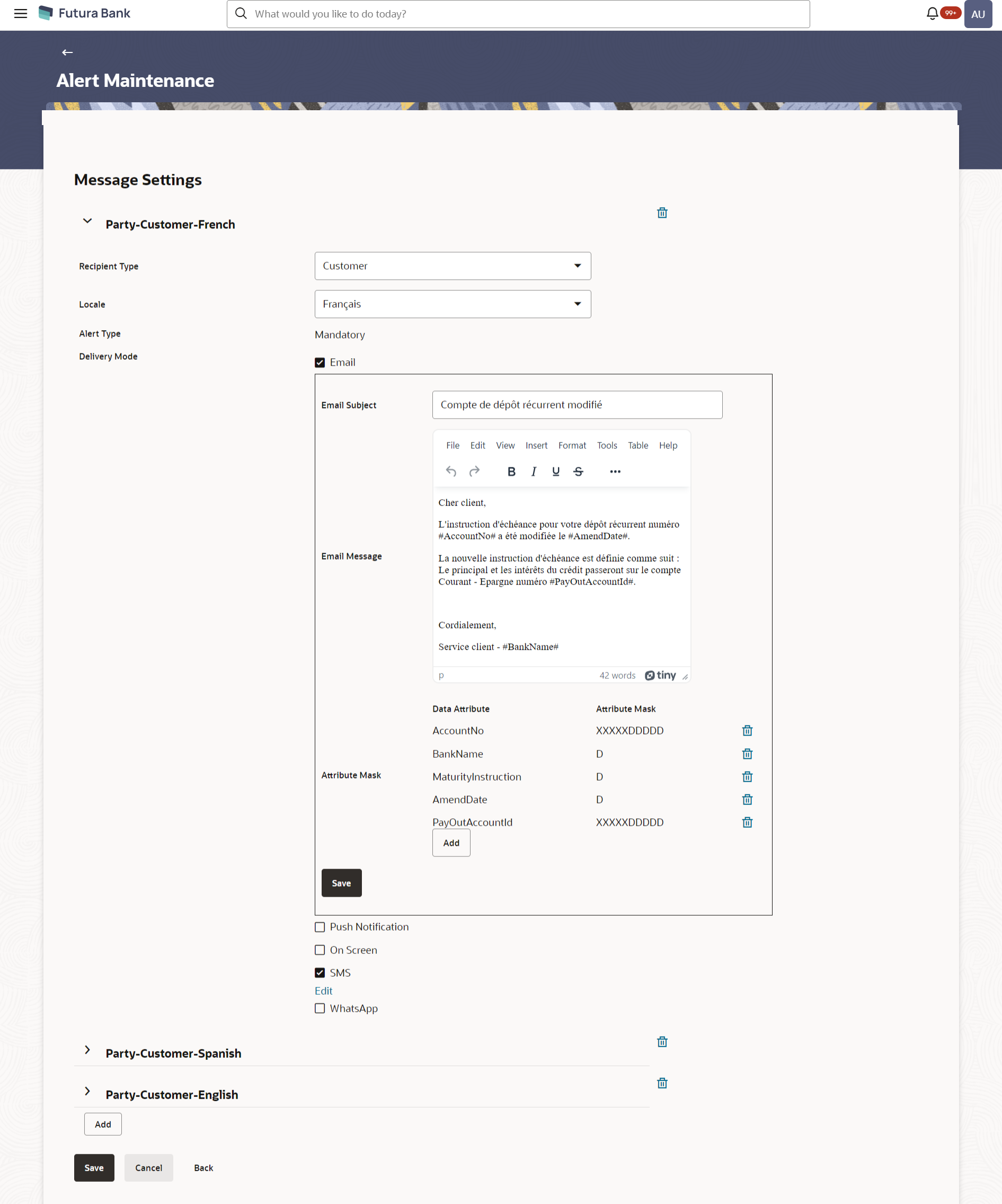41.3 Alerts Maintenance - Edit
Using this option, System Administrator can edit the details of
selected alerts maintenance defined in the application.
To create an alert:
Parent topic: Alerts Maintenance