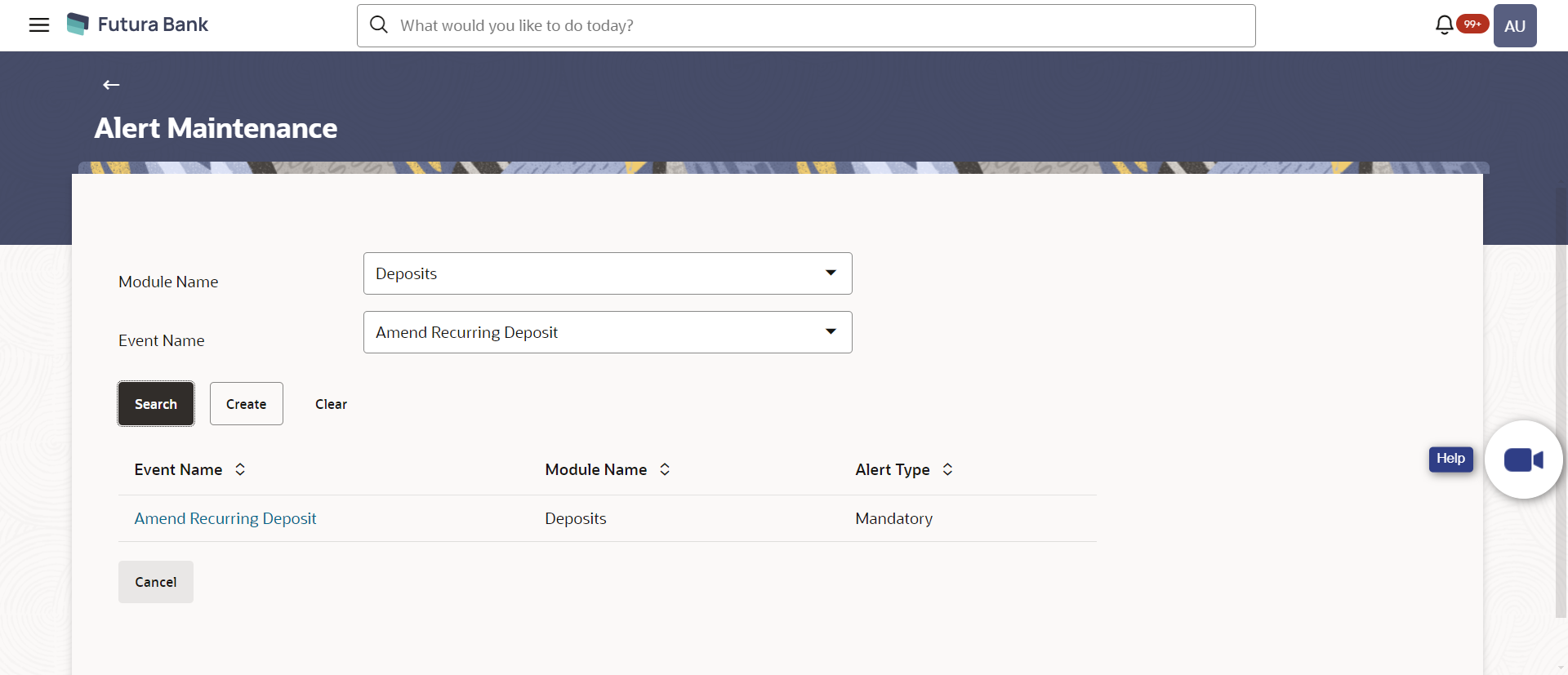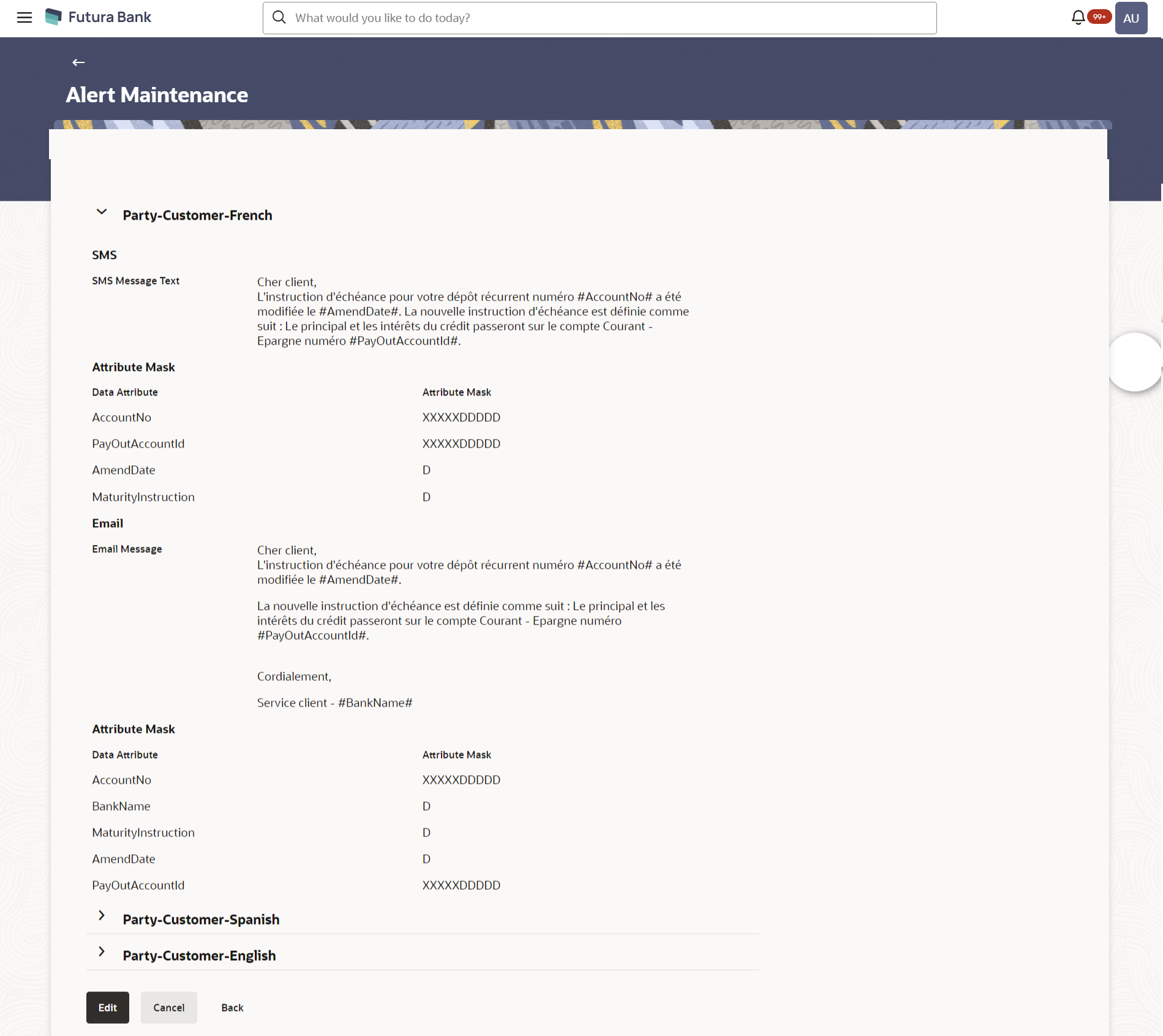- Core User Manual
- Alerts Maintenance
- Alerts Maintenance - Search
41.1 Alerts Maintenance - Search
To view alerts:
- Navigate to one of the above paths.The Alert Maintenance screen appears.
- From the Module Name list, select the appropriate option whose alerts you to view.
- From the Event Name list, select the event, for which one wants to view the alerts maintained.
- Click Search.The alerts maintained appear based on the entered search parameters.
OR
Click Clear to reset the details.
OR
Click Cancel to cancel the transaction.
Table 41-1 Field Description
Field Name Description Module Name Name of the module to which alert is maintained. Event Name The event activity associated with the alert based on the Module name selection. Search Results Event Name The event activity associated with the alert. Module Name Name of the module to which the event was linked. Alert Type The type of alert i.e. if the alert is a subscription based alert or is one that is sent by the bank by default. The options are:- Subscribed
- Mandatory (Bank Notification)
- To view the details of a specific alert, click the Event
Name field, in the Search Results table.OR
The Alert Maintenance- View screen with maintained details appears.
Figure 41-3 Alerts Maintenance – Detailed View
Table 41-2 Field Description
Field Name Description Module Name Name of the module for which alert is maintained. Event Name The event activity associated with the alert based on the Module name selection. Alert Type The type of alert i.e. if the alert is a subscription based alert or is one that is sent by the bank by default (mandatory). The options are:- S: Subscribed
- M: Mandatory (Bank Notification)
Message Settings Recipient Type The facility to select the category of recipients of the alert. The values can be:- Corporate
- Approver
- Initiator
- Next Approver
- Previous Approver
- User
- Banker
- Approver
- Initiator
- Next Approver
- Previous Approver
- External
- User
- Party
- Customer
Locale Language in which the message is defined. Alert Type The type of alert i.e. if the alert is a subscription based alert or is one that is sent by the bank by default. The options are:- S: Subscribed
- M: Mandatory (Bank Notification)
Delivery Mode The delivery mode through which the alert is to be sent. The options are:- Email: alert is to be sent as an email
- SMS: alert is to be sent as an SMS on the user’s mobile number
- On screen: Alert is sent as a message to customer's secured mail box (mailbox available within OBAPIS).
- Push Notification: notifications are sent as a banner or pop-up message on the user’s mobile number
Below fields appears, if the Delivery Mode is Email. Email Subject The subject as specified in the template. Email Message The content of the template. Attribute Mask The attribute mask may be in the form of masking all but the last 4 digits of the account number. Data Attribute The data attribute that is to be masked, in the communication. Below fields appear, if the Delivery Mode is On Screen. On Screen Subject The subject as specified in the On Screen template. On Screen Message The content of the template. Attribute Mask The attribute mask may be in the form of masking all but the last 4 digits of the account number. Data Attribute The data attribute that is to be masked, in the communication. Below fields appear, if the Delivery Mode is Push Notification. Message Title The title as specified in the Push Notification template. Notification Message The content of the notification template. Attribute Mask The attribute mask may be in the form of masking all but the last 4 digits of the account number. Data Attribute The data attribute that is to be masked, in the communication. Below fields appears, if the Delivery Mode is SMS. SMS Message Text The content of the SMS template. Attribute Mask The attribute mask may be in the form of masking all but the last 4 digits of the account number. Actions The below fields are applicable only for Actionable Alerts.
Action ID The unique action ID assigned to the action defined for the event. This is defined at the time of creating the alert. Admin user will not be able to make any changes in it from UI. Description The description about the action added on the alerts for a specific delivery mode. This field is not editable. Action Text The text that needs to be displayed instead of the URL in the alert message. By clicking on which the user will be redirected to the respective URL. Status The current status of the alert. The options are:- Disabled- does not allow user to take action on alert message
- Enabled- allow user to take action on alert message
- Click Edit to edit the alerts details.
OR
Click Delete to delete the alert. (Only non-mandatory alerts can be deleted).
OR
Click Cancel to cancel the transaction.
OR
Click Back to navigate to previous screen.
Parent topic: Alerts Maintenance