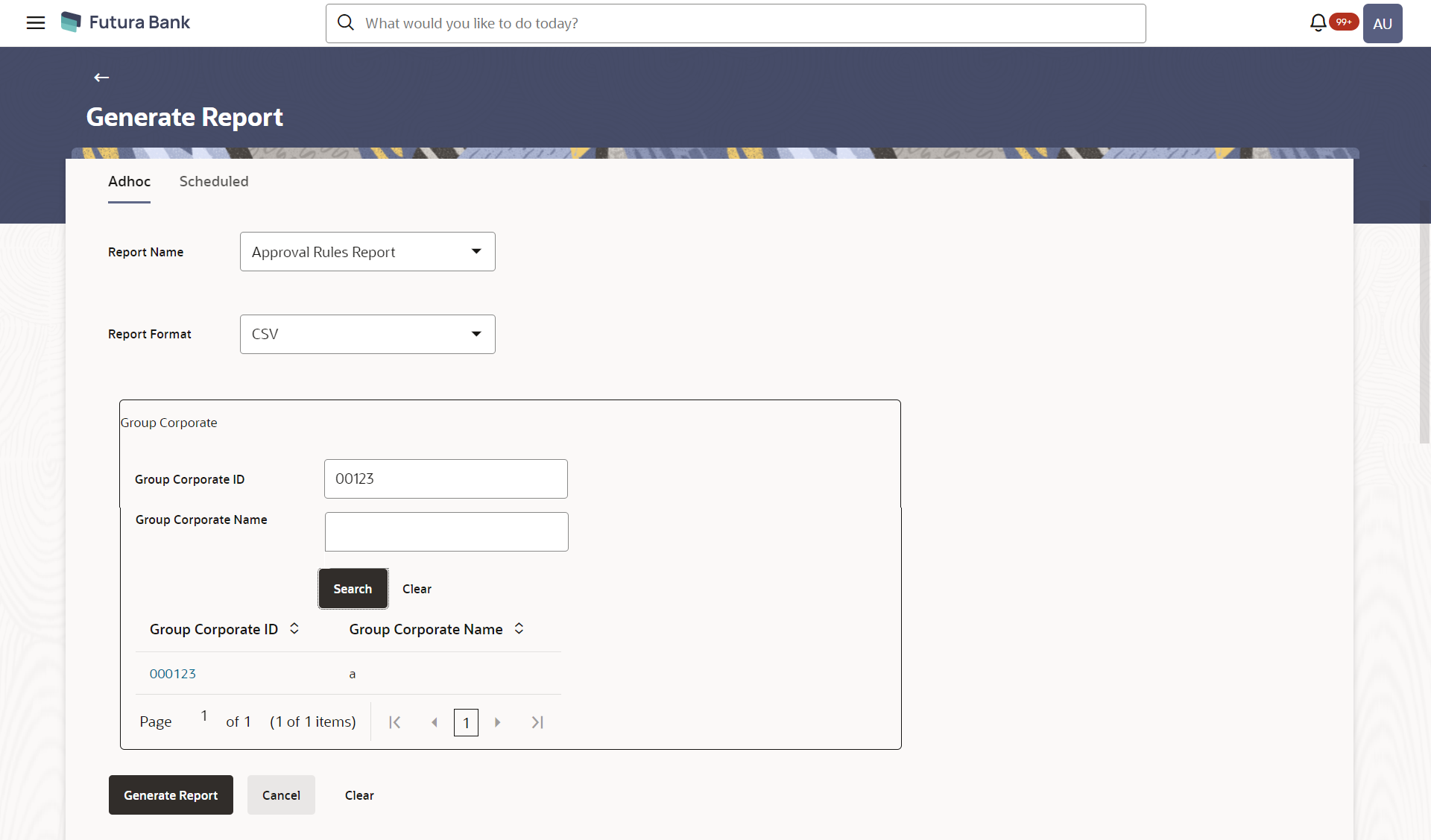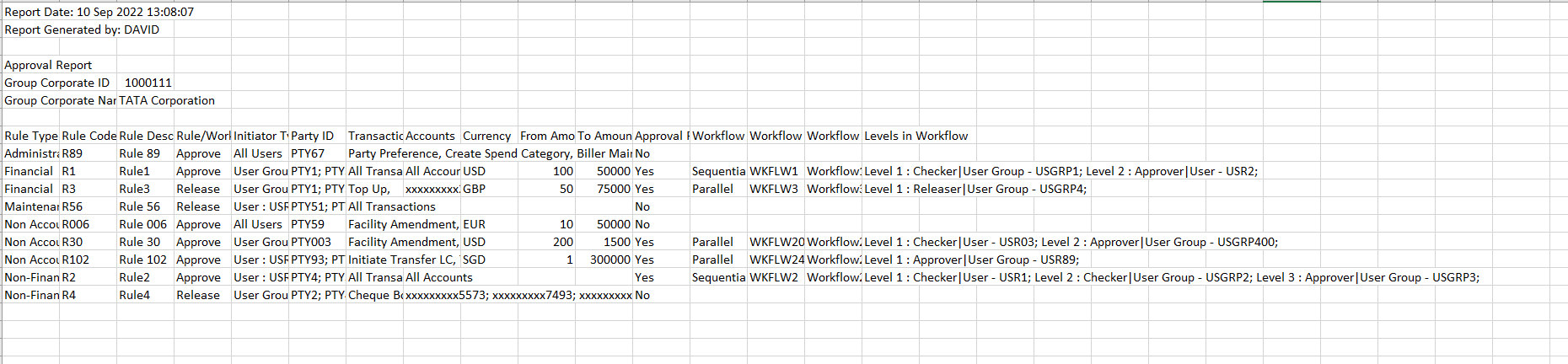- Core User Manual
- Reports
- Approval Rule Report
- Approval Rule Report - Adhoc Report
61.20.1 Approval Rule Report - Adhoc Report
Approval Rule Adhoc reports are generated on demand or on request. Generated reports can be viewed using ‘My Reports’ screen.
To generate the Approval Rule adhoc report:
- Navigate to the above path.The Reports screen appears.
- Click the Adhoc tab.
- From the Report Name list, select the appropriate report
to be generated.The receptive report generation screen appears.
Figure 61-60 Approval Rule Report - Adhoc Reports
Table 61-59 Field Description
Field Name Description Report Name Select the type of report to be generated. Report Format Select the format in which the report is to be generated. The options with Oracle Analytics Publisher are:- XLS
The options with Internal Reporting Application are:- CSV
Group Corporate ID The Group Corporate ID of the user for whom report has been generated Group Corporate Name The Group Corporate Name of the user for whom report has been generated. - From the Report Format list, select the format in which the report is to be generated.
- In the Group Corporate ID field, enter the Group Corporate ID.
- In the Group Corporate Name field, enter the Group Corporate name.
- Click Generate Report to view and generate the
report.OR
Click Cancel to cancel the transaction.
OR
Click Clear to reset the search parameters.
- The success message along with the reference number, status and
Report Request Id appears.Click Ok to close the screen and navigate to the dashboard.OR
Click on the View Reports link to download the report. The user is directed to the My Reports screen. The list of reports appears.
OR
Click Generate another report to generate another report.
- In the My Reports screen, click on desired
Report Sub ID to view and download the generated
report.A report will be generated in the format specified at the time of scheduling or generating an adhoc report.
Note:
You can also download the requested report from Administrator Dashboard, click Toggle Menu, then click Reports, and then click My ReportsFigure 61-61 For reference, a specimen of the report generated is given below:
Table 61-60 Field Description
Field Name Description Report Parameters Group Corporate ID The Group Corporate ID of the user for whom report has been generated Group Corporate Name The Group Corporate Name of the user for whom report has been generated Rule Type Transaction rule type for which the approval rule is set up. Rule Code Approval rule code. Rule Description Approval rule description. Rule/Workflow Applicable For User name /group name of the user maintained in a workflow at level. Initiator Type Initiator type specified while creating a rule. Party ID Party ID of workflow. Transactions Transaction for which the rule is set up. Accounts Accounts for which the rule is set up. Currency Currency set for the rule. From Amount The minimum amount for the transactions allowed for the user. To Amount The maximum amount for the transactions allowed for the user. Approval Required Field displays whether approval is required or not for the set condition. Workflow Preference The preference of the approval workflow. Workflow Code Code of the approval workflow.
Workflow Description The approval workflow description. Levels in Workflow Approval levels for a user / user group.
Parent topic: Approval Rule Report