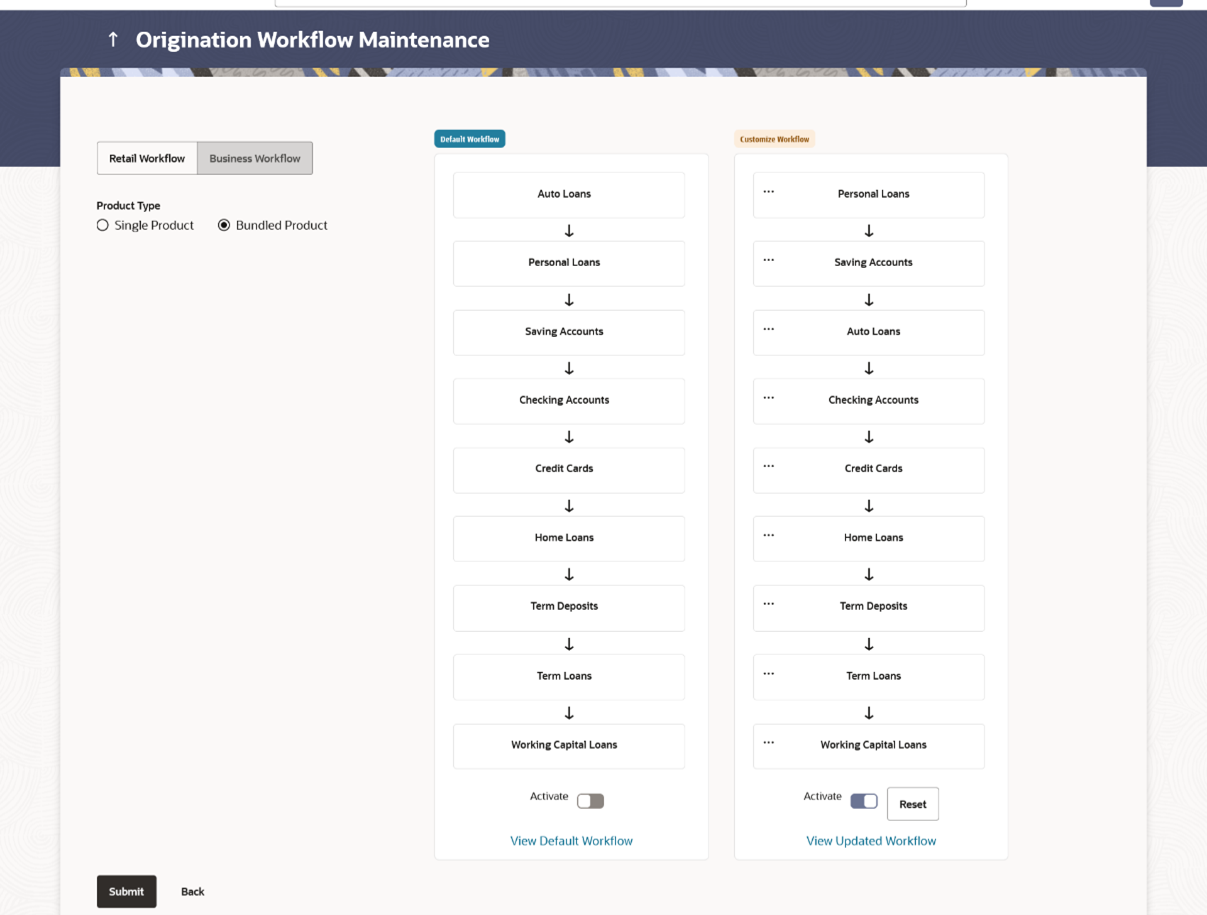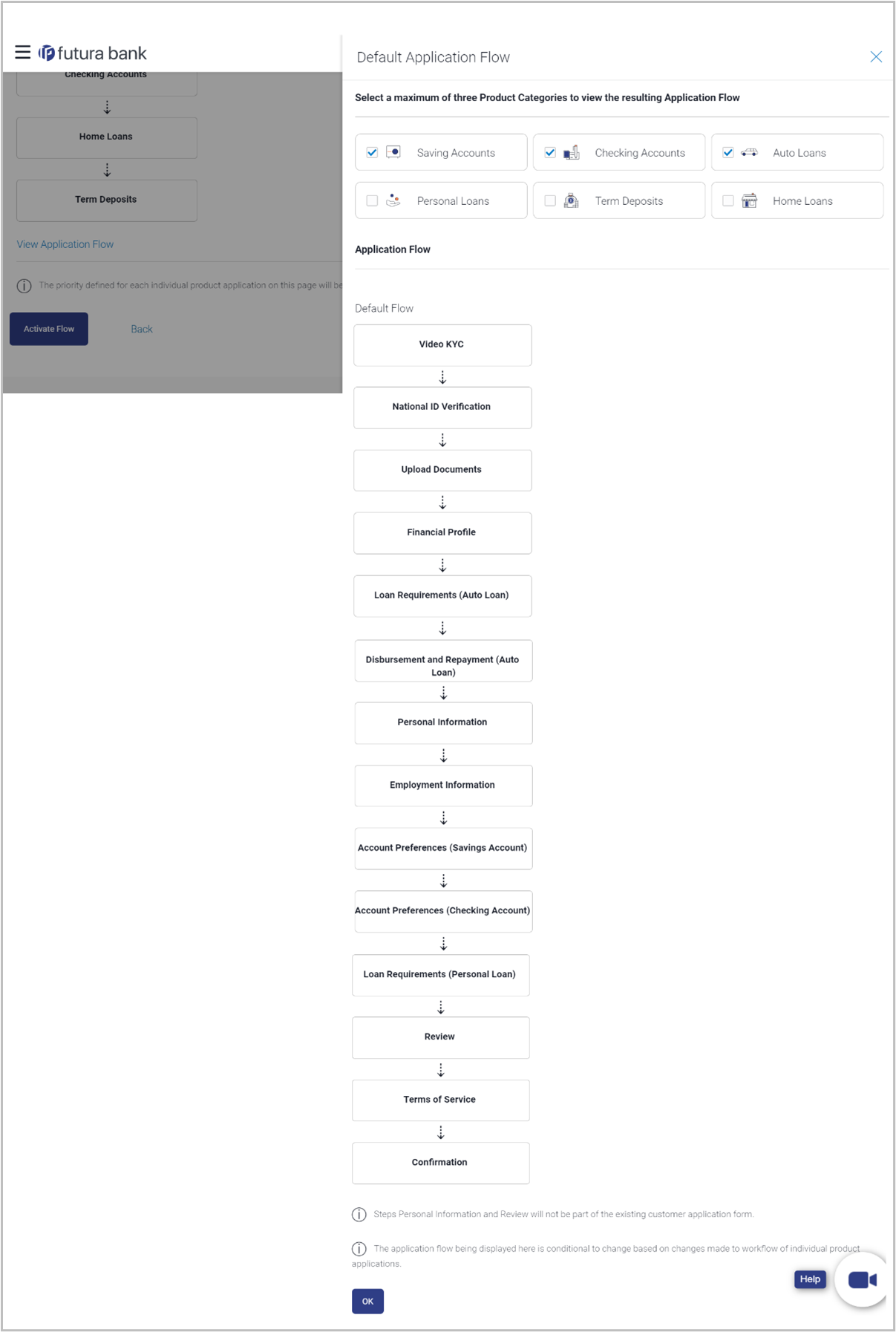- Core User Manual
- Origination Workflow Configuration
- Bundle Application
- View Default and Custom Workflows
17.3.1 View Default and Custom Workflows
Using this option Bank Administrator can view the default workflow for the bundle application product. Bank Administrator can view the priority assigned to each product category that can be part of a bundled application. Apart from this, an option is provided to see the sequence of steps in which the information will be asked to the end customer in case of bundled application.
To view the bundle application workflow:
- Navigate to the above paths.The Origination Workflow Configuration screen appears.
- In the Origination Workflow Configuration page, the user
selects the product type as bundled application.This opens both the default and the custom workflows for the bundled applications.
Figure 17-3 Origination Workflow Configuration - View
Table 17-4 Field Description
Field Name Description Workflow Details Type Displays the type of flow. The options are Retail and Business. Product Type The product type is selected as Bundled in this case. Product Priority for Bundled Application Default Workflow Displays the default bundle application flow which includes product category priority offered by the bank. The default flow is:
- Auto Loan
- Personal Loan
- Savings Account
- Checking Account
- Credit Card
- Home Loan
- Term Deposit
View Default Workflow Clicking on this option shows the default sequence of steps as per the priority given to the products by the bank. Custom Workflow Displays the application flow in which the user can change the product category priority as per their requirements. View Updated Workflow Click on the link to view the product categories and application stages flow in bundle application. Bank administrator can select any 2 or more product categories (maximum allowed in the bundle is 3 products) to view the default application workflow if those products which are selected in a bundle.
- Click on the View Default Workflow link to view the
product categories and application stages flow in bundle application. The Default Application Flow overlay screen appears.
- By selecting checkbox in product categories and add the product categories to view the same Application Flow.
- Click OK.
Note:
You can add maximum of three Product Categories to view the resulting Application Flow.
Table 17-5 Field Description
Field Name Description Select Product Categories to see Application Flow Displays the product categories offered by the bank in card form. User can select the product categories to view how the workflow will look like if these products are selected by the customer in the bundled application. User will be allowed to select maximum of 3 product categories.
Application Flow Displays the default application flow for the bundle application.
Parent topic: Bundle Application