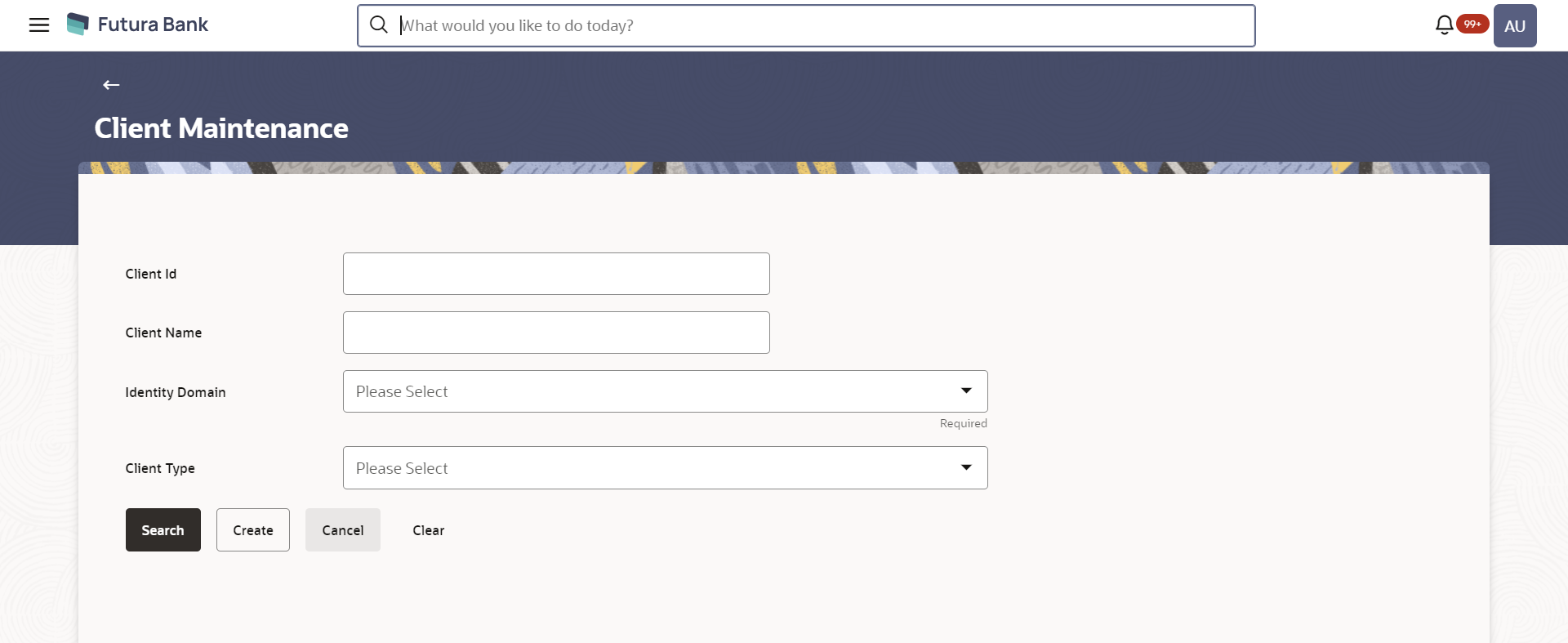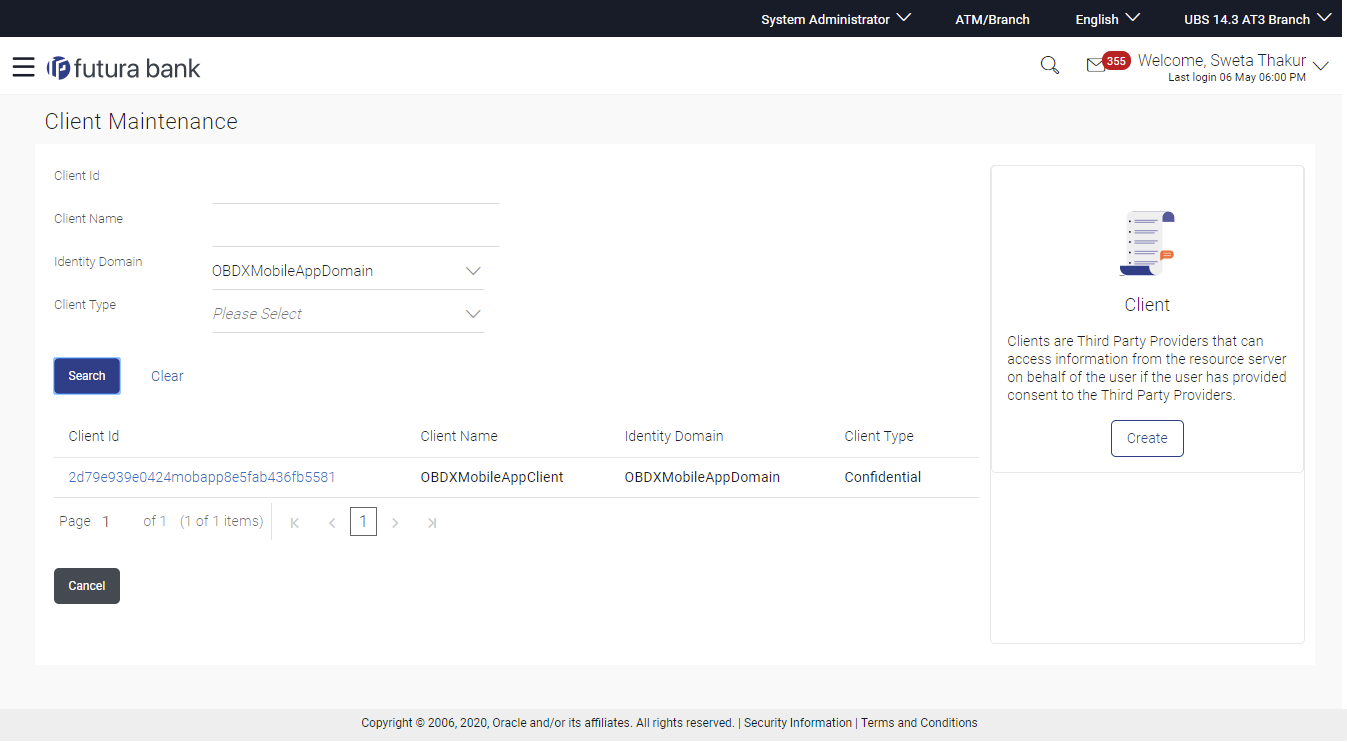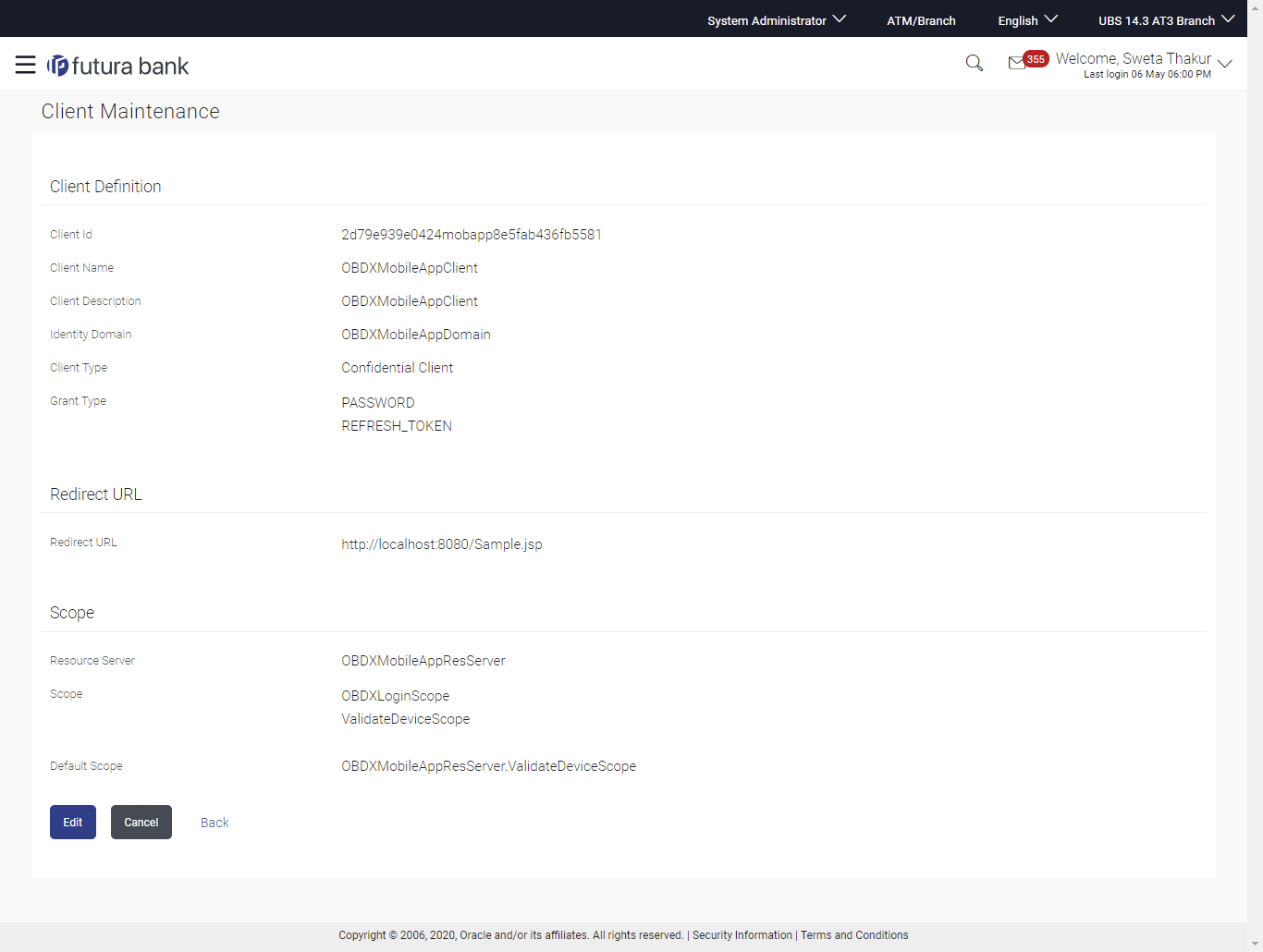- Core User Manual
- OAuth 2.0
- Client Maintenance
- Client Maintenance - Search
54.3.1 Client Maintenance - Search
User can search for any maintained Clients by entering the required
search parameters.
To search for any maintained client:
- Navigate to the above path.The Client Maintenance screen appears.
- Enter the Client Name as one of the search criteria.
- Click Search.The search summary appears.
OR
Click Cancel to cancel the transaction.
OR
Click Clear if you want to reset the search parameters.
Figure 54-12 Client Maintenance – Search Summary
Table 54-7 Field Description
Field Name Description Client ID Specify the Client ID that is to be searched. Client Name Specify the Client Name if the client needs to be searched based on client name. Identity Domain Select the Identity Domain in which the client needs to be searched. Client Type Select the type of client based on which search is to be done. Search Result Client ID System displays the client ID of the client based on the input search parameters. Client Name System displays the client name of the client based on the input search parameters. Identity Domain System displays the name of identity domain to which client belongs. Client Type System displays the client type for the searched client. - Click on Client Id link to view details of the
selected client.
Table 54-8 Field Description
Field Name Description Client Definition Client ID Displays the Client ID of the selected Client Client Name Displays the Client Name of the selected client. Client Description Displays the Client description of the selected client. Identity Domain Displays the name of the Identity Domain to which client belongs. Grant Type Displays the grant type for the selected client. Redirect URL Redirect URL Displays the redirect page URLs for the selected client. Scope Resource Server Displays the name of the resource server to which the mapped scopes belong. Scope Displays the scope name defined for the client. Default Scope Displays the default scope defined for the client. - Click Edit to update details of the client.User is directed to the Client Maintenance - Edit screen with values in editable form.
OR
Click Cancel to cancel the transaction.
OR
Click Back to navigate to previous screen.
Parent topic: Client Maintenance