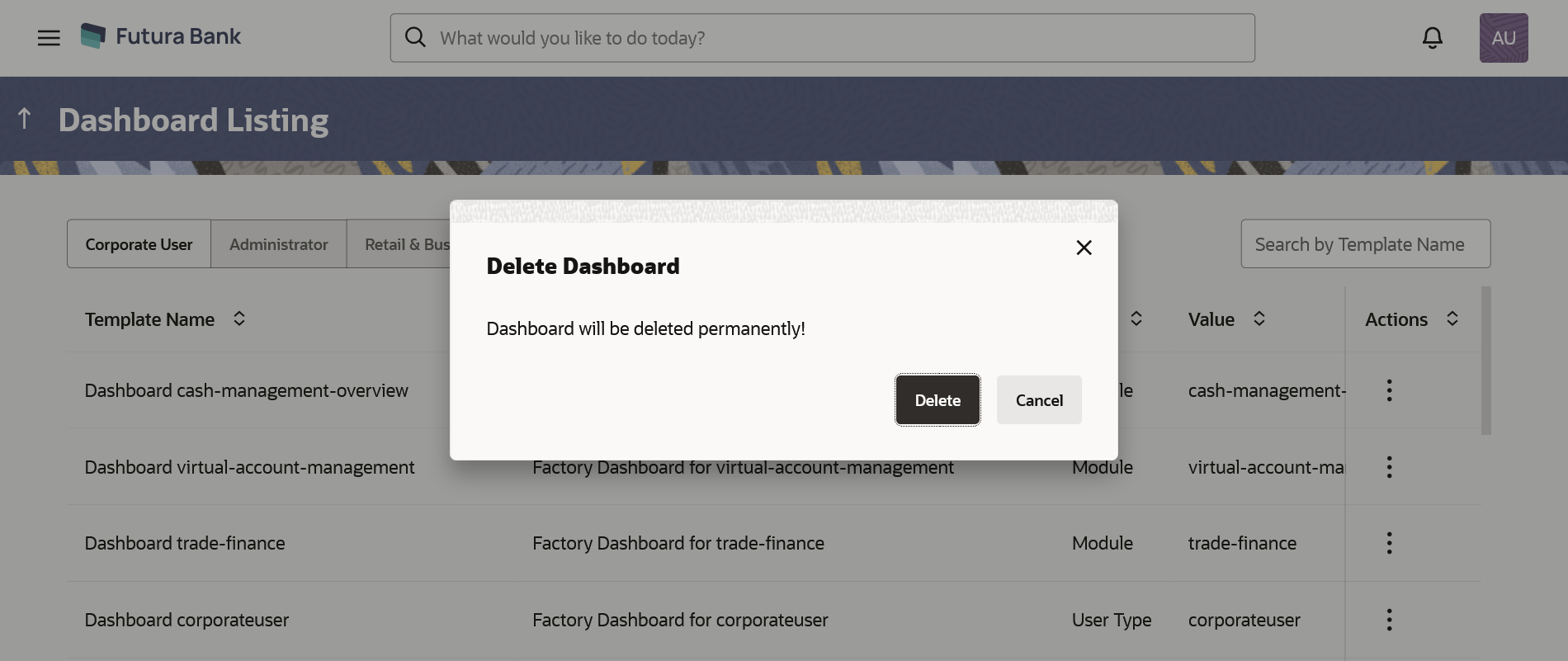47.7 Dashboard Overview – Delete
The System Administrator can delete the custom dashboard templates maintained in the application. Deleting specific template will also result in deleting the template and revert back to the default dashboard.
To delete the configured dashboard:
Parent topic: Dashboard Overview