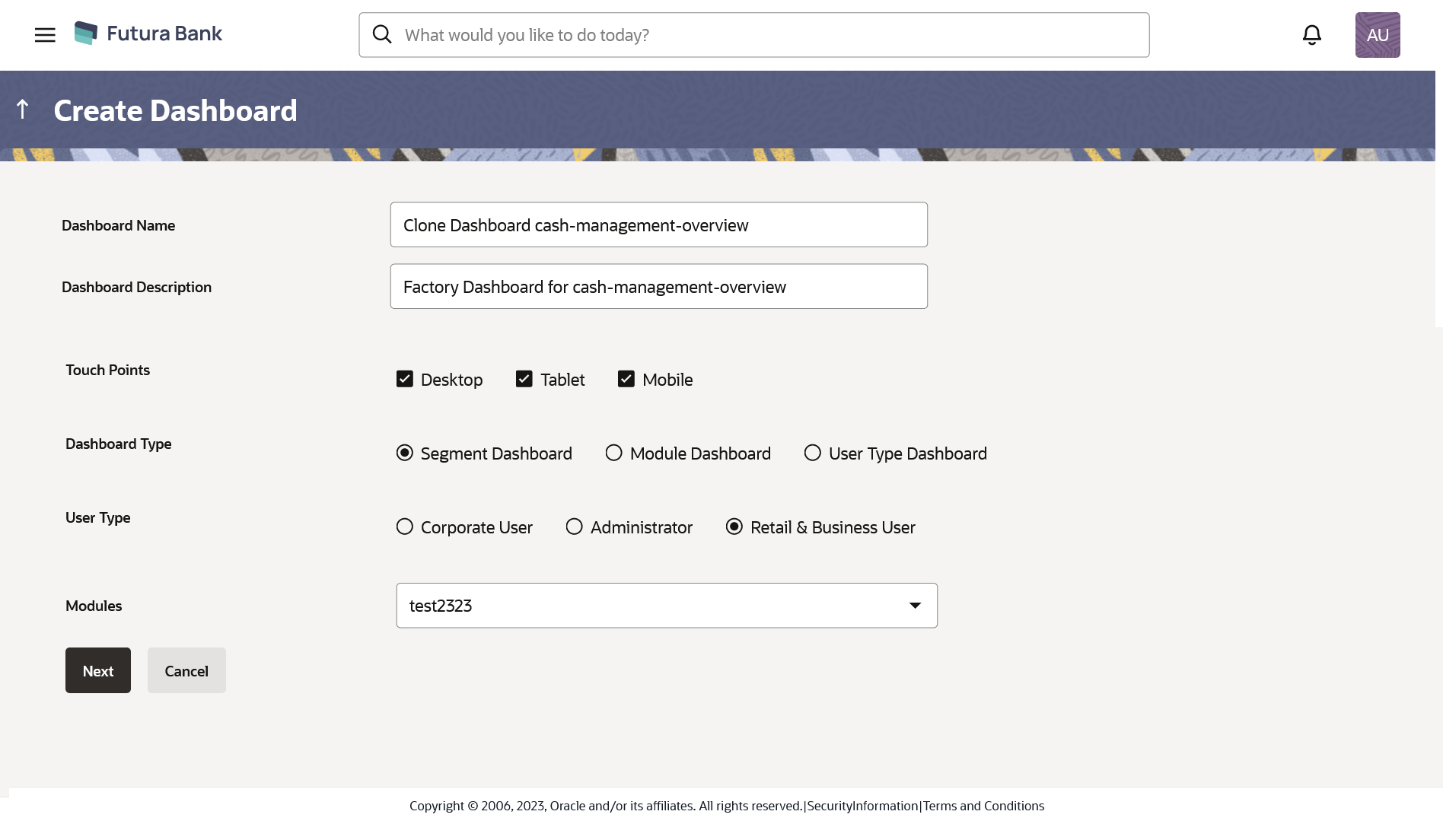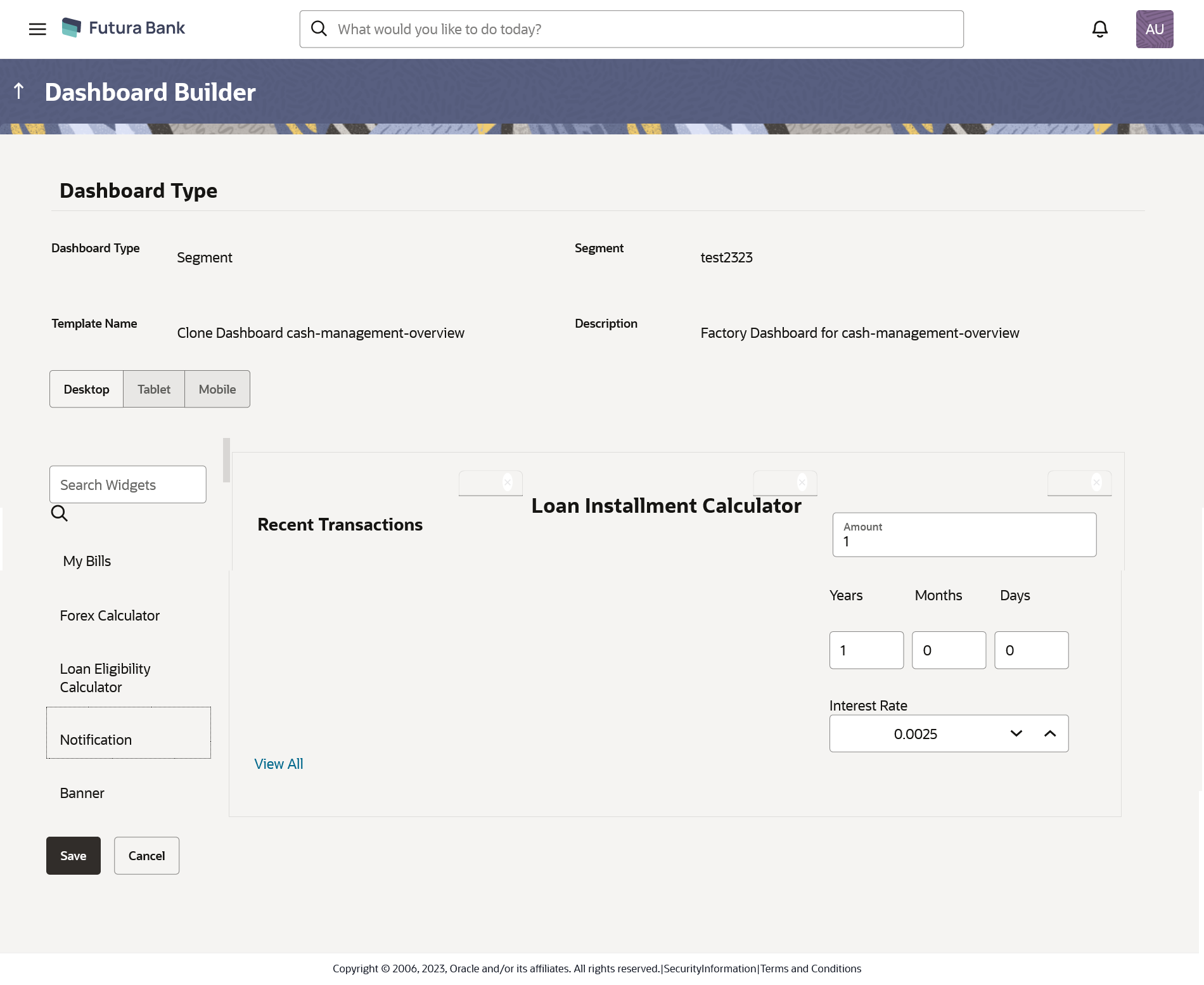47.6 Dashboard Overview – Clone
To speed up the process of creating new dashboard template, System Administrator can clone an existing dashboard template. All the values available in an existing dashboard template are shown in an editable format, administrator is allowed to make changes in it and save the dashboard template with different name.
Following types of dashboard can be created:
- Segment Dashboard - Design dashboard for a user segment
- Module Dashboard - Design dashboard for the available application modules i.e. CASA, Term Deposit, Loans etc.
- User Type Dashboard - Design dashboard for a user type i.e. Retail & Business, Corporate or Administrator.
To clone a new dashboard template:
Parent topic: Dashboard Overview