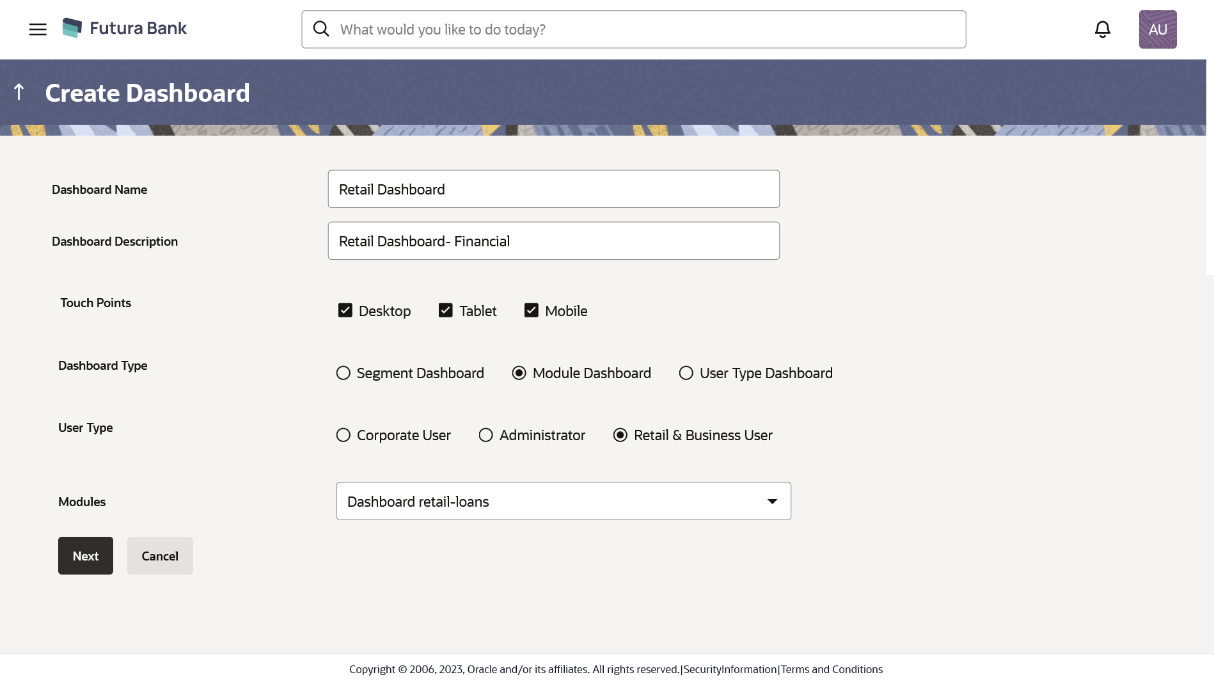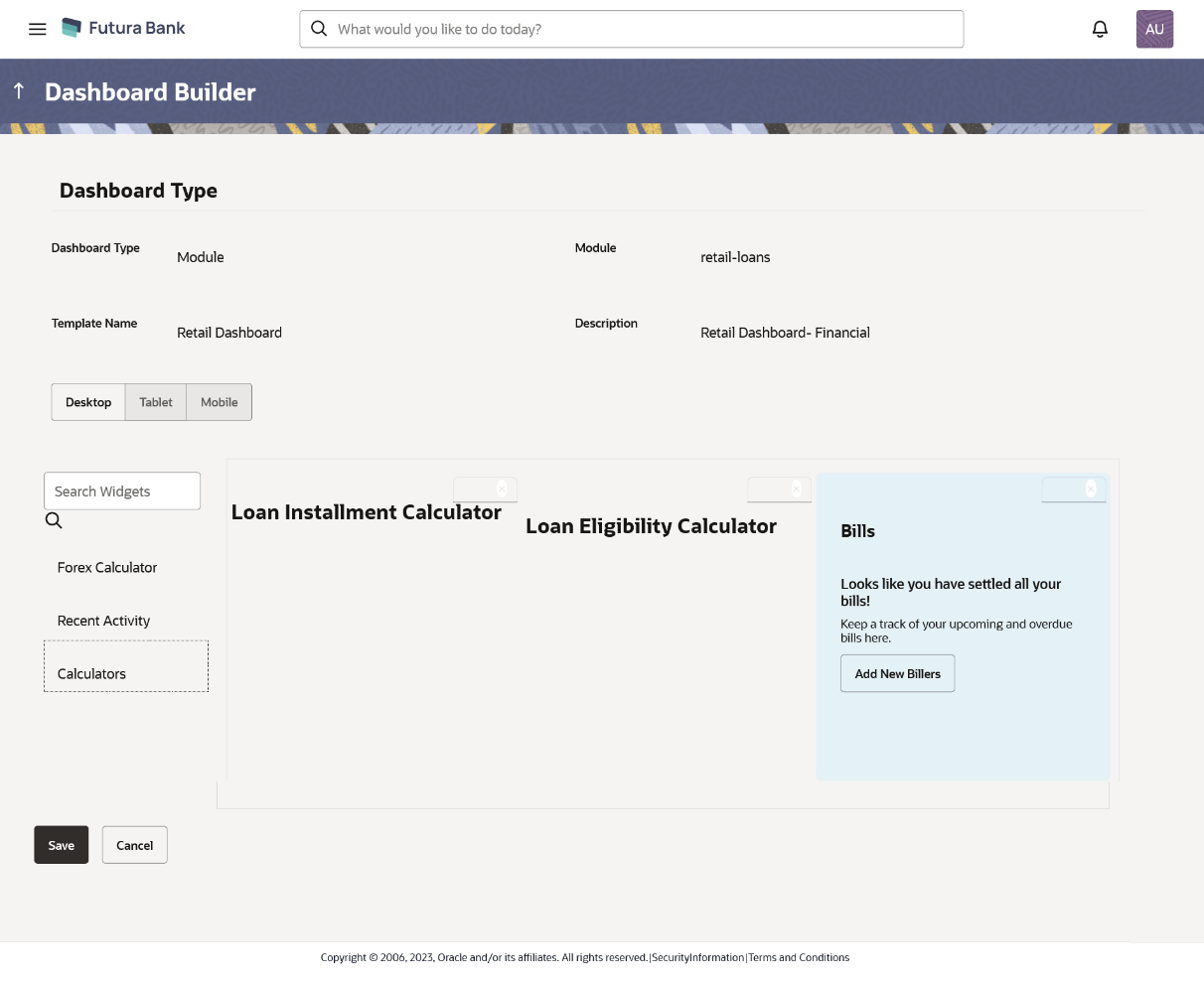47.5 Dashboard Overview – Edit
The system administrator can modify the configured dashboard using the Edit option. The administrator can edit the dashboard widgets for desktop, tablet or mobile devices by clicking the specific icons.
Note:
- Dashboard Overview - Edit section is common for Administrator user and business users.
- System Administrator will not be able to edit the factory shipped dashboards.
To edit the configured dashboard:
Parent topic: Dashboard Overview