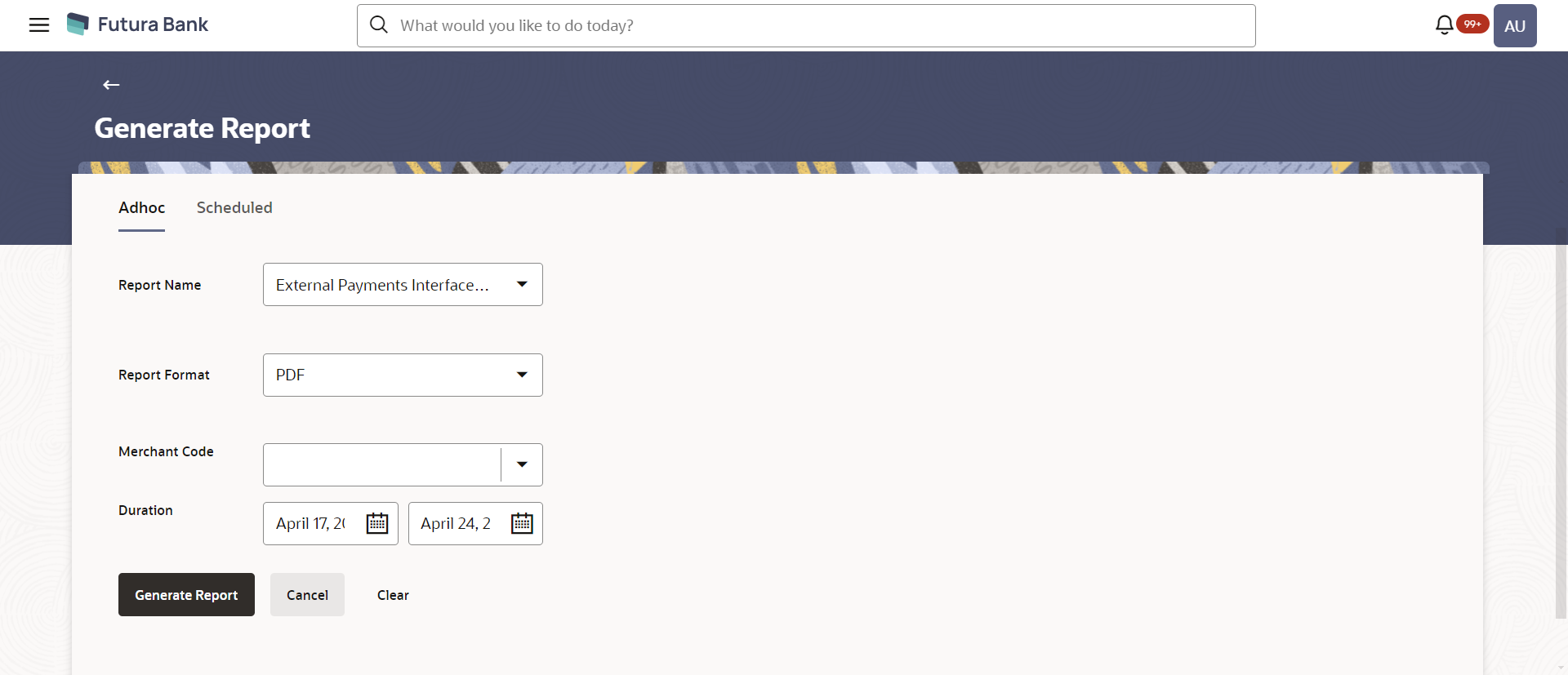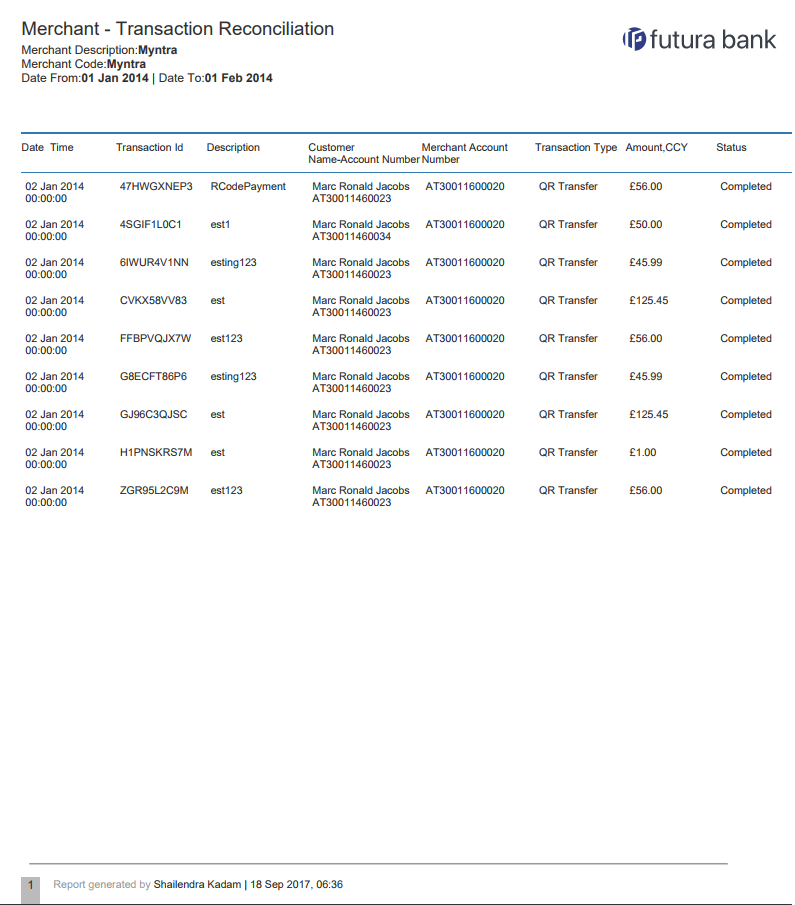- Core User Manual
- Reports
- EPI Payment Reconciliation Report
- EPI Payment Reconciliation - Adhoc Report
61.8.1 EPI Payment Reconciliation - Adhoc Report
To generate the EPI Payment Reconciliation adhoc report:
- Navigate to the above path.The Report Generation screen appears.
- Click the Adhoc tab.
- From the Report Name list, select the appropriate report
to be generated.The respective report generation screen appears.
Figure 61-24 EPI Payment Reconciliation Report - Adhoc Report
Table 61-22 Field Description
Field Name Description Report Name Select the type of report to be generated. Report Format Select the format in which the report is to be generated. The options with Oracle Analytics Publisher are:- XLS
The options with Internal Reporting Application are:- CSV
Merchant Code The unique code assigned to a specific merchant by the Bank. Duration Specify the date range for which the report is to be generated. User has to enter From and To Date.
- From the Report Format list, select the format in which the report is to be generated.
- In the Merchant Code field, enter the merchant's code for whom the report to be generated.
- From the Duration - From and Duration - To list, select the appropriate duration.
- Click Generate Report to generate the report.OR
Click Cancel to cancel the transaction.
OR
Click Clear to reset the search parameters.
- The success message along with the reference number, status and
Report Request Id appears.Click Ok to close the screen and navigate to the dashboard.
OR
Click on the View Reports link to download the report.
The user is directed to the My Reports screen. The list of reports appears.
OR
Click Generate another report to generate another report.
- In the My Reports screen, click on desired
Report Sub ID to view and download the generated
report.A report will be generated in the format specified at the time of scheduling or generating an adhoc report.
Note:
You can also download the requested report from Administrator Dashboard, click Toggle Menu, then click Reports and then click My Reports.Figure 61-25 For reference, a specimen of the report generated is given below:
Table 61-23 Field Description
Field Name Description Report Parameters Merchant Description The description of the merchant. Merchant Code The unique code assigned to a specific merchant by the bank. Date From The start date of period for which the report is generated. Date To The end date of the date for which the report is generated. Date Time Transaction date and time. Transaction ID The transaction Id of the transaction. Description The description of the transaction. Customer Name-Account Number The name and account number of the customer. Merchant Account Number The merchant's account number. Transaction Type The transaction type. The options are:- Sale
- Commission
Amount, CCY The amount of the transaction in local currency. Status The status of the transaction.
Parent topic: EPI Payment Reconciliation Report