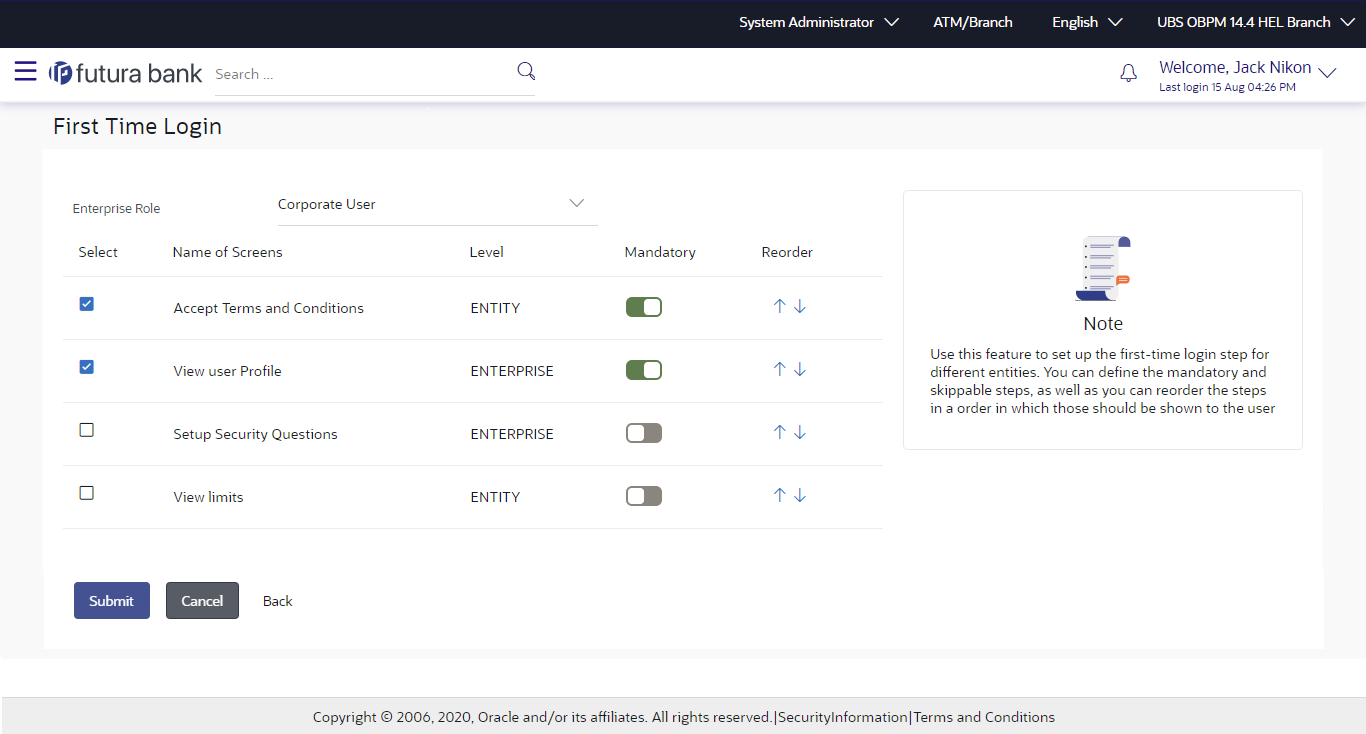22 First Time Login
Whenever a new user logs into the application for the first time with the user name and password provided by bank, there are certain tasks that he/she needs to fulfil before being able to access the online services of the bank. These steps are configured by Bank and can include accepting Terms and Conditions, Setting up Security Question, My profile and limit information.
The first time login event are configurable at Entity Level. Bank Admin would be able to define the mandatory and skippable steps for each entity.
Post first time login to the application , system will check the configured steps for the logged in entity and will be displayed to user. Once the user completes the first time login steps for his primary entity, and switches to another entity, system will check if the user has completed the first time login steps for the switched entity, if not system will ask the user to complete the same for the switched entity.
Note:
Each step will either have Next or Skip button basis on the configuration (mandatory/optional) done by Bank Administrator.
User will be allowed to skip Non-Mandatory Steps.
- Transaction access is provided to System Administrator.
- Enterprise roles are maintained in application.
- Touch point groups are maintained, if required.
- Limit packages are maintained.
Features Supported In Application
- Maintain First Time Login Event
- View First Time Login Event
- Edit First Time Login Event
Navigation Path:
From System/ Bank Administrator Dashboard, click Toggle Menu, then click Menu and then click Configuration, Under Configuration , click First Time Login.
Table 22-1 Field Description
| Field Name | Description |
|---|---|
| Enterprise Role | Name of enterprise roles set in application.
The options can
be:
On selecting an application role, system rules maintained if any, are shown in editable form. |
| First Time Login Steps | First time login steps to be followed or not. Administrator can also configure the steps along with the order of the steps that need to be displayed to use |
| Below field are displayed if the First Time Login Steps option is enabled | |
| Select | Option to decide whether that transaction is to be displayed as part of the first time login steps. |
| Name of Screen | Name of the transaction which is to be included as part of First Time Login Steps process. |
| Level | Display the Level for First Time Login event .whether its Entity or Enterprise Level (non-editable) |
| Mandatory | Option which will decide whether the transaction is mandatory to execute as part of First Time Login Steps process. |
| Reorder | Order in which the transactions will get displayed when the user logs in for the first time. Administrator can click on the reorder icon and configure the order of steps in which these steps need to be displayed to user. |
To set up the First Time Login Steps: