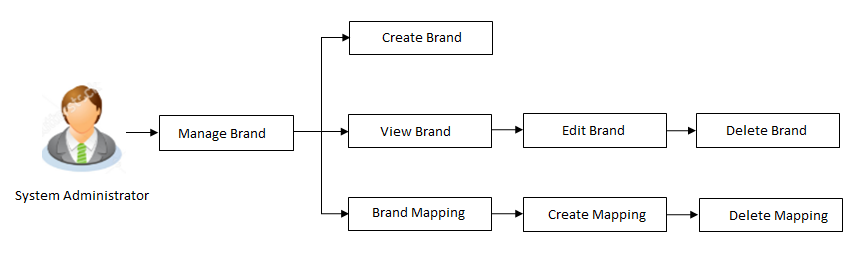46 Manage Brand
Banks can have varied requirements with regards to the theme and for look and feel of the application.
Manage Brand is an administrative maintenance that allows the System Administrator to define the theme using brand logo, colors, fonts and font sizes.
Using the Manage Columns feature, bank can configure and enable customizable UI display/download option for the end users. Using this feature, users can personalize the information to be displayed/downloaded from search grid displayed on the screen.
By clicking on ‘Manage Columns’ option available on the screen, user can
- Rearrange columns
- Remove specific columns.
Note:
- The downloaded report will have the same columns as displayed on the UI as per user preference as well as there will also be an option to modify the column selection while downloading.
- The column preferences setup by the user will be saved for future reference i.e. in case the user revisits this screen, the preferred columns will only be displayed in the table.
System Administrator can configure the style / theme by selecting brand logo, header, background, label, button and font colors, font type and sizes for header text, menu, buttons etc. The administrator can define multiple themes with the above-mentioned attributes and once defined, the administrator can activate one of the themes from the available list. The administrator defines brand attributes for user segments.
This function also enables the System Administrator to create themes which will be available for Retail user for personalizing his view.
At any point in time, the administrator can deactivate a theme and activate another one.
- Transaction access is provided to System Administrator
- View Brand
- Create Brand
- Edit Brand
- Delete Brand
- Brand Mapping
Navigation Path:
OR
From System/ Bank Administrator Dashboard, click Toggle Menu, then click Menu and then click User Experience. Under User Experience , click Manage Brand.
Figure 46-2 Manage Brand – Summary
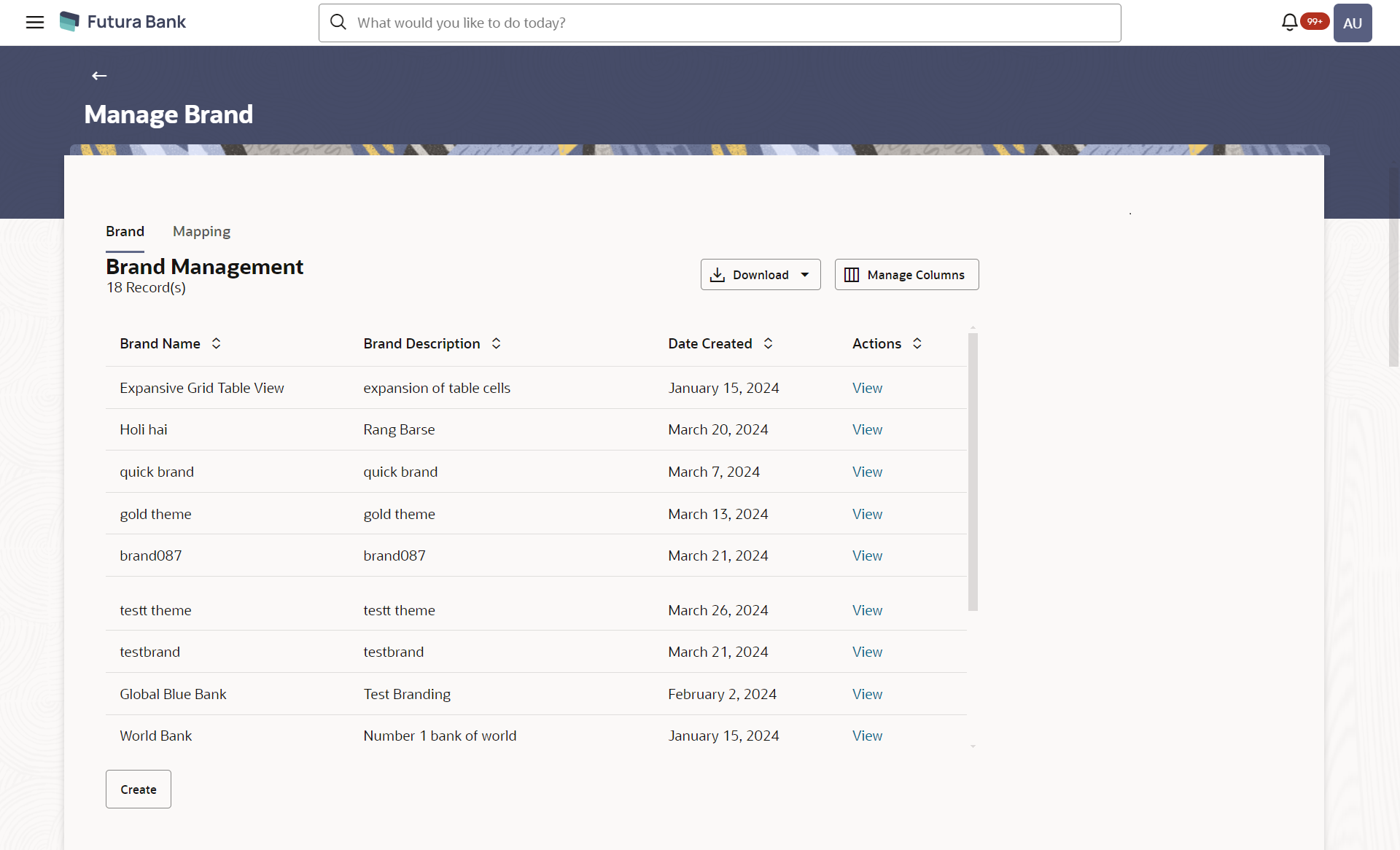
Table 46-1 Field Description
| Field Name | Description |
|---|---|
| Brand Name | Displays the theme name as defined. |
| Brand Description | Displays the theme description as defined. |
| Date Created | Displays the date of theme creation. |
| Actions | The available action buttons against the theme are displayed.
The action button can be:
|
- In the Action column, click the
View link to view the already created
theme.
OR
Click Create to create a new theme.
- Click on the
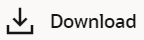
icon to download the records in CSV & PDF format.OR
Click on the
 icon to setup a column preference by rearranging or removing columns
icon to setup a column preference by rearranging or removing columns