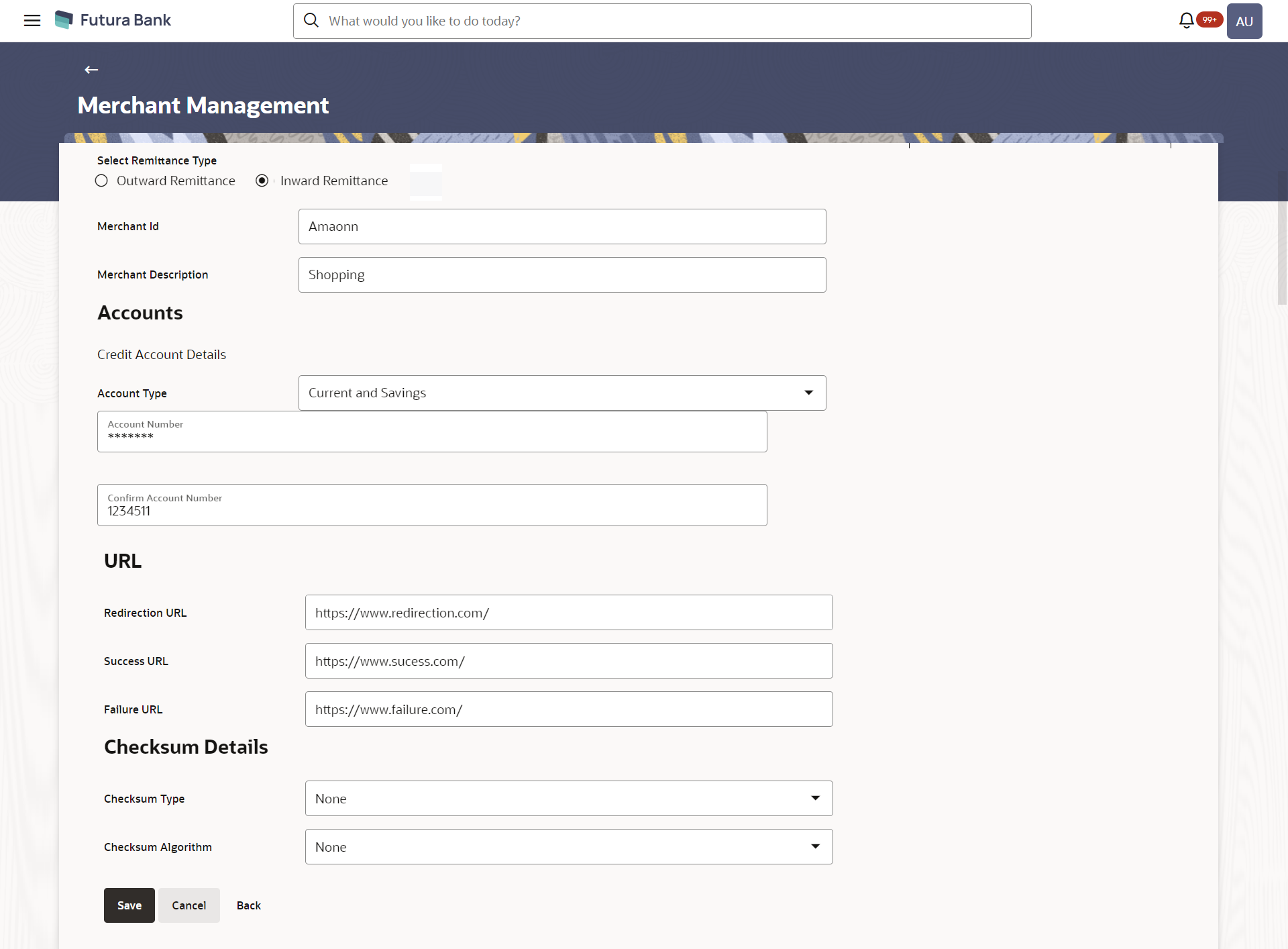- Core User Manual
- Merchant Management
- Merchant Management – Inward Remittance
- Merchant Management – Inward Remittance – Create Merchant
5.3.2 Merchant Management – Inward Remittance – Create Merchant
The system administrator can create a new inward remittance merchant so
that the bank’s customers can receive payments in their wallet using the merchant (
payment aggregator) using channel banking.
To create a merchant:
- Navigate to one of the above paths.The Merchant Management screen appears.
- Click Create.The Merchant Management – Create screen appears.
Table 5-7 Field Description
Field Name Description Select Remittance Type The type or remittance to be mapped to the merchant. The remittance type can be:- Outward Remittance
- Inward Remittance
Merchant Id Specify a unique ID by which the merchant will be identified. Merchant Description Enter a description of the merchant. Accounts Debit Account Details Account Type Specify the type of account associated with the merchant, Only CASA type of accounts are supported. Account Number Specify the merchant’s credit account number. URL Redirection URL Specify the URL for sending the response of the transaction for redirection. Success URL Specify the URL for sending the response of the transaction if it is a successful transaction. Failure URL Specify the URL for sending the response of the transaction if it is a failed transaction. Checksum Details Checksum Type Specify the checksum type. Checksum Algorithm Specify the checksum algorithm. Security Key Input the security key. This field appears if a value is selected in checksum algorithm.
- In the Merchant Id field, enter the ID of the merchant.
- In the Merchant Description field, enter the description of the merchant.
- From the Account Type list under the section Account Details, select the appropriate account type.
- In the Account Number field, enter the account number of the merchant corresponding to the account type selected.
- In the Redirection URL field, enter the valid URL.
- In the Success URL field, enter the valid URL.
- In the Failure URL field, enter the valid URL.
- Click Save to save the Merchant details.OR
Click Cancel to cancel the transaction.
OR
Click Back to navigate to the previous screen.
- The Review screen appears.Verify the details and click Confirm to confirm the details.
OR
Click Edit to make changes if any.
The administrator is directed to Merchant Management – Create screen with values in editable form.
OR
Click Cancel to cancel the operation.
- The success message appears along with the status of the transaction. Click Done.
Parent topic: Merchant Management – Inward Remittance