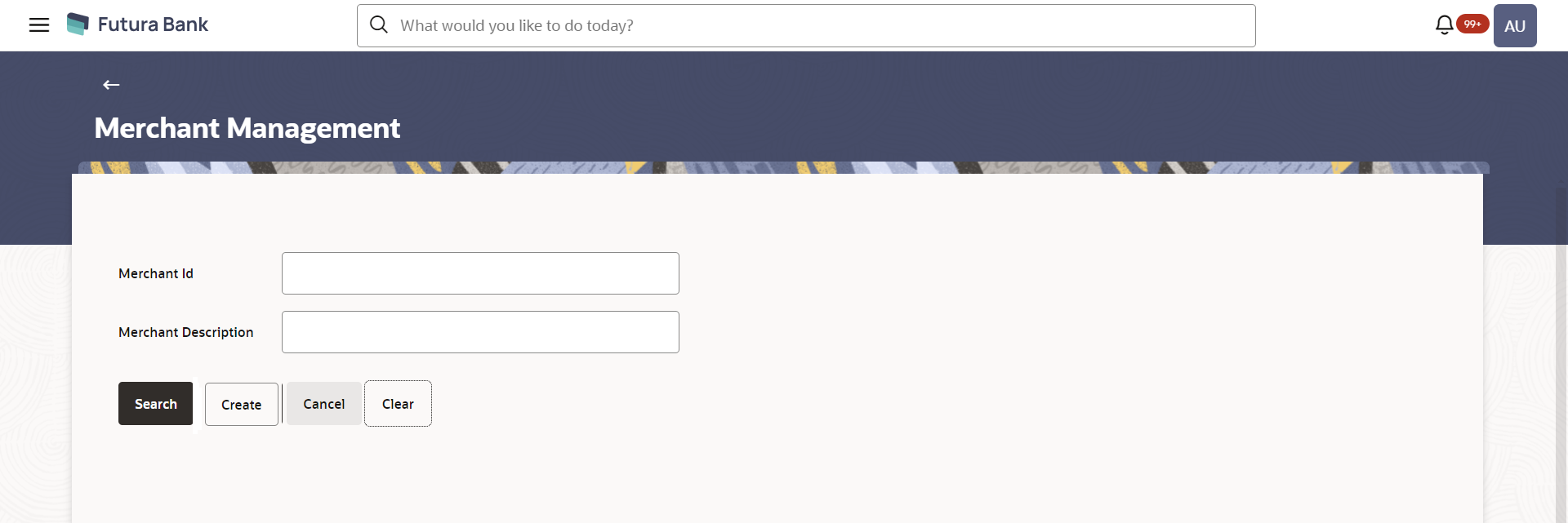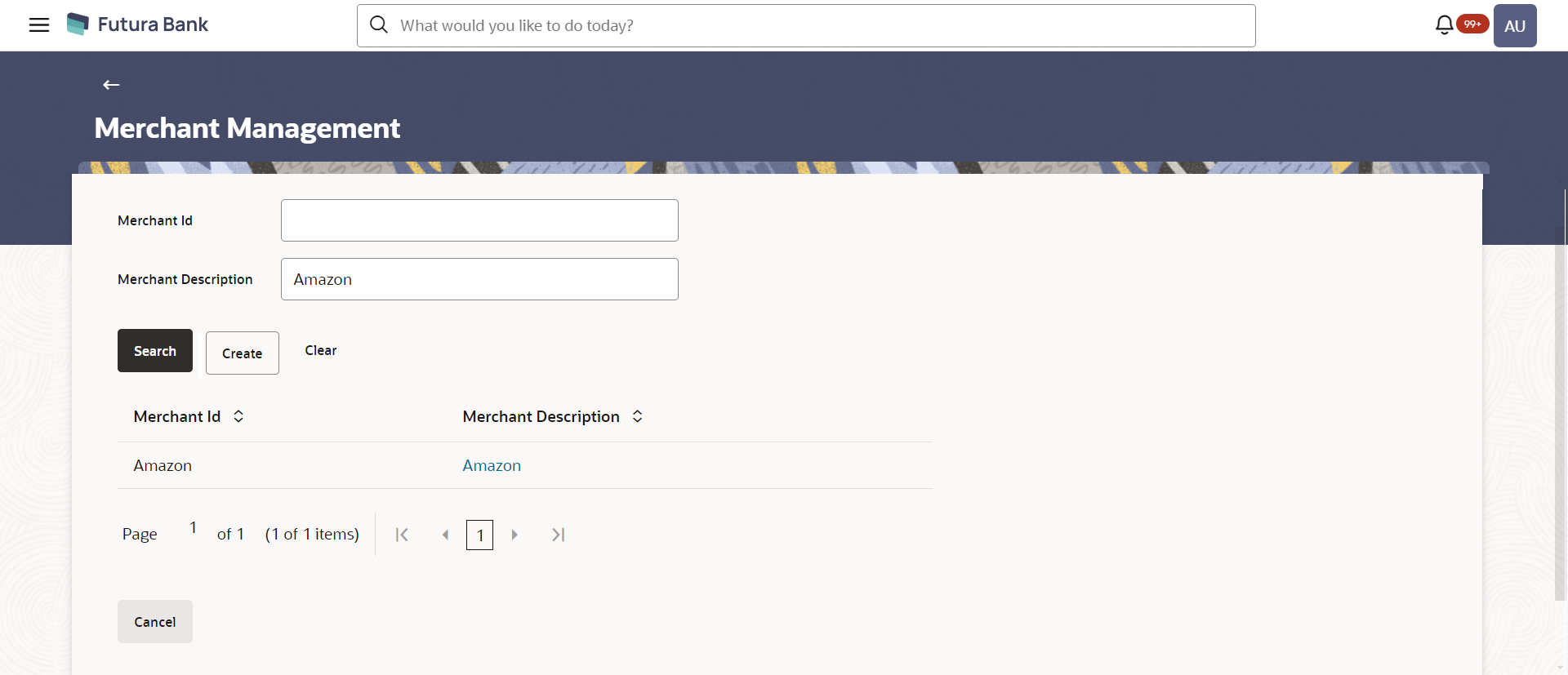5.1 Merchant Management – Search
From this screen, the administrator is able to search existing merchant
maintenances based on the search parameters provided. On being displayed the search
results based on the search criteria defined, the administrator is able to view the
details of any merchant maintenance by selecting a record.
To search merchant:
Parent topic: Merchant Management