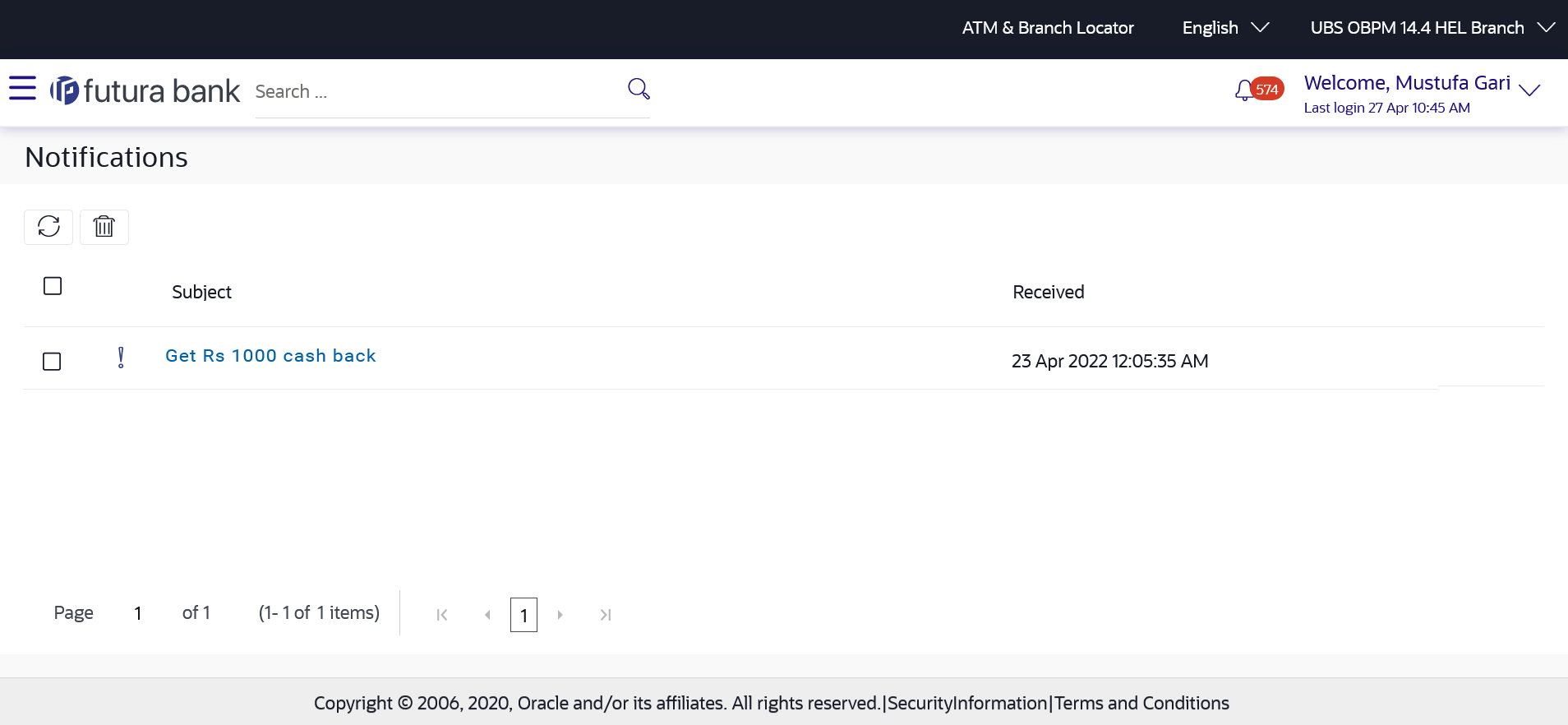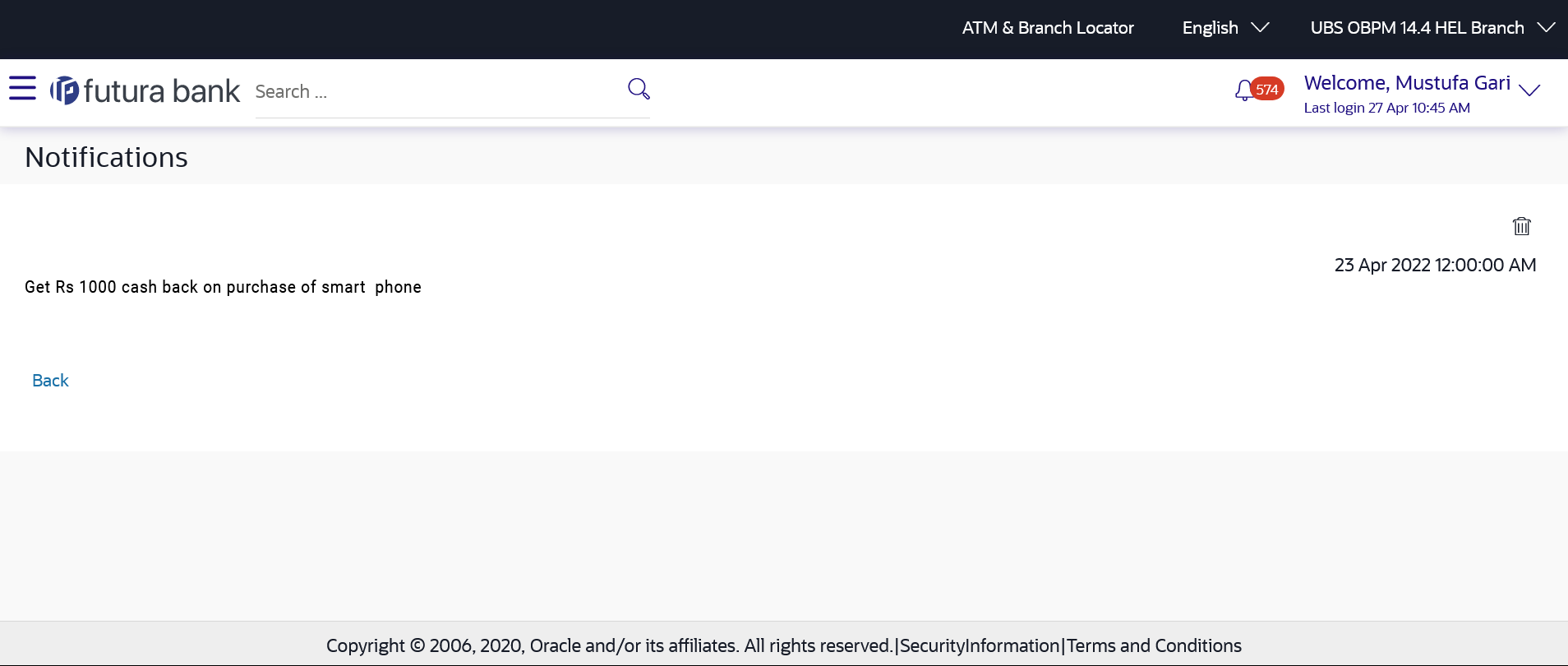66.3 Notifications
This section lists all the notifications sent to the logged in user will be displayed. The user can view the detailed notifications but cannot reply to these notifications. Number of unread notification count if any will be shown in this section.
Navigation Path:
From System/ Bank Administrator Dashboard, click Toggle Menu, then click Menu and then click Mailbox. Under Mailbox , click Notifications.OR
From System/ Bank Administrator Dashboard, click on the ![]() icon, then click Notifications and then click View All.
icon, then click Notifications and then click View All.
OR
Access through the kebab menu of any other screens available under Mailbox
To view the notifications:
Parent topic: Mailbox