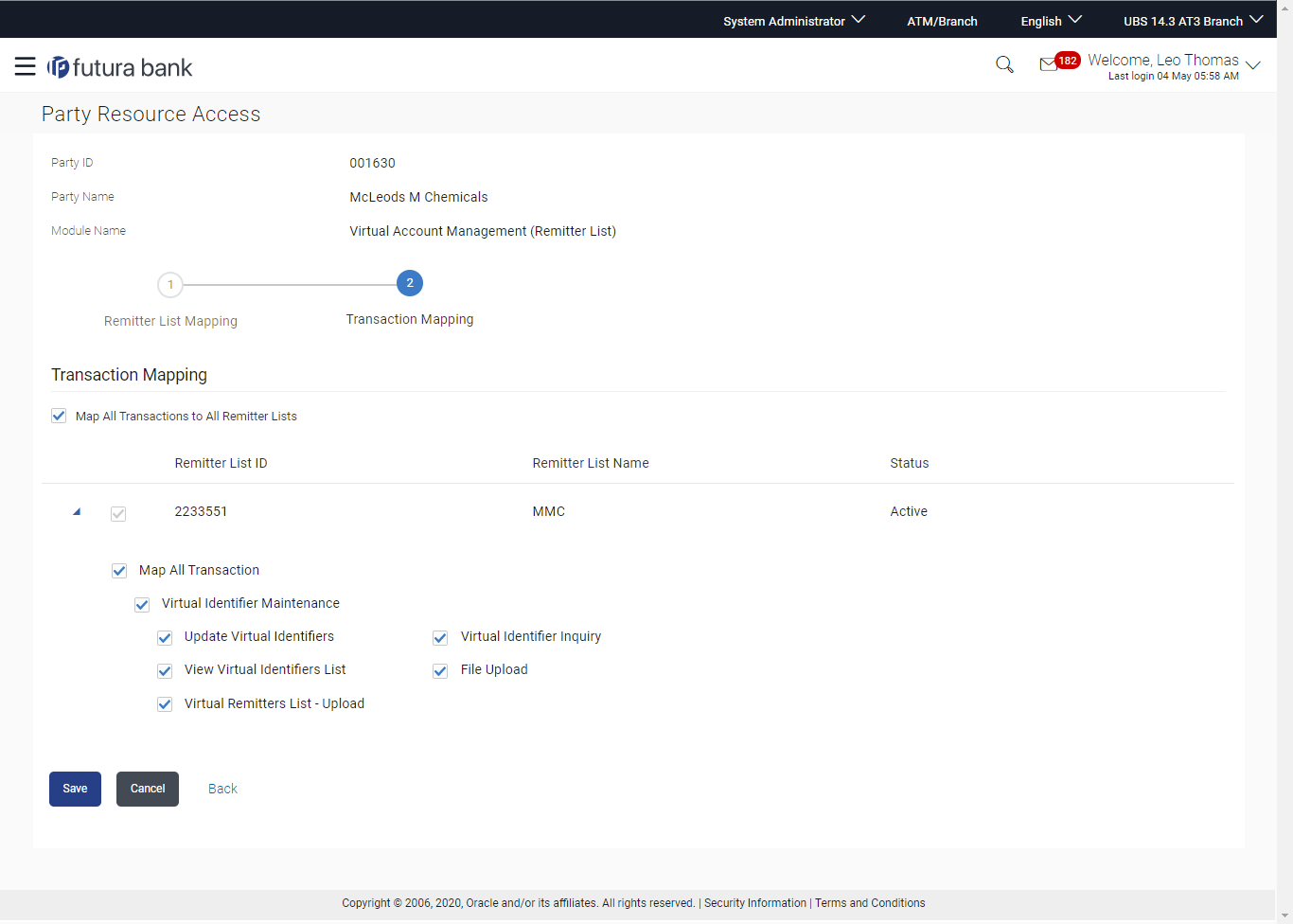13.3 Party Resource Access - Edit
The Bank Administrator gets a request with the list of remitter lists
and transactions under each Remitter List for which access details needs to be edited
for the party.
To edit remitter lists and transaction access for the party:
Parent topic: Party Resource Access