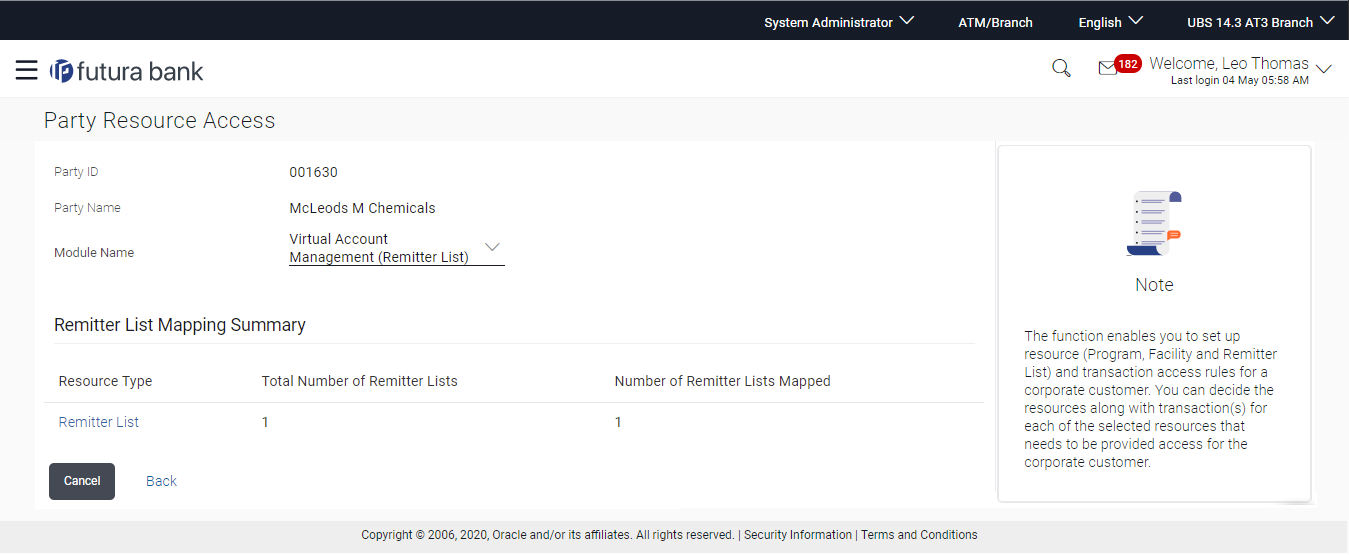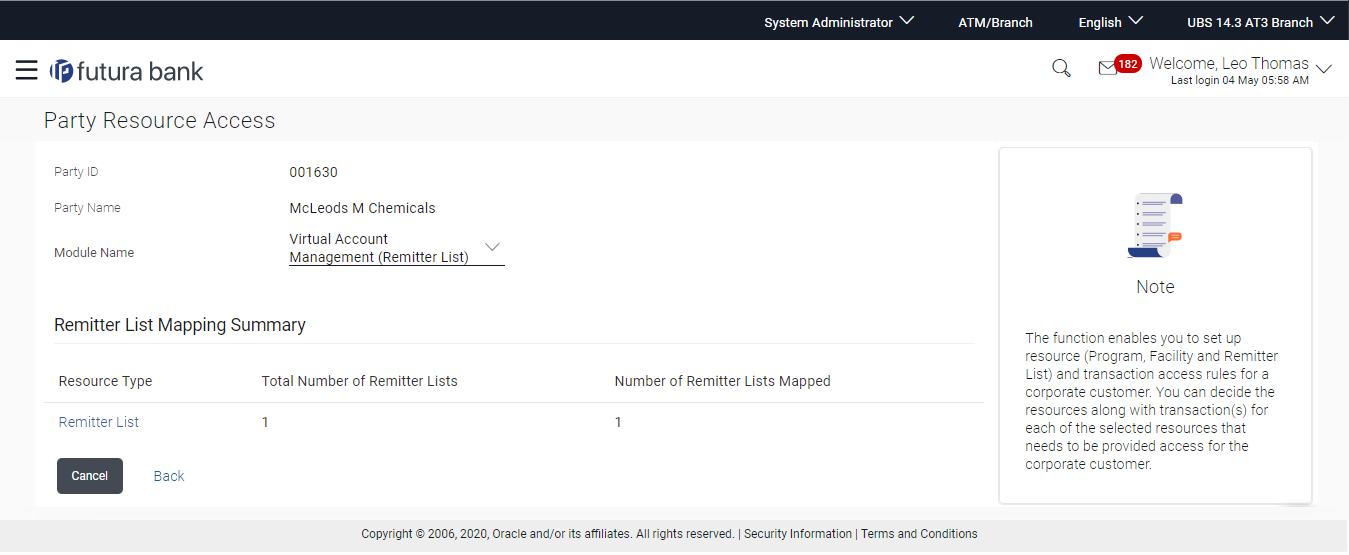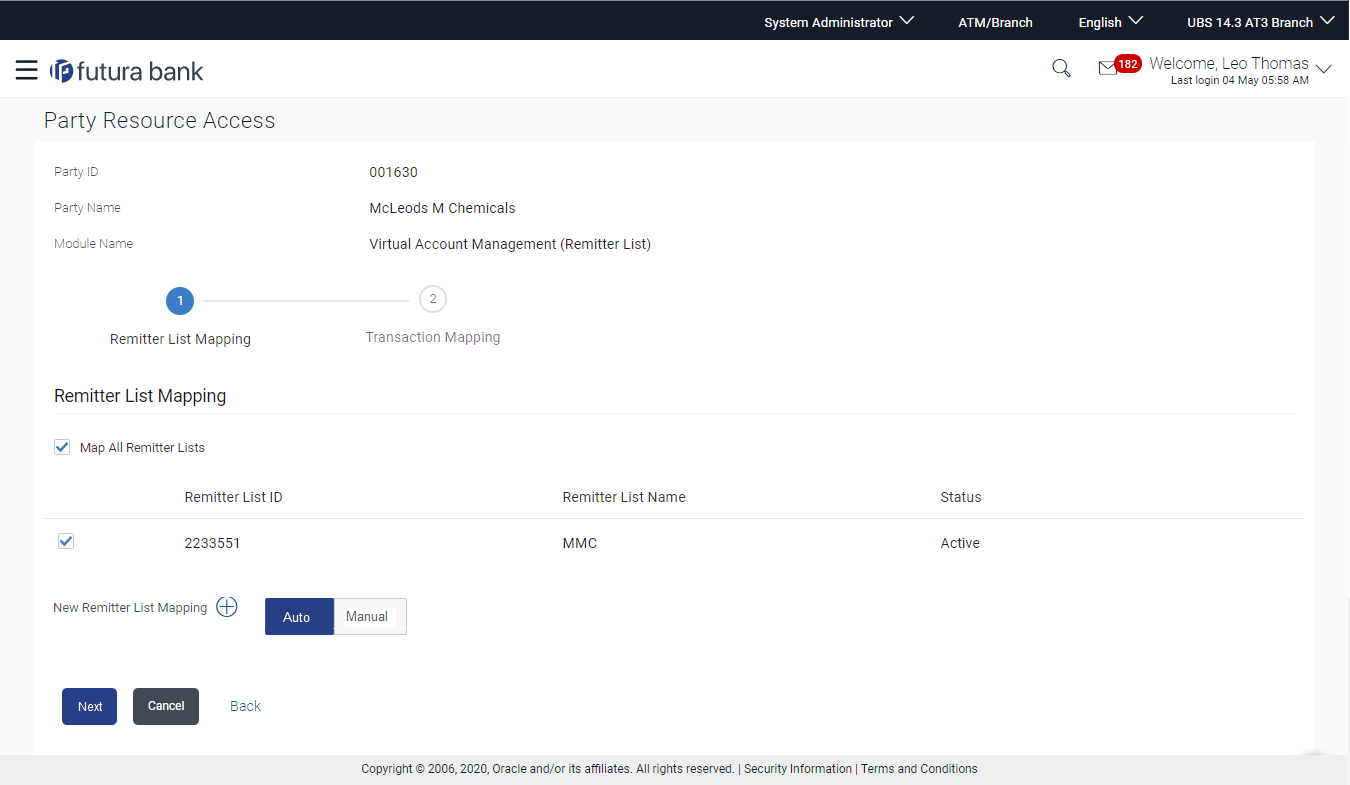- Core User Manual
- Party Resource Access
- Party Resource Access - Mapping (Create)
13.1 Party Resource Access - Mapping (Create)
To provide the party with remitters access:
- Navigate to one of the above paths.The Party Resource Access - Mapping (Create) screen appears.
- In the Party ID enter the party id of the user.In the Party Name field, enter the party name of the user.
- Click Search.For a searched party, Remitter List Mapping Summary appears.
OR
Click Cancel to cancel the transaction.
OR
Click Clear to clear the search parameters.
Figure 13-2 Party Resource Access - Search
Table 13-1 Field Description
Field Name Description Party ID The party id searched by the bank administrator. Party Name The name of the party. Module Name The name of the module. Only Virtual Account Management (Remitter List) is supported. Remitter List Mapping Summary - If there is no mapping done for a party, there will be a message No Remitter List mapped with Map button.
- Click Map.The Party Resource Access - Create screen appears.
OR
Click Cancel to cancel the transaction.
OR
Click Back to navigate to the previous screen.
Figure 13-3 Party Resource Access - Create
Table 13-2 Field Description
Field Name Description Party ID The party id searched by the bank administrator. Party Name The name of the party. Module Name The name of the module. Remitter List Mapping Map All Remitter List Mapping all the existing remitter list IDs to enable for channel banking. Remitter List ID List of remitter IDs present for the selected party. Remitter List Name Name of the remitter list available under the party. Status Status of the remitter list. New Remitter List Mapping Mapping of the remitters. The options can be:- Auto: gives default access to the all future newly added remitter list IDs and transactions of the party
- Manual: gives specific access to future remitter list IDs. This is to explicitly map new remitter lists and transactions if access needs to be provided.
- All the Remitter List IDs of the selected party as a relationship with the bank as available in the VAM mid-office system will be fetched and displayed.
- Select a global check box of Map All Remitter List to
enable all the existing remitters for channel banking (on screen, it will serve
as a Select All function). OR
If specific remitter list IDs are required to be given access then the user needs to select the respective check boxes preceding the remitter ID.
- To map the new remitters list, select appropriate option from New
Remitter List Mapping field;Select Auto if you wish to allow access to all future Remitter List.
OR
Select Manual if you wish to explicitly map new remitter list and transactions.
- Click Next.The Party Resource Access - Create (Transaction Mapping) screen appears.
OR
Click Cancel to cancel the transaction.
OR
Click Back to navigate to the previous screen.
Figure 13-4 Party Resource Access - Transaction Mapping - Create
- To map the transactions to the remitter ID.click icon against the particular remitter list ID to view the transaction mapping.
- Select the respective check boxes preceding the transaction to be mapped.OR
Select Map All Transactions, if you want to map all the transactions to all remitter lists.
- Click Save to save the changes.OR
Click Cancel to cancel the transaction.
OR
Click Back to navigate to the previous screen.
- The Party Resource Access - Review screen appears.Verify the details, and click Confirm.
OR
Click Cancel to cancel the transaction.
OR
Click Back to navigate to the previous screen.
- The screen with success message appears along with the reference number and
status of the transaction.Click OK to complete the transaction.
Parent topic: Party Resource Access