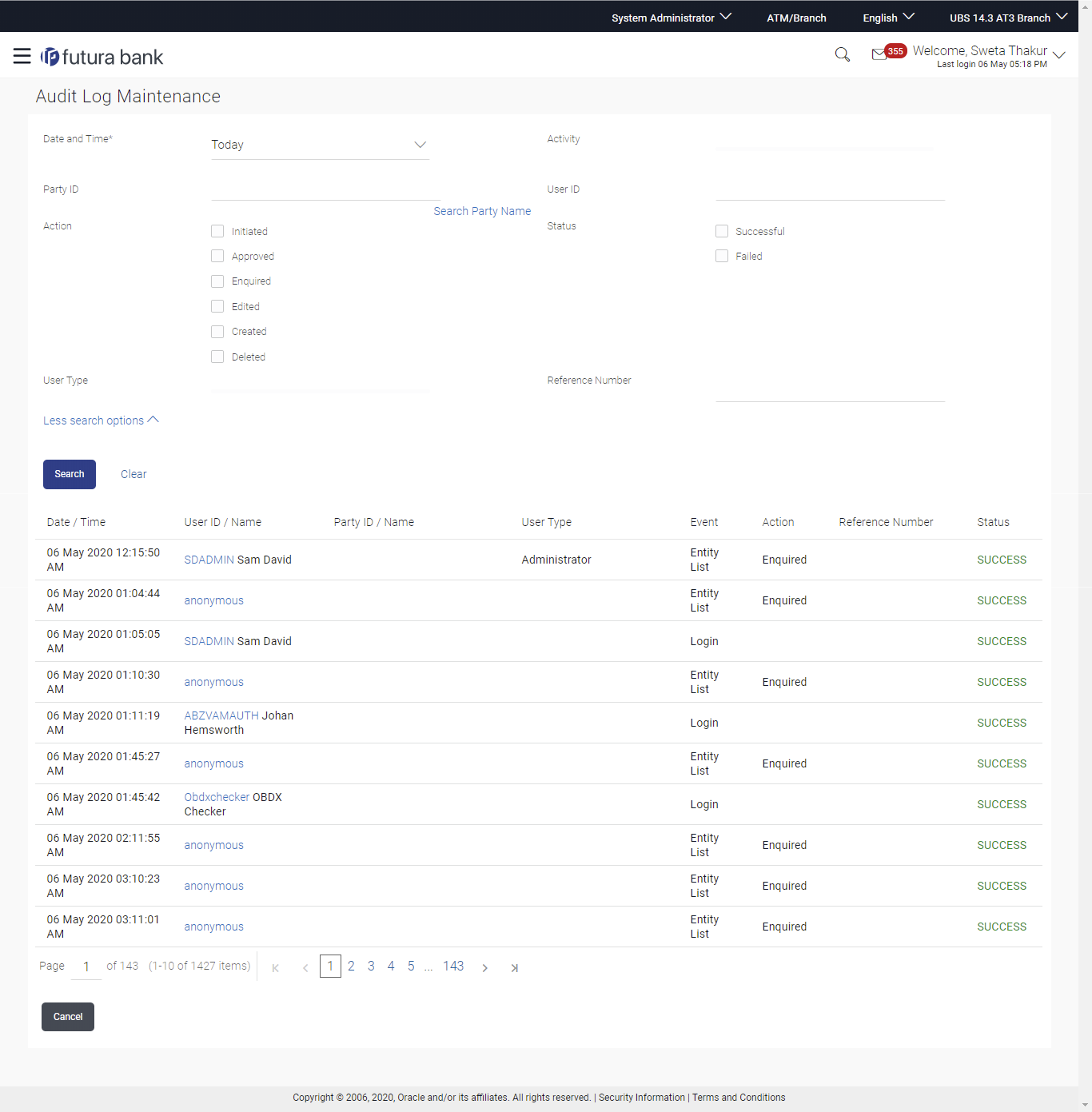- Core User Manual
- Audit Log
- Search Audit Details
52.1 Search Audit Details
To view audit log:
- Navigate to one of the above paths.The Audit Log Maintenance screen appears.
- From the Date and Time list, select the period for which you want to view the audit log.
- Enter required search criteria. Click Search. Audit log appears based on the entered search parameters.
OR
Click Clear to reset the details.
OR
Click Cancel to cancel the transaction.
Table 52-1 Field Description
Field Name Description Date and Time The date and time from which audit log is to be generated. The options are:- Today
- Yesterday
- Last 3 days
- Date Range
From Start date and time of the request processing. This field appears if you select Date Range option from the Date and Time list.
To End date and time of the request processing.
This field appears if you select Date Range option from the Date and Time list.
Activity Select specific transaction or maintenance from the list. Party ID Party ID of the logged in user for which audit details are logged. Search Party Name Click on the Search Party Name link, the pop up window appears. User can search the Party ID by entering keywords of party name. Click Search to search the party ID. The search result appears based on party name, select appropriate party.
OR
Click Clear to reset the search parameters.
User ID User ID for which the audit details are logged. Action Type of action. The options are:- Initiated: To be selected if only initiated transactions are to be searched
- Approved: To be selected if only transactions/maintenances in approved state are to be searched.
- Enquired: To be selected if only maintenances which were enquired are to be searched
- Edited: To be selected if only maintenances which were edited are to be searched
- Created: To be selected if only maintenances which were created are to be searched
- Deleted: To be selected if only maintenances which were deleted
Status Status of the transaction. The options are:- Success
- Failed
User Type To be selected if the search is to be based on the user type. Multiple user types can be selected. Following are user types. - Retail User
- Corporate User
- Administrator
Reference Number Search based on Reference number of the transaction. Search Result Date / Time The date and time of the activity i.e. transaction/maintenance. User ID/ Name User ID and Name of the user who performed the transaction or carried out the maintenance. Click on the hyperlink available on the User ID to view the Request/response details of the transaction/maintenance in json format.
Party ID/ Name Party ID and Party name for which the maintenance or transaction was carried out. User Type User type of the user who performed an activity i.e. maintenance/transaction. Event Name of transaction/maintenance for which audit details of transaction are logged. Action Name of transaction action. - Enquired
- Initiated
- Created
- Edited
- Deleted
- Approved
Reference Number Reference number of the transaction/maintenance. Status Status of the transaction. The options are:- Success
- Failed
Parent topic: Audit Log