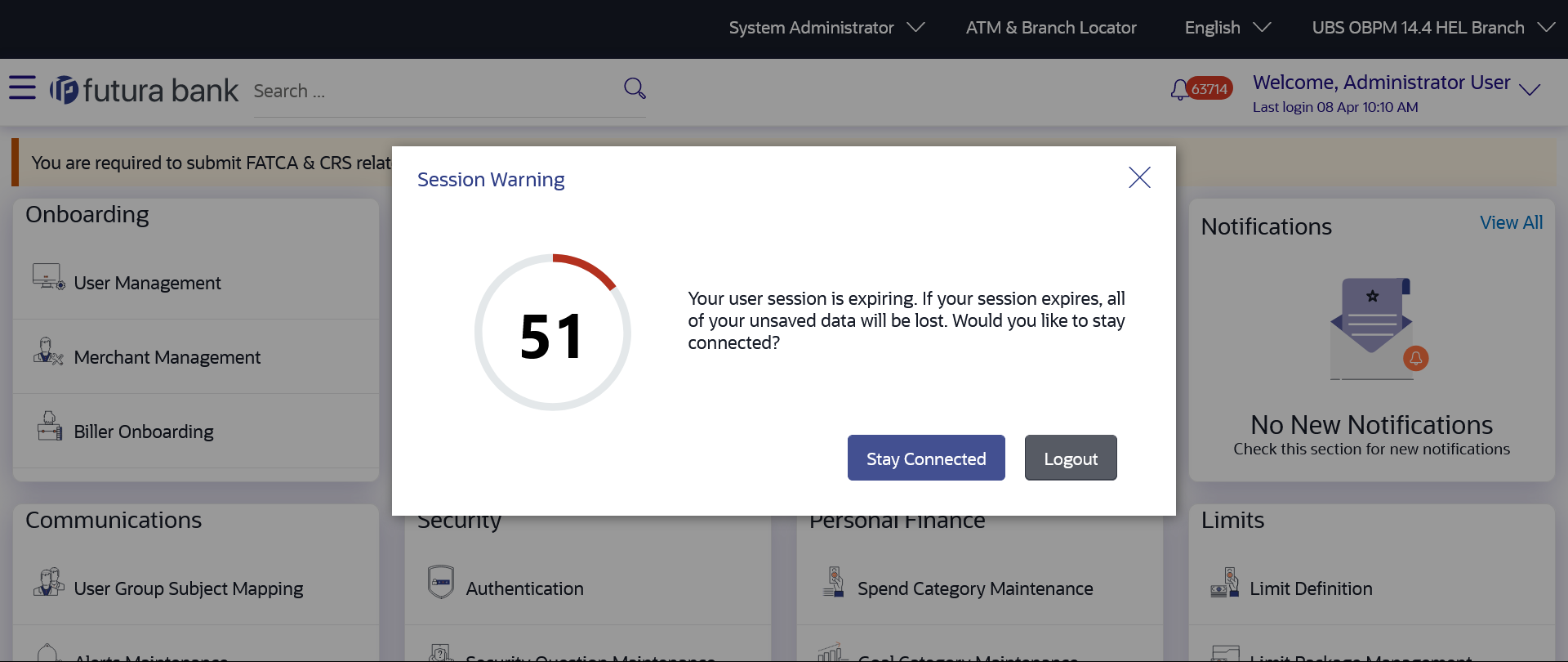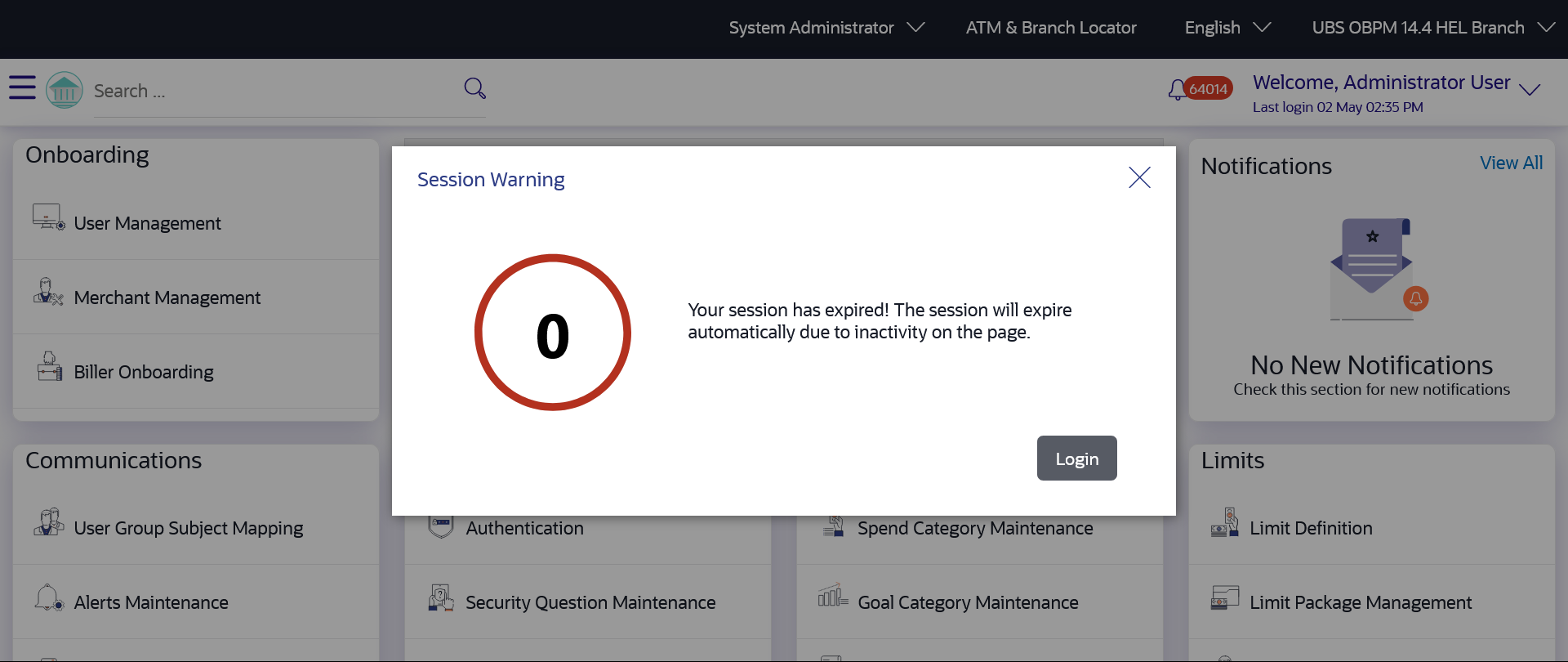70 Session Timeout
Session timeout represents the event occurring when a user does not perform any action on an application during a configured interval .
The below configurations are provided:
- To configure the inactive screen time. It is a backend configuration where the inactive time after which a warning message will be shown can be configured. This time needs to be lower than the configured active timeout. Note: Default inactive screen time is configured as 10 minutes
- To configure if timeout warning needs to be shown or not. Session timeout warning configuration flag is added on the System Configuration screen
The session timeout feature is available across Oracle Banking Digital Experience product i.e., for Retail User, Corporate User and Administrator screens.
A timeout warning message will be shown when the configured inactive time is reached. The user can view the time remaining for timeout in the warning message. The below actions will be visible to the user on the timeout warning message:
- Stay Connected
- Logout
When the user clicks on 'Stay Connected', whichever transaction the user was on will be shown with any pre-filled information previously captured. When the user clicks on ‘Logout’, the user will be logged out of the application. At the end of timeout, the ‘Login’ option will be shown to the user as the session is expired.
Note:
- In case the user clicks on ‘x’ (right hand side top corner on popup), then the popup will close but the timer would continue in the backend. If any action is performed, then timer will reset
- On timeout, if the user clicks on ‘x’ (right hand side top corner on popup) or login button, the login page will appear.
Figure 70-1 Session Warning – Pre Session Timeout Message
- Click Stay Connected to
continue.
OR
Click Logout to log out of the application.
When the session expires, the Session Warning popup appears.
Figure 70-2 Session Warning – Post Session Timeout Message
- Click Login to re-login to the application.