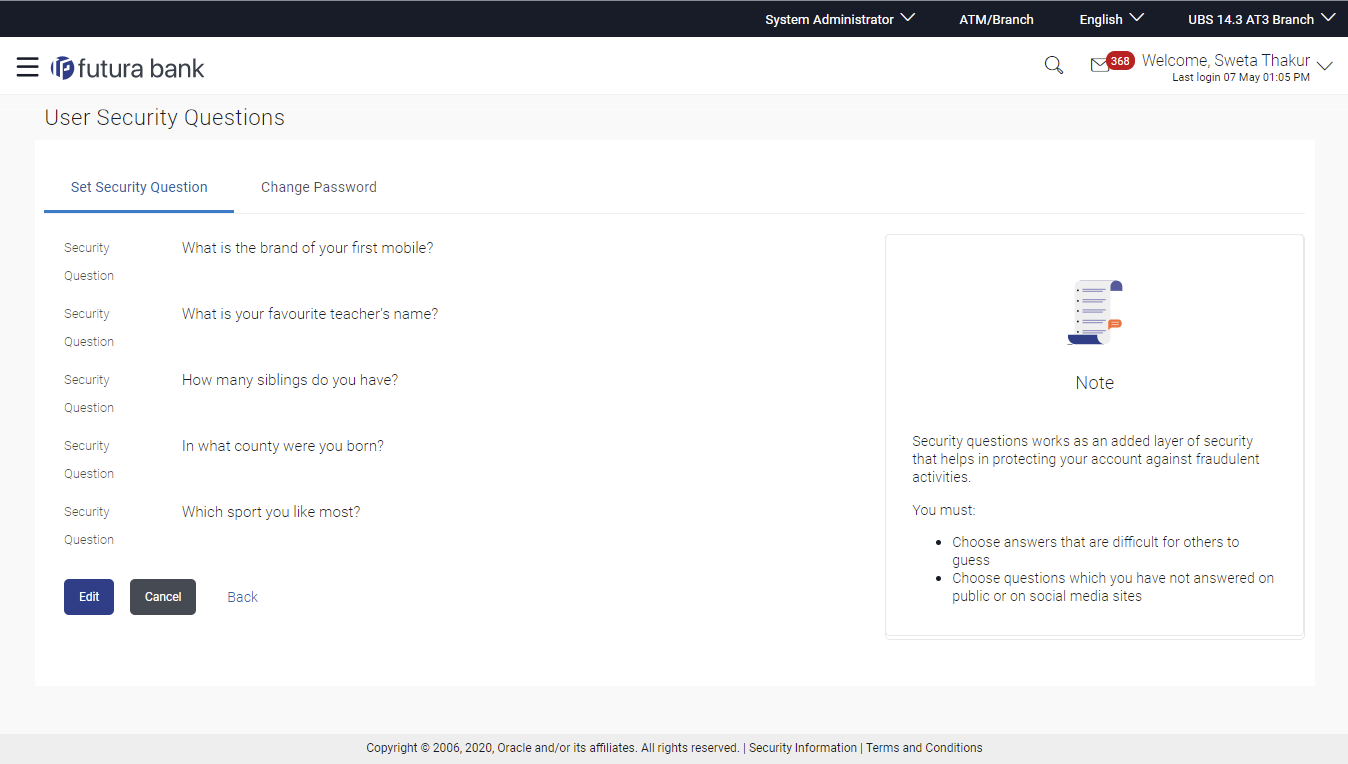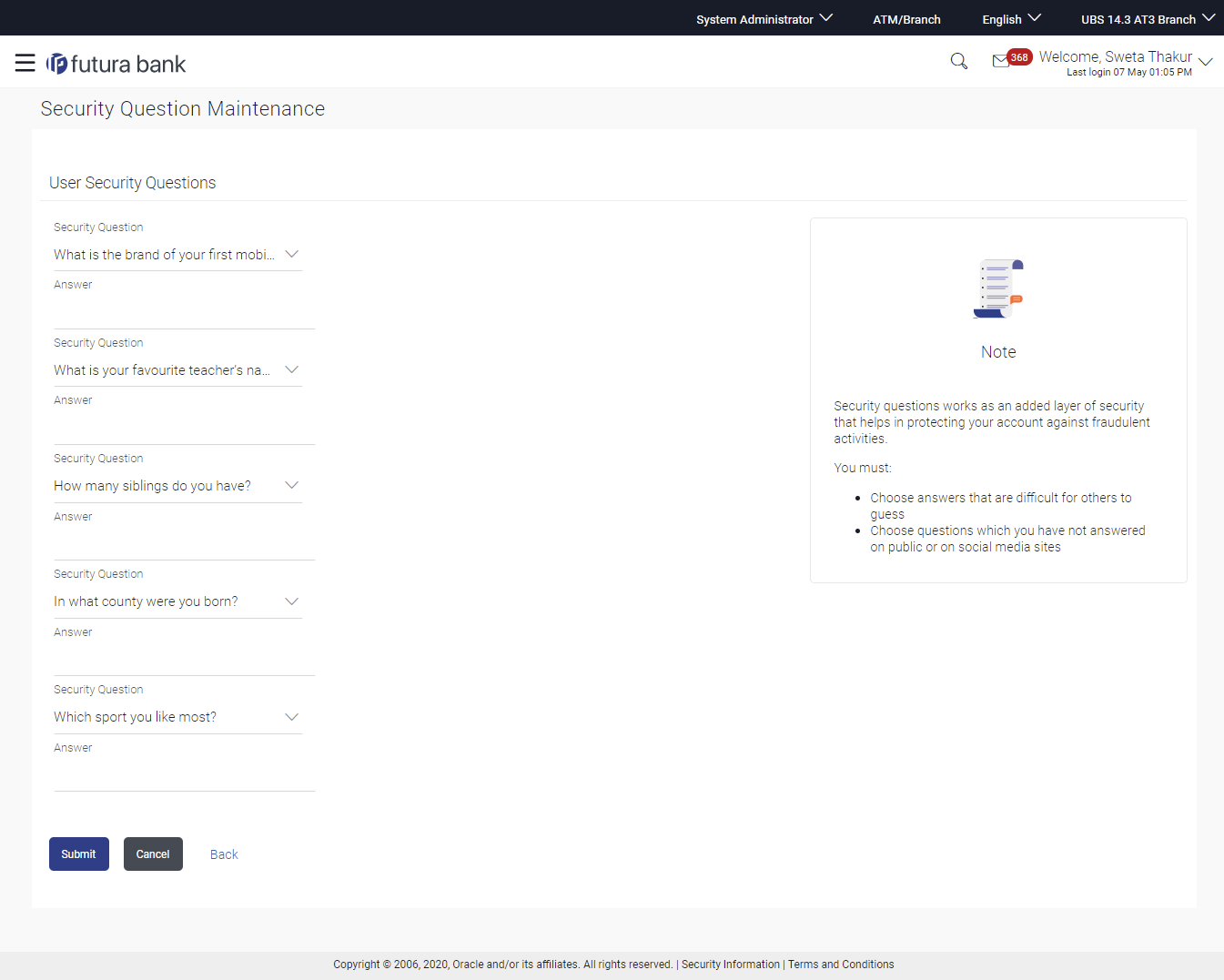67.1 Set Security Question
Security Questions are the second layer of authentication mode set by
the Bank to complete various transactions.
This feature allows the administrator user to set up the answers of the security questions, which will then be used as another layer of security (Over and above the Login credentials).
User will be asked to answer these security questions to complete the transactions for which bank would have set Security Question as the second factor authentication.
Navigation Path:
From Administrator Dashboard, click Toggle Menu, then click Menu and then click Security & Login. Under Security & Login , click Set Security Question.
Note:
Since security questions have not been set-up by the user, message will be displayed "Security Questions are not set up yet".To set up security questions: