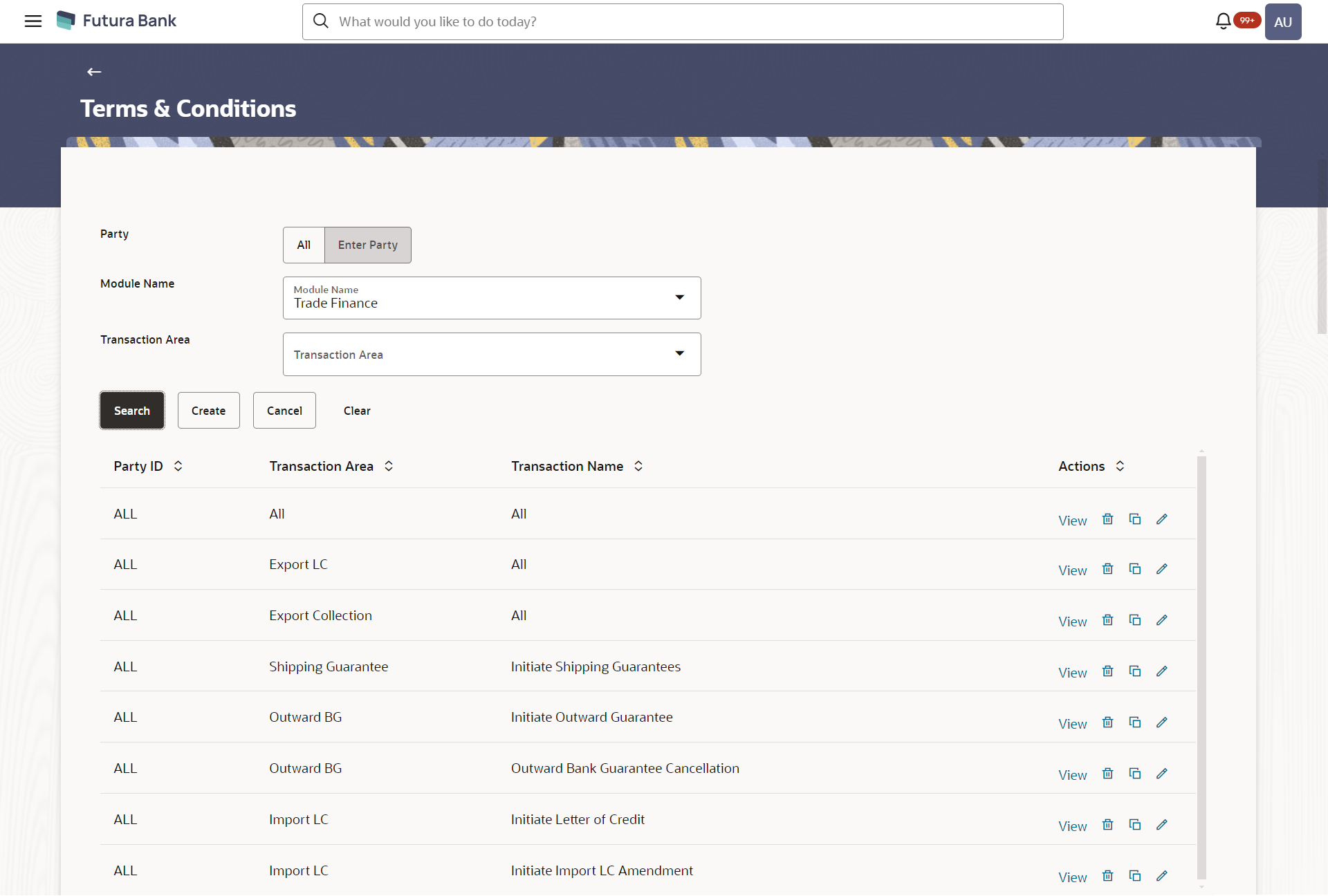60.1 Terms and Conditions - Search and View
Bank Administrator can search and view the previously maintained Terms
and Conditions. Administrator can narrow the result using the available fields as
filters such as ALL or Specific Party ID, Module, Transaction Area and Transaction Name
(Only If he selects any Specific Transaction Area).
All the applicable transactions will be listed here, and user can select any maintenances from the list, by clicking on view to see the details.
To search Terms and Conditions:
Parent topic: Terms and Conditions Maintenance