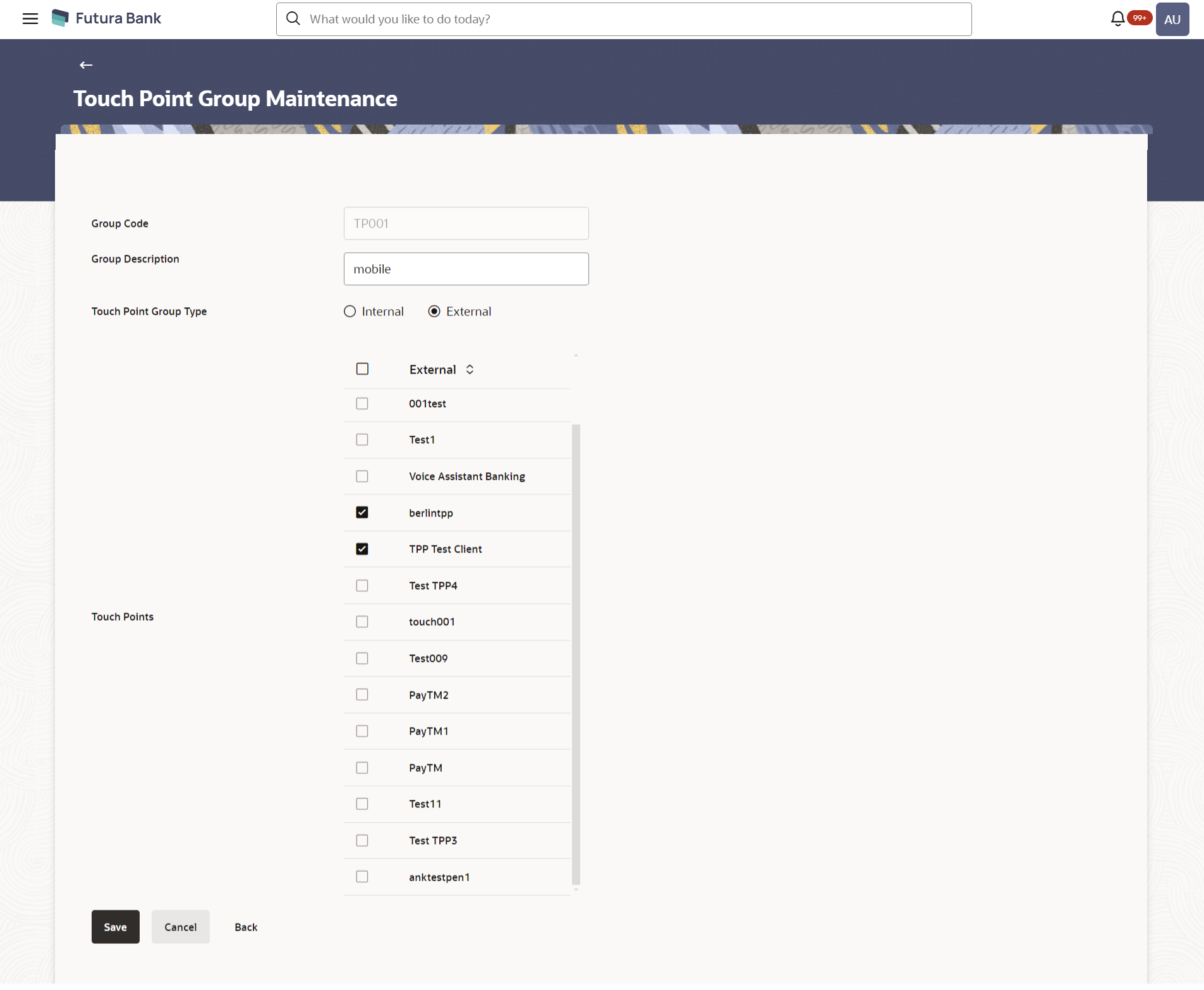- Core User Manual
- Touch Point Group Maintenance
- Touch Point Group Maintenance - Edit
31.2 Touch Point Group Maintenance - Edit
To modify touch point group:
- Navigate to one of the above paths.The Touch Point Group Maintenance screen appears.
- Enter the search parameters and click Search.The Touch Point Group Maintenance screen with search results appears based on the search criteria.
OR
Click Cancel to cancel the transaction.
OR
Click Clear to reset the search parameters.
- Click the Group Code link to view details of the
touch point.The Touch Point Group Maintenance - View screen appears.
- Click Edit.The Touch Point Group Maintenance - Edit screen appears.
OR
Click Cancel to cancel the transaction.
OR
Click Back to navigate back to previous screen.
Figure 31-4 Touch Point Group Maintenance - Edit
Table 31-3 Field Description
Field Name Description Group Code Group code defined for touch point group. Group Description Group description defined for touch point groups. Touch Point Group Type Displays the type of touch point group i.e. whether touch point group is of type internal or external. The same can be modified. Touch Points Internal Touch Points Displays all the internal touch points. Touch points which are the part of a group will be shown as pre-selected. Note:
1) User can de-select a pre-selected internal touch points which are already part of the group.
2) Other Internal touch points which are not part of any other group will be listed for selection.
3) The touch points which are already a part of one of the groups will be shown in disable mode. (one Touch point can be part of on group only)
External Touch Points Displays all the external touch points. Touch points which are the part of a group will be shown as pre-selected. Note:
1) User can de-select an external touch points which are already part of a group will be shown as pre-selected.
2) Other external touch points which are not part of any other group will be listed for selection.
3) The touch points which are already a part of one of the group will be shown in disable mode.
- Modify the required details, e.g. Group Description, Internal / External Touch Points.
- Click Save to save the touch point group details.OR
Click Cancel to cancel the transaction.
OR
Click Back to navigate to the previous screen.
- The Review screen appears.Verify the details, and click Confirm.
OR
Click Cancel to cancel the transaction.
OR
Click Back to navigate to the previous screen.
- The success message of Touch Point Group Maintenance saved successfully appears
along with the transaction reference number.Click OK to complete the transaction.
Parent topic: Touch Point Group Maintenance