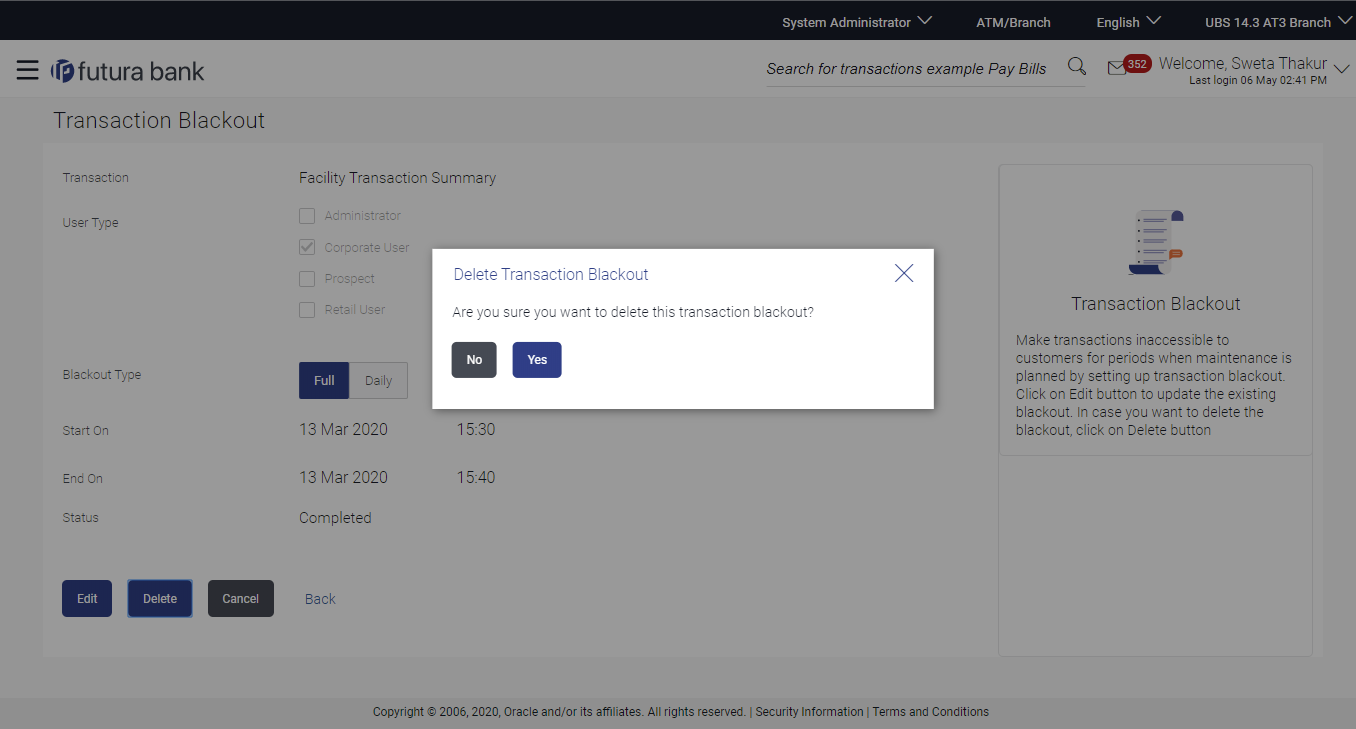50.4 Transaction Blackout - Delete
System Administrator can delete existing blackout instructions. User is
allowed to delete future dated blackouts. Deleting ongoing blackout will stop the
blackout and the transaction will be available to the users post approved by necessary
levels of approvals.
To delete maintenance:
Parent topic: Transaction Blackout