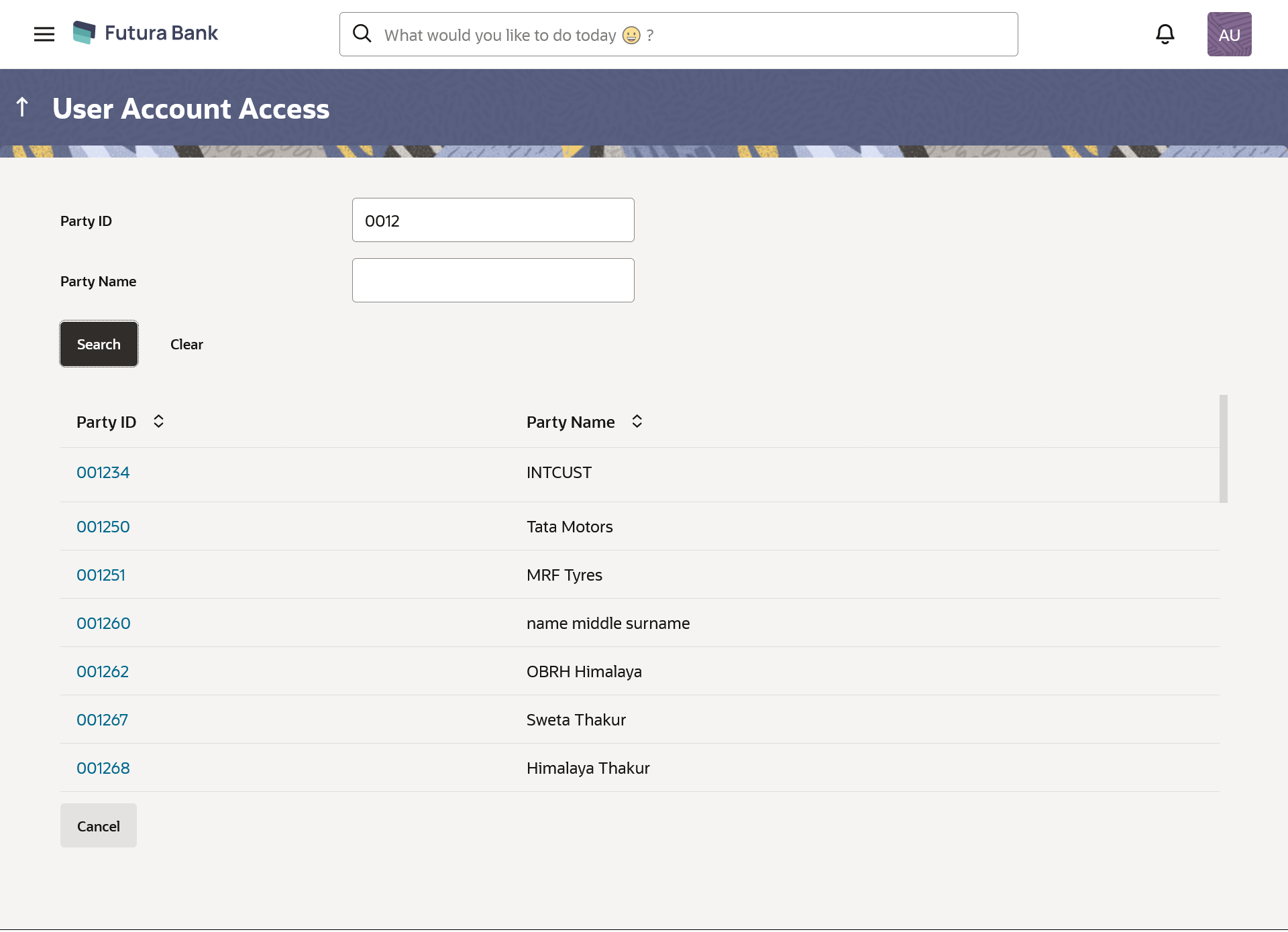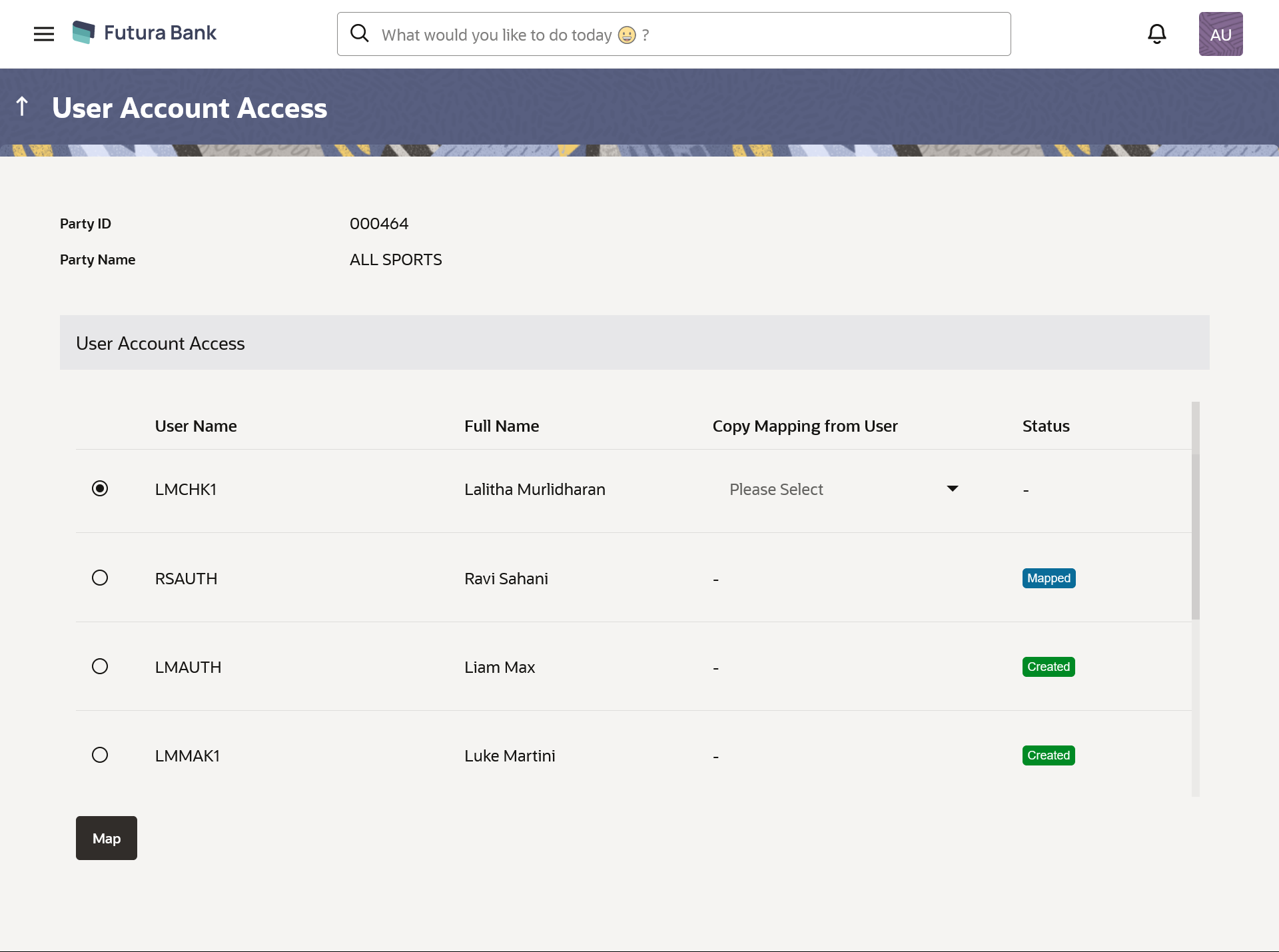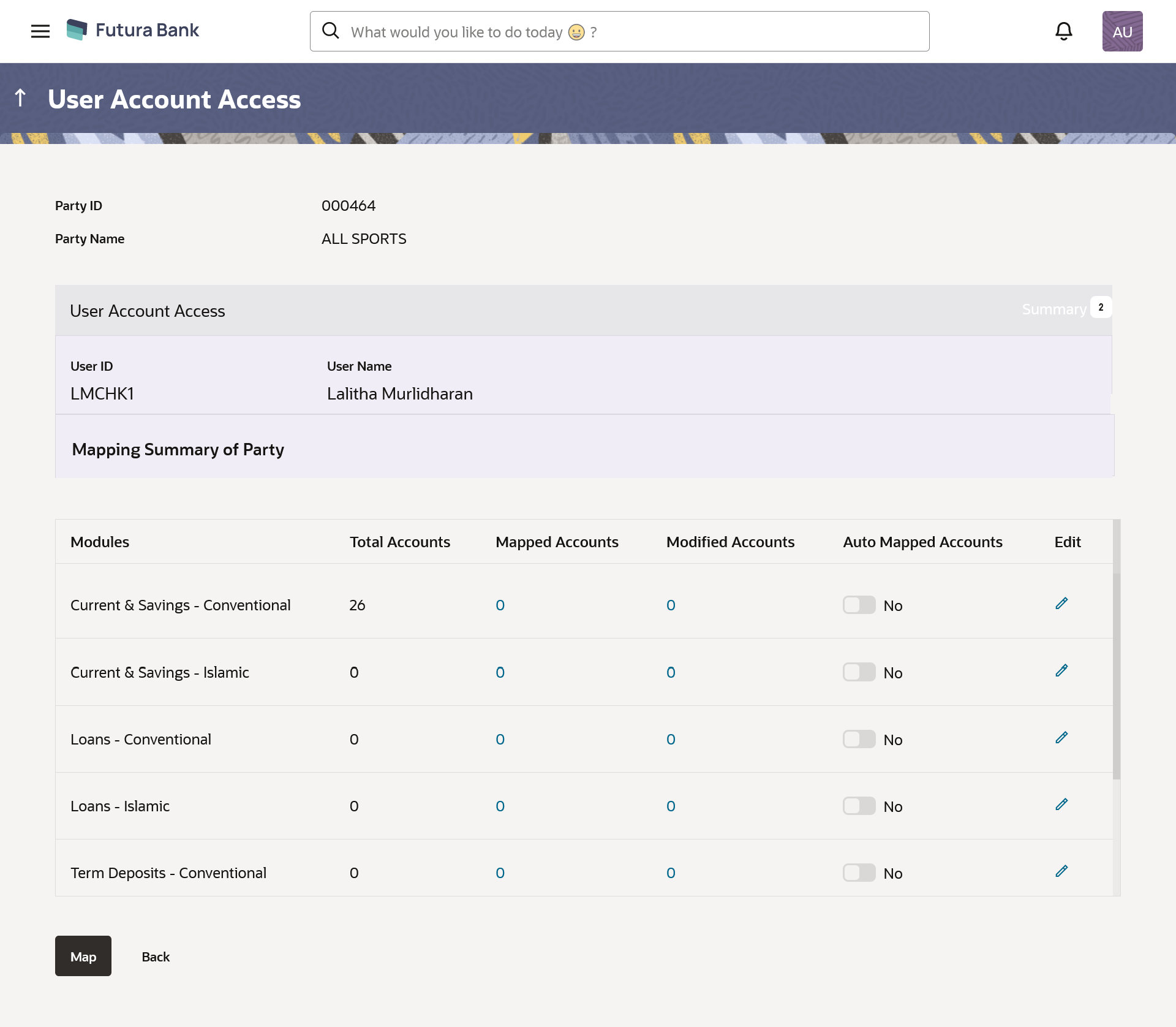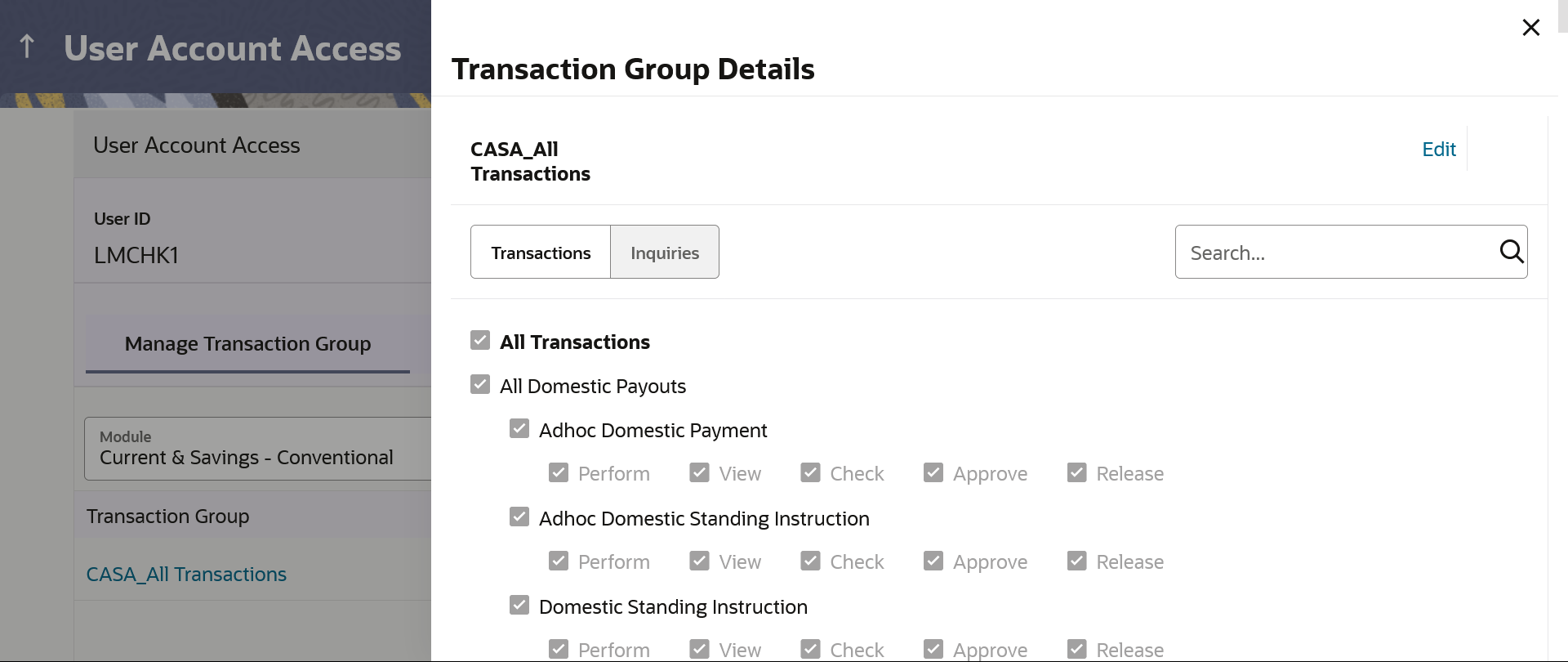- Core User Manual
- User Account Access
- User Account Access- View
12.2 User Account Access- View
The Bank Administrator can view the list of account(s) and transactions
for which access has been provided to the user.
To view the account and transaction access:
- Navigate to one of the above paths.The User Account Access screen appears.
- In the Party ID enter the party id of the user.In the Party Name field, enter the party name of the user.
- Click Search.The system displays the result based on search criteria.
OR
Click Cancel to cancel the transaction.
OR
Click Clear to clear the search parameters.
Table 12-5 Field Description
Field Name Description Party ID The party ID to be searched by the Bank Administrator. Party Name The name of the party. Search Result Party ID The party ID searched by the Bank Administrator. Party Name The name of the searched party. - Displays the information like user ID, contact details of the user and an
indicator whether there is an account mapping done for the user.
Table 12-6 Field Description
Field Name Description Party ID The party ID to be searched by the Bank Administrator. Party Name The name of the party. User Account Access User Name The name of the selected user. Full Name The full name of the selected user. Copy Mapping from User Select this to inherit and copy account maintenance from already setup user to a new user Note:
For a user whose mapping is not done, select the user whose mapping you wish to copy from the Copy Mapping from User drop-down list.Status Displays whether mapping of the accounts is done or not. It can be:
- Created
- Mapped
- For a searched user, summary screen will be displayed with total accounts
associated with corporate party of that user, status of the accounts mapped for
the internet banking for user, modified accounts if any and Auto account mapping
status .
Figure 12-9 User Account Access – Summary Results
Table 12-7 Field Description
Field Name Description User ID User ID the corporate user User Name User name of the corporate user Mapping Summary of Party The corporate party for which Party accounts access is being viewed Modules Banking Module names Total Accounts Total number of accounts available under the party that can be map with corporate user. Mapped Accounts Number of accounts mapped to the particular account type of corporate user. Modified Accounts Number of accounts modified for the particular account type of corporate user. Auto Mapped Accounts Mapping status of the accounts.
The options can be:
- Auto: gives default access to all newly added accounts and transactions of the party as soon as the account is opened in future.
- Manual: gives specific access to future accounts. The new accounts and transactions need to be mapped explicitly if access needs to be provided
Edit or Map Click on the icon next to every module or click on Map button to edit User account access - If there is no mapping done for a party, the count for the Mapped Accounts will be '0’.
- All the accounts held by the selected party as a relationship with the bank as
available in the core banking system or the respective mid-office system will be
fetched and displayed in the respective categories.
Table 12-8 Field Description
Field Name Description Modules Display name of the product for which account access is being viewed. Mapped Transaction Group Display the transaction groups selected to setup the user account access. Transaction Groups Details Display the Transaction group details with which user account access is maintained along with transaction and inquiries mapped to it. - The User Account Access details screen has two section. First section displays the lists down all the transaction groups mapped.
- In the second column, user can view the transaction group details with all the transactions and inquiries access.
- Click Edit / Map to update the User Account Access
account mapping for new accounts and existing accounts. OR
Click Cancel to cancel the transaction.
OR
Click Back to navigate to the previous screen.
Parent topic: User Account Access