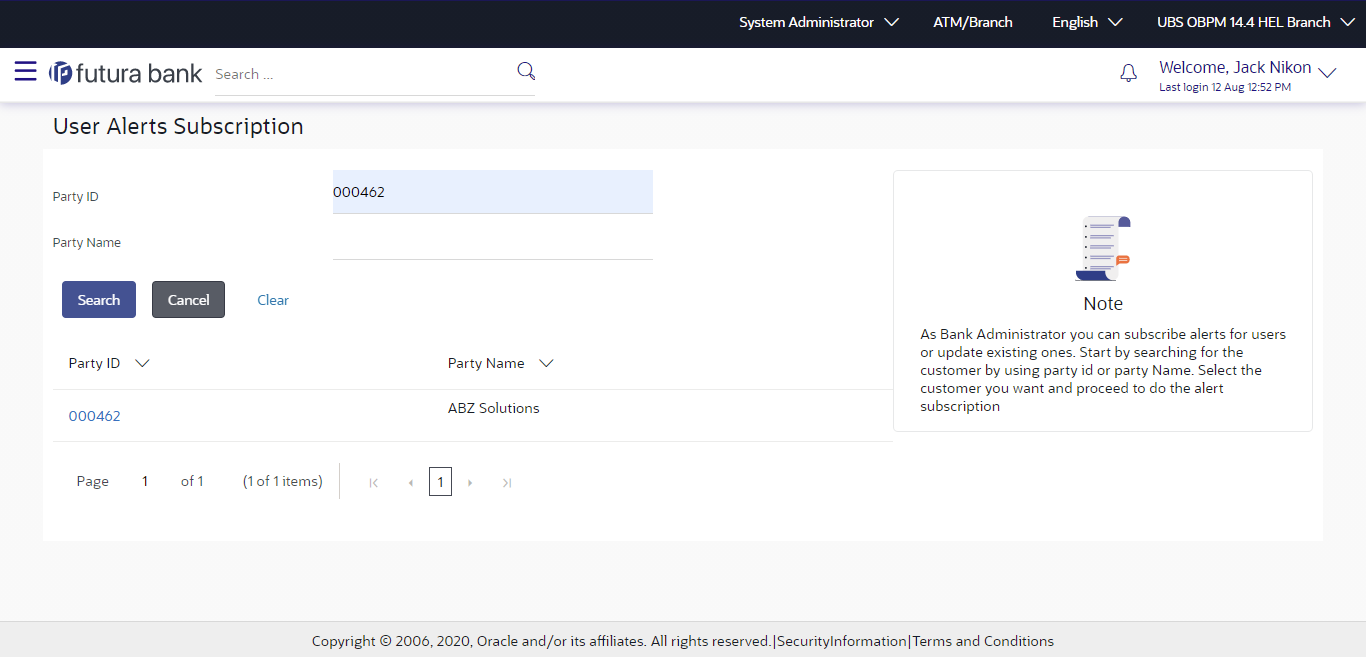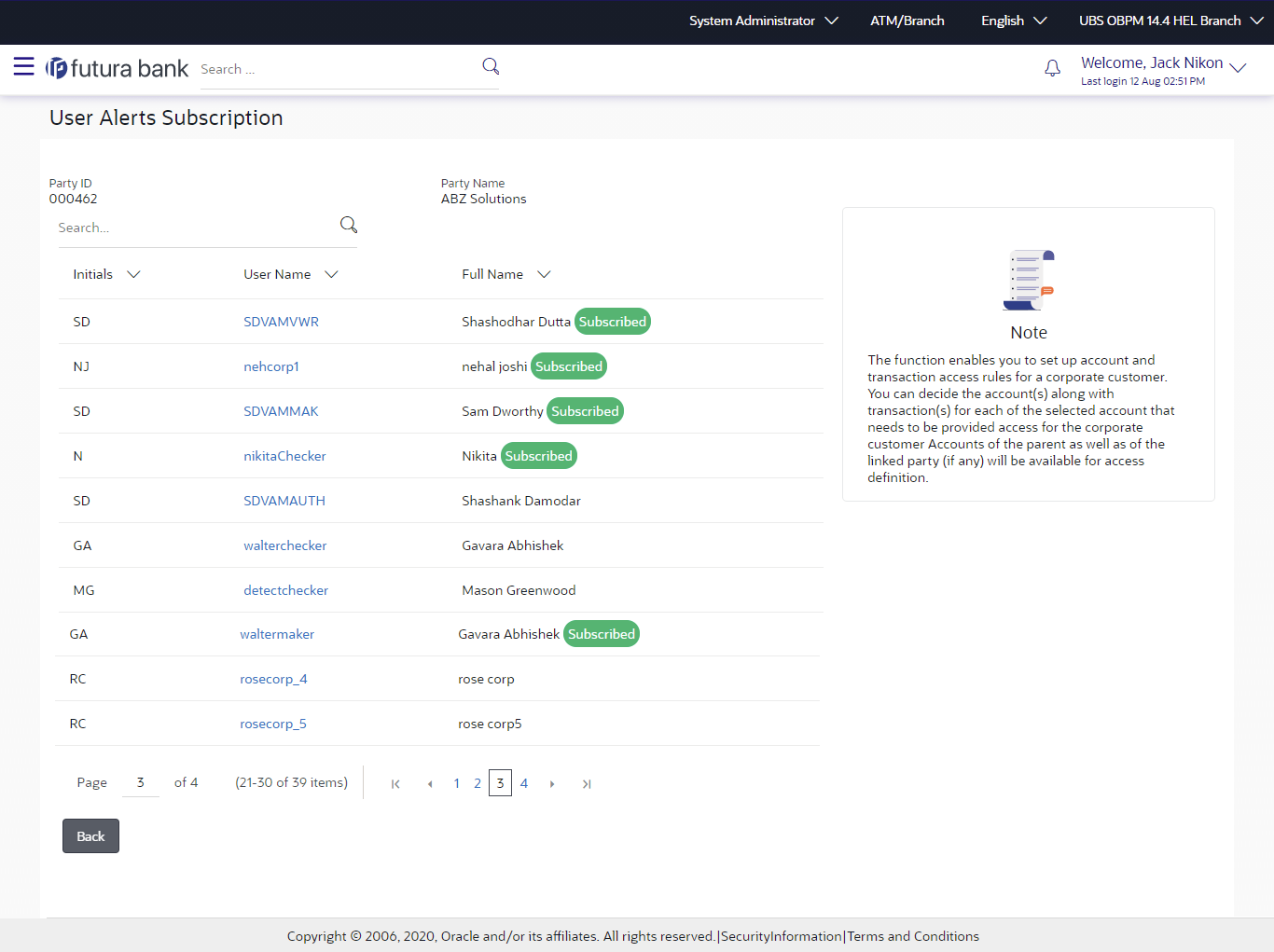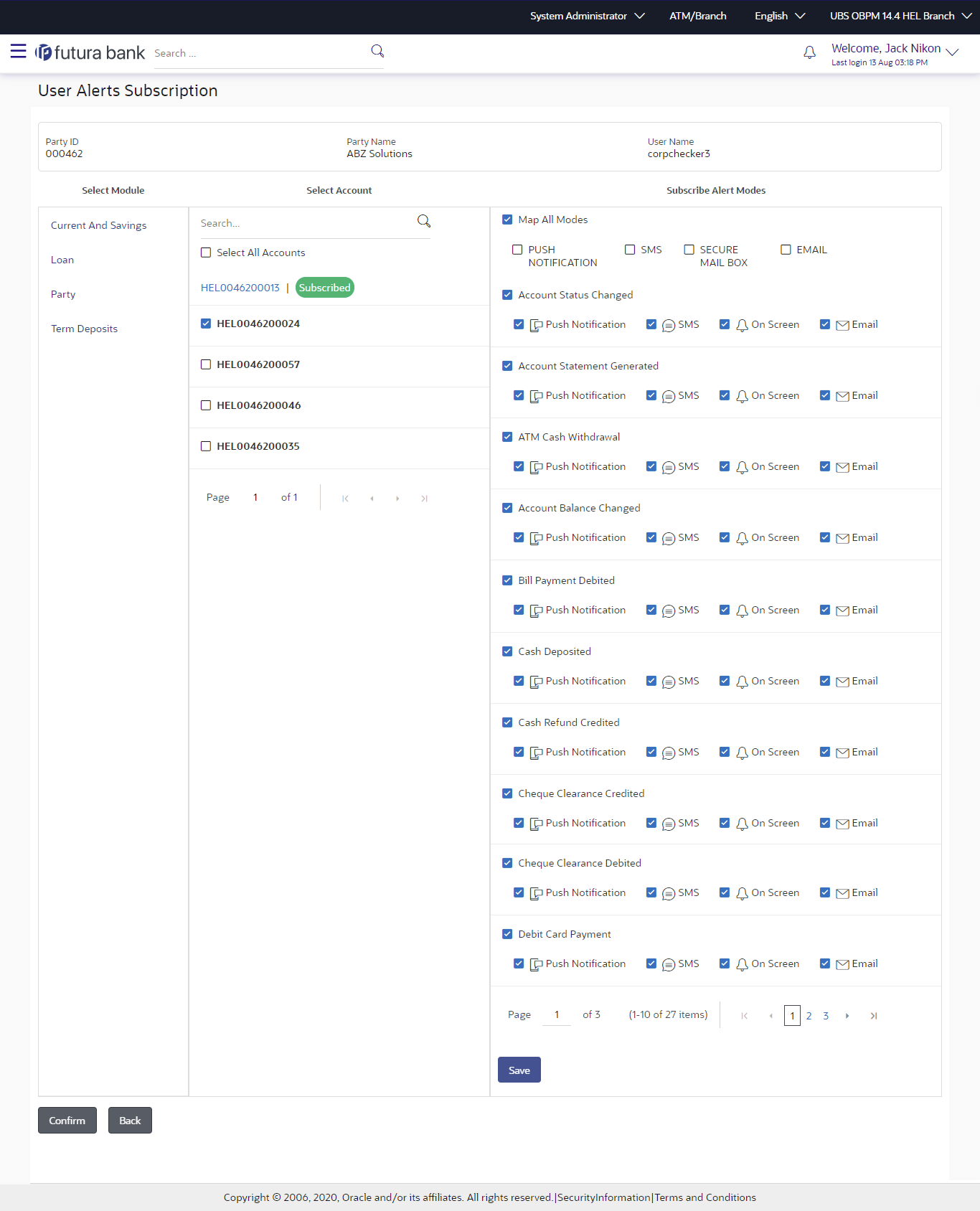57.1 User Alerts Subscription - Search
Using this option, the Bank Administrator can search and view the
details of alerts subscribed for the Retail or Corporate users of a Party. Here, bank
admin is required to search user to whom alert maintenance is to be set up by entering
party id of retail/ corporate user .
Once party id is identified application will display all the user records on boarded for selected Party Id with their Alerts Subscription Status. For the users whose alerts subscription is completed will be displayed with an indicator as alert subscription is done. Once, Admin selects the user, he will be navigated to User alert subscription detailed page.
All the alerts subscribed for a party will be displayed in the respective categories viz. Current and Savings, Term Deposits, Loans etc. in a table.
To view subscribed alerts for a Party:
Parent topic: User Alerts Subscription