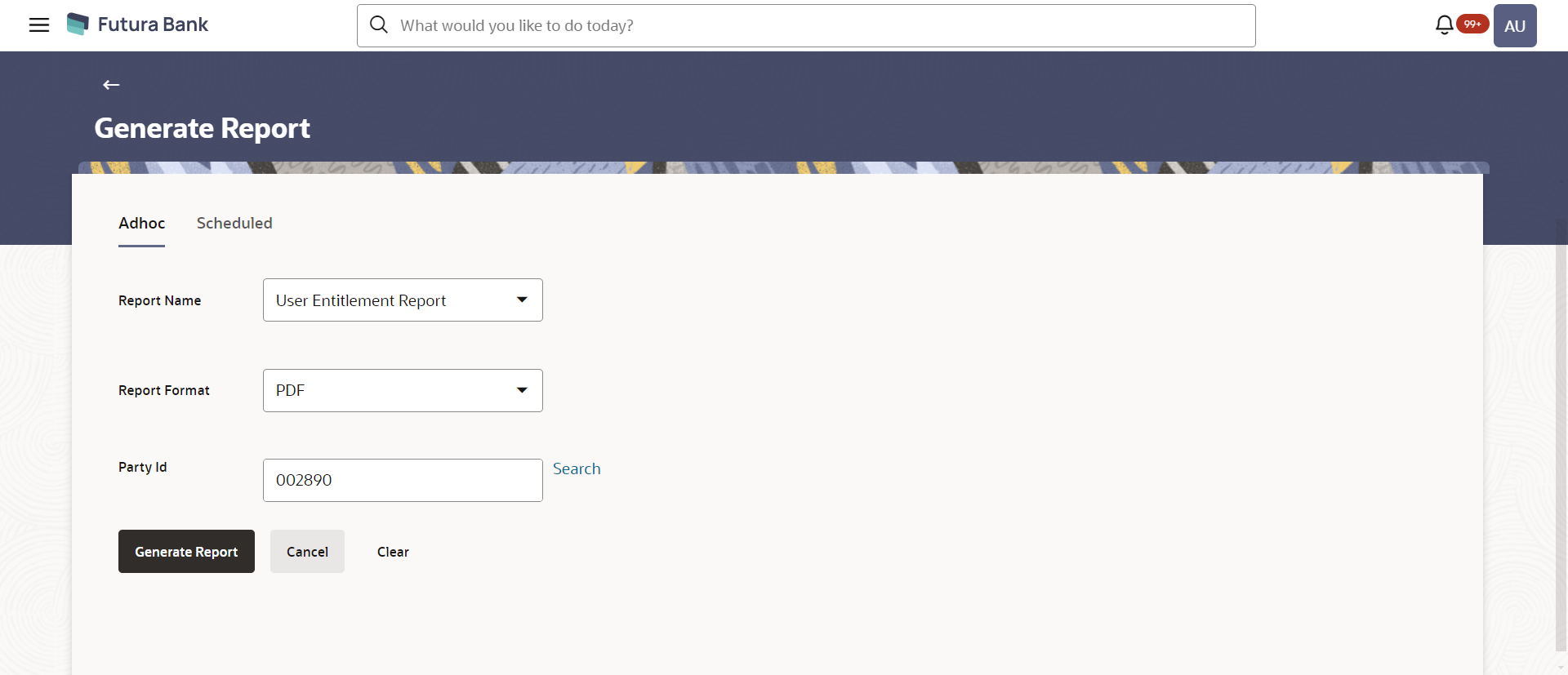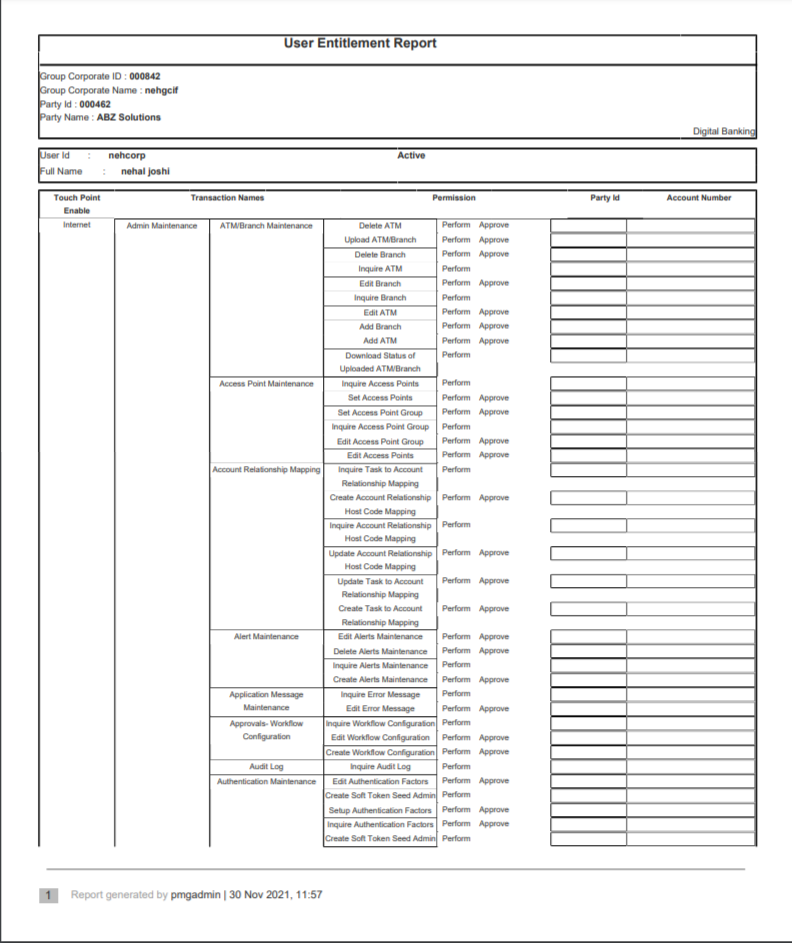- Core User Manual
- Reports
- User Entitlement Report
- User Entitlement Report- Adhoc Report
61.22.1 User Entitlement Report- Adhoc Report
To generate the User Entitlement adhoc Report:
- Navigate to the above path.The Report Generation screen appears.
- Click the Adhoc tab.
- From the Report Name list, select the appropriate report
to be generated.The respective report generation screen appears.
Figure 61-64 User Entitlement Report - Adhoc Report
Table 61-63 Field Description
Field Name Description Report Name Select the type of report to be generated. Report Format Select the format in which the report is to be generated The options with Oracle Analytics Publisher are:- XLS
The options with Internal Reporting Application are:- CSV
Party ID The party ID of the user for whom the report is to be generated. User id The user id of the user for whom the report is to be generated. - From the Report Format list, select the format in which the report is to be generated.
- In the Party ID field, enter the party id & click on ‘Search’
- From the User Id list, select the appropriate id of the user for whom the report is to be generated.
- Click Generate Report to view and generate the
report.OR
Click Cancel to cancel the transaction.
OR
Click Clear to reset the search parameters.
- The success message along with the reference number, status and
Report Request Id appears.Click Ok to close the screen and navigate to the dashboard.
OR
Click on the View Reports link to download the report.
The user is directed to the My Reports screen. The list of reports appears.
OR
Click Generate another report to generate another report.
- In the My Reports screen, click on desired
Report Sub ID to view and download the generated
report.A report will be generated in the format specified at the time of scheduling or generating an adhoc report.
Note:
You can also download the requested report from Administrator Dashboard, click Toggle Menu, then click Reports and then click My Reports.Figure 61-65 For reference, a specimen of the report generated is given below:
Table 61-64 Field Description
Field Name Description Report Parameters Group Corporate ID The Group Corporate ID of the user for whom report has been generated Group Corporate Name The Group Corporate Name of the user for whom report has been generated Party ID The party ID of the user for whom the report has been generated. Party Name The party Name of the user for whom the report has been generated. User ID The user id of the user for whom the report has been generated. User Status The User Status in the OBAPIS application Report Details Touch Point Enable The touch points enabled for the User to access the application Transaction Name The accessible transaction for the user Permission The permission to access the transaction whether its perform, Approve or view Party ID The Party ID of Accessible Transactions Account number Account Number The Account number to which user has access to perform the transactions.
Parent topic: User Entitlement Report