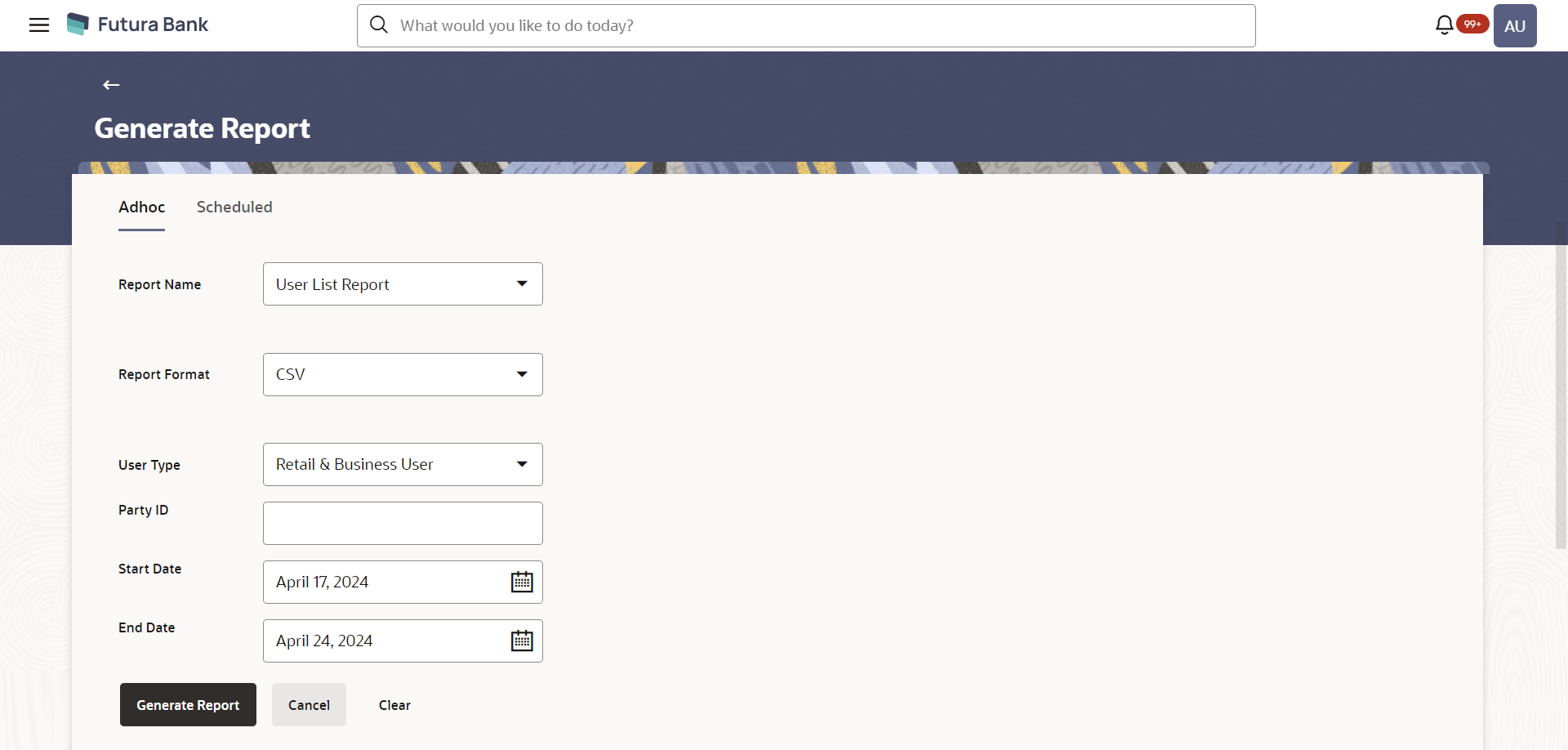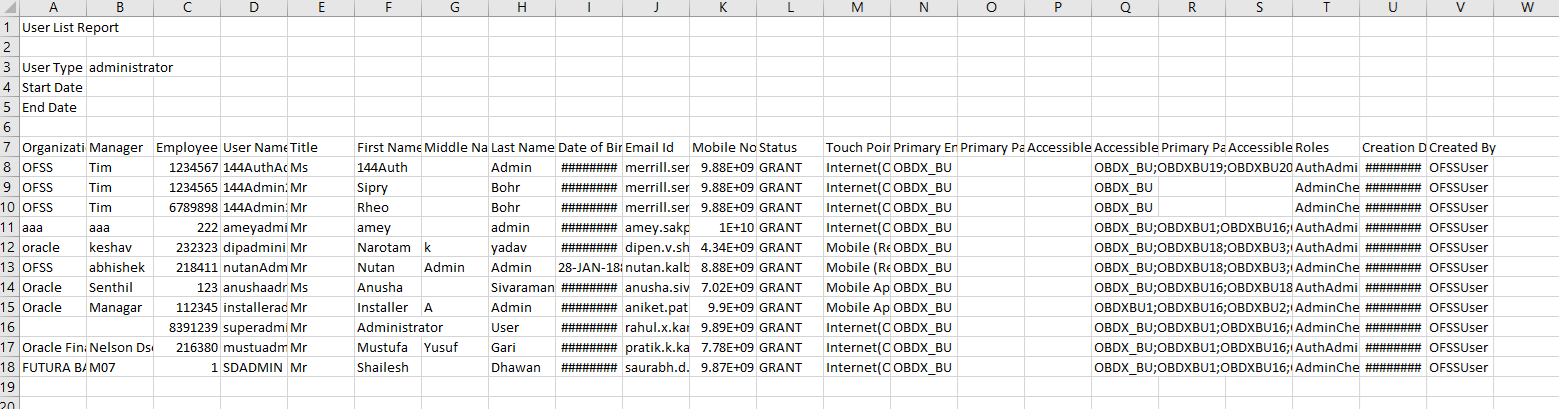- Core User Manual
- Reports
- User List Report
- User List Report - Adhoc Report
61.21.1 User List Report - Adhoc Report
User Adhoc reports are generated on demand or on request. Reports can be requested from the 'Reports' screen. Adhoc reports can be viewed using 'My Reports' screen.
To generate the User List adhoc Report:
- Navigate to the above path.The Reports screen appears.
- Click the Adhoc tab.
- From the Report Name list, select the appropriate report
to be generated.The receptive report generation screen appears.
Figure 61-62 User List Report - Adhoc Reports
Table 61-61 Field Description
Field Name Description Report Name Select the type of report to be generated. Report Format Select the format in which the report is to be generated. The options with Oracle Analytics Publisher are:- CSV
User Type The user type for whom the report is to be generated. Party ID The party ID of the user for whom the report is to be generated. Duration The period for which the report is to be generated.
Start date of the date range from which you want to generate the report.
End date of the date range up-to which you want to generate the report
- From the Report Format list, select the format in which the report is to be generated.
- In the Party ID field, enter the party ID.
- From the Duration - From Date and Duration - To Date list, select the appropriate duration.
- Click Generate Report to view and generate the
report.OR
Click Cancel to cancel the transaction.
OR
Click Clear to reset the search parameters.
- The success message along with the reference number, status and
Report Request Id appears.Click Ok to close the screen and navigate to the dashboard.OR
Click on the View Reports link to download the report. The user is directed to the My Reports screen. The list of reports appears.
OR
Click Generate another report to generate another report.
- In the My Reports screen, click on desired
Report Sub ID to view and download the generated
report.A report will be generated in the format specified at the time of scheduling or generating an adhoc report.
Note:
You can also download the requested report from Administrator Dashboard, click Toggle Menu, then click Reports, and then click My ReportsFigure 61-63 For reference, a specimen of the report generated is given below:
Table 61-62 Field Description
Field Name Description Report Parameters User Type The Type of the user for whom the report has been generated. Party ID The party ID of the user for whom the report has been generated. Group Corporate ID The Group Corporate ID of the user for whom report has been generated Start Date Date from which the report is generated. End Date Date till which the report is generated. Group Corporate ID The Group Corporate ID of the user for whom report has been generated Group Corporate Name The group corporate name of the user for whom report has been generated User Name The user name of the user for whom the report has been generated. Title Title of the user. First Name First name of the user. Middle Name Middle name of the user. Last Name Last name of the user. Date of Birth Date of birth of the user. Email ID Email ID of the user. Contact Number Contact number of the user. Status Status of the user. Touchpoints Name of the touch points. Primary Entity Name of the primary entity. Primary Party Name of the primary party. Accessible Party Name of the accessible party. Accessible Entity Name of the accessible entity. Primary Party (Accessible Entity) Name of the primary entity. Accessible Party (Accessible Entity) Name of the accessible party. Roles Details of user role. User Creation Date/Time Details of user creation date/time. Created By Name of the user who created report.
Parent topic: User List Report