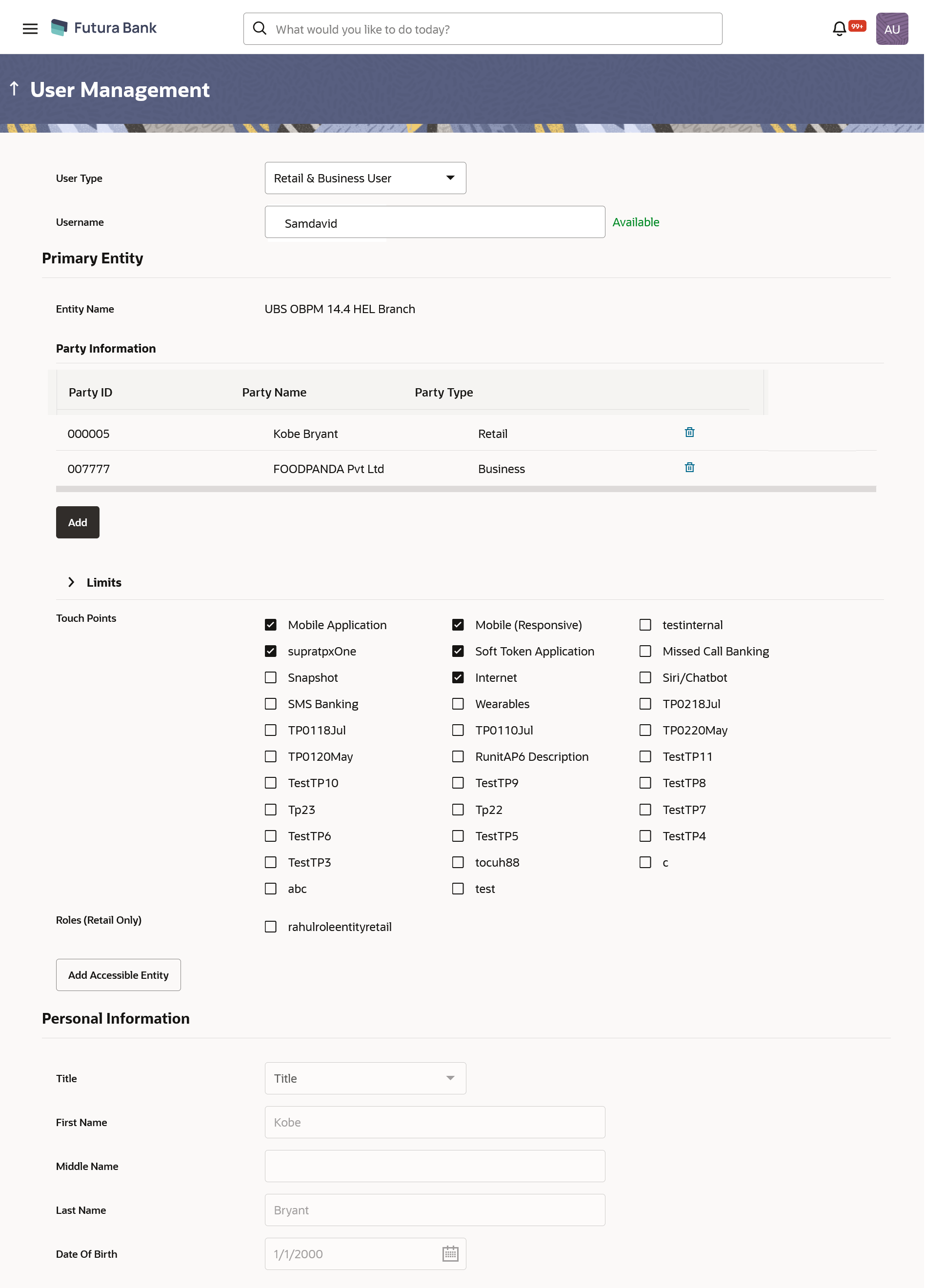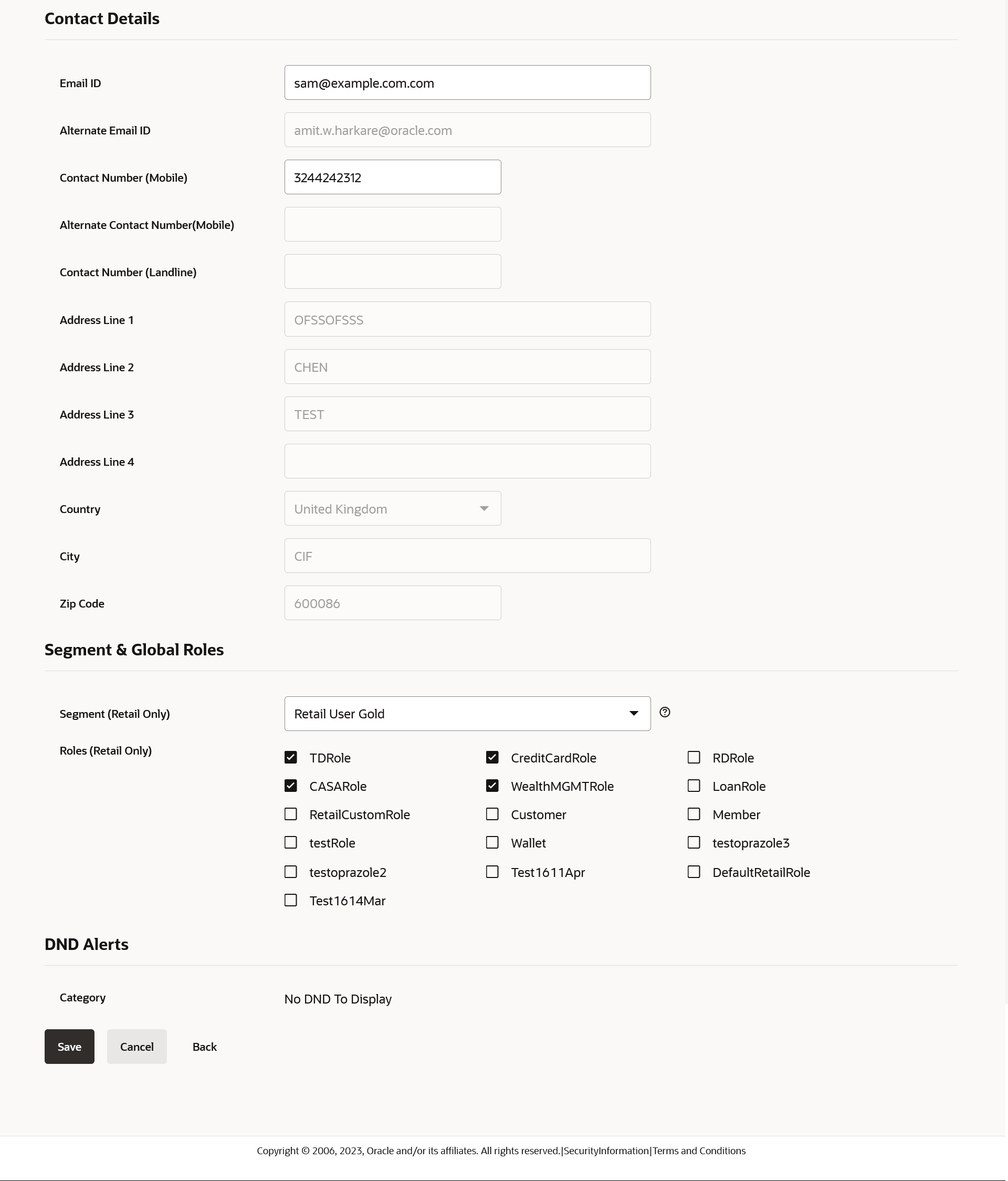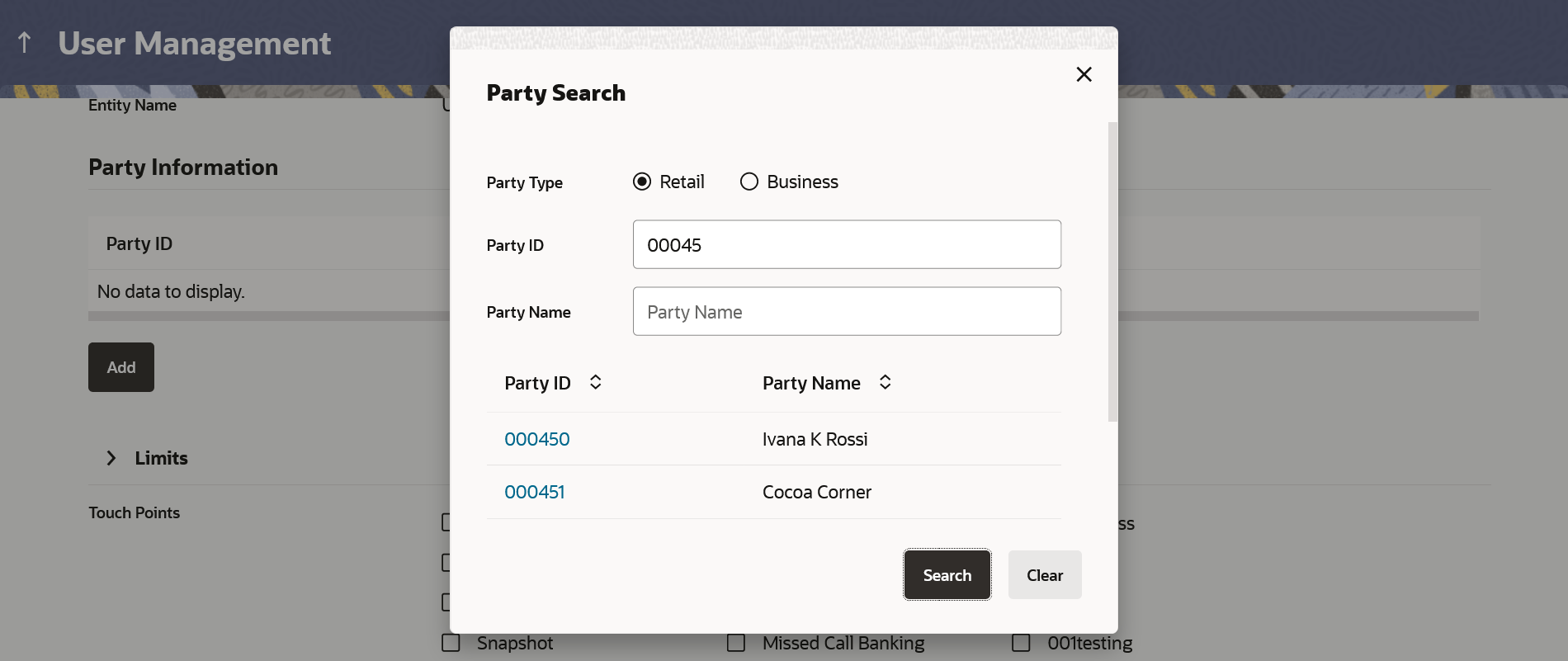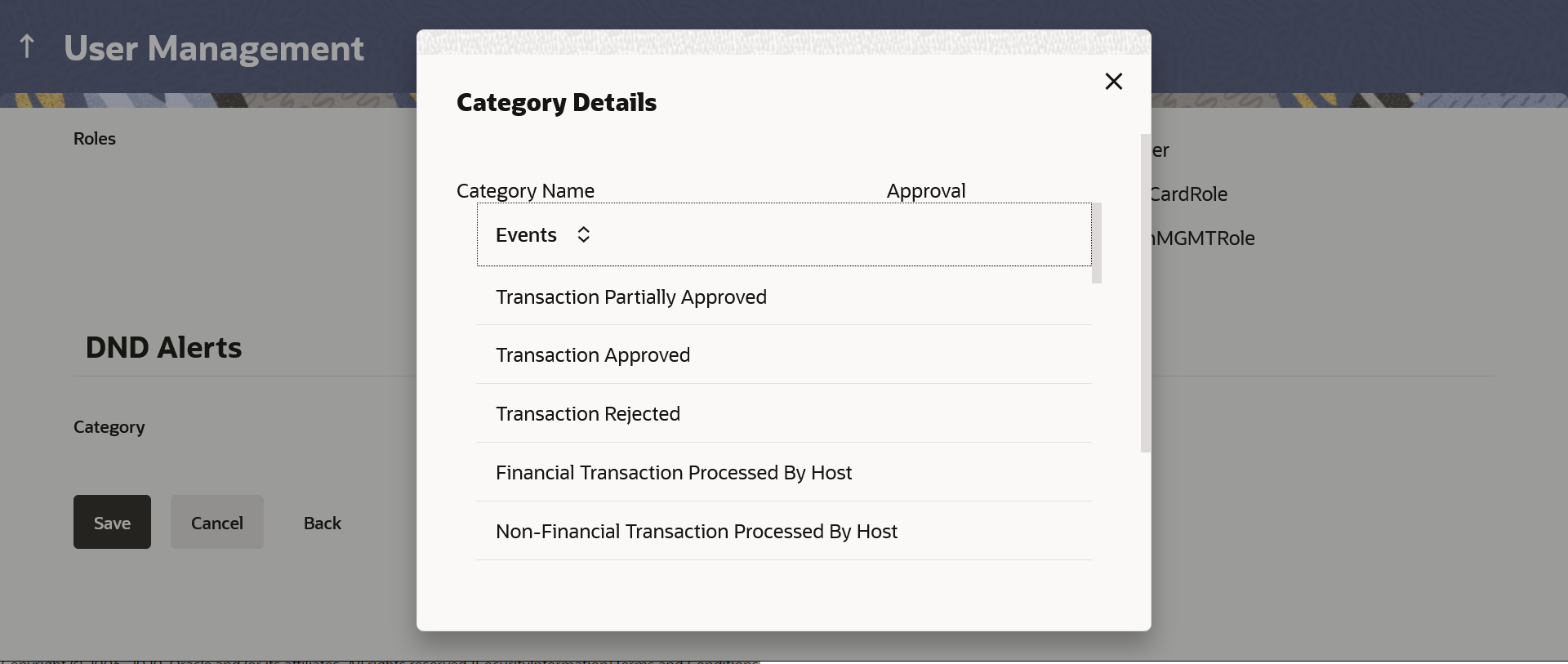3.1 User Management - Create
System/Bank Administrator logs into the system and navigates to the User Management screen. This function allows the administrator to create internal and external users.
Administrators will be allowed to map one retail and multiple business parties within each entity. These parties will be considered at par with each other. While mapping a party, the Party Type also needs to be specified as Individual (Retail) or Business. If any of the party types is selected as ‘Individual’ then the user’s personal and contact information will be fetched from the respective host system as read-only. If all the selected party (es) are of ‘Business’ type, then the administrator will be expected to fill the user’s profile details manually.
Segment and roles mapped at the user level will be applicable only to the user’s retail profile. The segment will not be applicable for a business profile, and the roles mapped at the party preference level will be applicable for business parties.
Note:
In case of multi entity implementation, if the system/bank administrator has access to multiple entities, then the administrator can select the entity from the entity switcher on which the user needs to be on boarded. The selected entity of the user as part of onboarding will be the default/home entity of the user being created.To create a new user:
- Navigate to one of the above paths.
The User Management screen appears.
- Click Create,
The User Management - Create New User screen appears.
- From the User Type list, select the appropriate
type for the user being created.
- If you select the Retail & Business
User option from the User
Type list, the username needs to be
provided;
- In the User Name field,
enter the required details. Click Check
Availability to check the uniqueness
of the username.
If the user ID is already used, then enter a unique valid username. The Entity, Party Details, Personal Information, Contact Details, Limit & Roles, Touch Points sections are also available .
Figure 3-2 Create Retail & Business User
- In the User Name field,
enter the required details. Click Check
Availability to check the uniqueness
of the username.
- One Retail and multiple Business parties can be mapped
to a user under each entity. Within the Primary
Entity, click Add to capture
party details.
The Party Search popup screen appears.
- In the Party Type field, specify if the type of party is Retail or Business. This is a mandatory input.
- In the Party ID field,
enter the party
ID.
OR
In the Party Name field, enter the party name partially or fully.
- Click Search.
In case of party ID search, the exact match appears if complete party ID is provided. In case of party name search, matching results are displayed if partial name is given.
Note:
For all business parties, Party Preference maintenance is a must and business parties for which preferences are not maintained cannot be mapped to a user. Mapping corporate parties to a ‘Retail & Business User’ is not allowed. - Select the Party ID
from the search results.
Table 3-1 Field Description
Field Name Description Create User Type Type of user. The user can be:
- Retail & BusinessUser
- Administrator
User Name Name of the user. Organization Organization that the user belongs to. This field appears if you select Administrator option from User Type list.
Manager Manager of the user.
This field appears if you select Administrator option from User Type list.
Employee Number Employee number of the user. This field appears if you select Administrator option from User Type list.
Primary Entity This section is applicable only for Retail & Business type of user.
Party Information Click Add to add single or multiple parties under selected entity.
Party ID Party ID for which the user is to be created is displayed. This field appears if you select Retail & Businessoption from User Type list.
Note:
For Non Customer Corporates (counterparties on boarded by Corporates) the system will look for the party ID in OBSCF/OBCMS.Party Name Party Name of the party ID for which the user is to be created is displayed. This field appears if you select Retail & Business option from User Type list.
Party Type Party type of the party ID for which the user is to be created is displayed. The party type can be Retail or Business. Limit
This section appears if you select Retail & Business User option from the User Type list. If limit check is required, assign a limit package. In case of multi entity set up, limit packages need to be mapped at each entity level. All the touch points and touch point groups maintained in the system are listed under each entity. Packages can be mapped for each touch point and for a group. Also an option is provided to map the limit package at Global level (a system created group with all internal and external touch points). For business party transactions, a limit package maintained at the party level (as a part of party preference) will be considered and will be utilized.
Touch Points/ Group Name of touch points/ groups under a specific entity to which the limit packages are to be mapped. Package List of the packages which can be mapped to touch points/ groups. Only limit packages maintained for the selected touch point/group will get listed here. Actions Indicates the option to reset the limit package assigned to the touch point/group. This can be achieved by clicking  .
.
User Segment Segment of the user for which the application role is created. All the application roles linked to the segment will get assigned to the user. This field appears for Retail & Business user type. Note:
User can click on icon, which displays the roles linked to
the selected user segment. All the roles
associated to the segment gets assigned to the
user.
icon, which displays the roles linked to
the selected user segment. All the roles
associated to the segment gets assigned to the
user.
Roles Name of the application role. All the roles which are not associated to any User Segment gets displayed here. Administrator can assign additional roles (over and above to the roles assigned in segment). Touch Points Select Touch Points The touch points (banking channels) allows a user to perform transactions using the touch points. The touch points could be:
- Mobile Application
- Mobile (Responsive)
- Internet
- Missed Call Banking
- SMS Banking
- Wearables
- Snapshot
- Siri / Chatbot
- API Access
- Soft Token Application
Accessible Entity Details This section will only appear if the Bank has multi entity setup.
This section is applicable only for Retail & Business type of user.
Entity Name Select the entity name i.e. accessible entity to be attached to the new user. This is applicable only if the Bank has a multi entity setup and the System/Bank administrator has access to more than one entity. Touch Points/ Group Name of touch points/ groups under a specific entity to which the limit packages are to be mapped. Roles (Retails Only) Name of the application role. Personal Information This section is applicable only for Retail & Business and Administrator type of user.
User Name Define the name of the user (login ID) which is to be created. It is case insensitive.
Note:
Usernames are case insensitive i.e. User can login in OBDX with any case.Title Title of the user. If User type is Retail & Business , value is fetched from the core banking application and defaulted.
For the user type corporate user and administrator are:
- Mr
- Mrs
- Miss
- Ms
- Dr
- Master
First Name First name of the user. If user type is Retail & Business , value is fetched from the core banking application and defaulted.
Middle Name Middle name of the user. If user type is Retail and Business User, value is fetched from the core banking application and defaulted.
Last Name Last name / surname of the user. If user type is Retail & Business User, value is fetched from the core banking application and defaulted.
Date of Birth Date of birth of the user. If user type is Retail & Business User, value is fetched from the core banking application and defaulted.
Contact Details This section is applicable only for Retail & Business and Administrator type of user.
Email ID Email id of the user. Alternate Email ID Alternate email id of the user. If user type is Retail & Business User, value is fetched from the core banking application and defaulted.
Contact Number (Mobile) Mobile number of the user. Alternate Contact Number (Mobile) Alternate mobile number of the user. If user type is Retail & Business User, value is fetched from the core banking application and defaulted.
Contact Number (Land Line) Phone number (land line) number of the user. Address Line 1-4 Address of the user. If user type is Retail & Business User, value is fetched from the host and defaulted value is fetched from the core banking application and defaulted.
Country Country of the user. If user type is Retail & Business User, value is fetched from the core banking application and defaulted.
City City in which the user resides. If user type is Retail & Business User, value is fetched from the core banking application and defaulted.
Zip Code The postal code of the city in which the user resided. If user type is Retail & Business User, value is fetched from the core banking application and defaulted.
Segment & Global Roles This section is applicable only for Retail & Business type of user.
Segment Specify the segment to assign the role to it. Global Roles The global roles are available for mapping it to the users. Roles Application roles mapped to the user. In case of multi entity setup, these roles will be for the default/home entity of the user.
Global Roles This section is applicable only for Administrator type of user.
Roles The global roles are available for mapping it to the users. DND Alerts This section is applicable only for Retail & Business and Administrator type of user.
Category Select the categories for which DND needs to be enabled. All the categories for which DND is applicable are available for selection.
Note:
Click on category link to view list of all the events for which alerts will not be sent to the user. - In the Limits section, select the limit packages to be mapped to touch points from the limit package list.
- Add the accessible entities for the user and
select the party and limits for that entity
(applicable only if Bank has Multi Entity setup),
as follows:
- Click Add Accessible Entity button, to add accessible entity to a user.
- From the Entity Name list, select the name of the entity.
- In the Party ID field, enter the party ID.
- In the Party Name field, enter the party name.
- Click Search. The search result is displayed.
- Select the appropriate party ID.
- In the Limits section, select the appropriate limit package under the Package for each touch point.
- From the User Segment list, select the appropriate segment for the user in Limits and Roles section. This field is present if a Retail & Business user type is being onboarded.
- Select the checkbox (s) against the Roles, to map to the selected User Segment.
- In the Touch Points section, select the check boxes beside the touch points to be mapped to the user.
- In the Personal Information section, enter the required details.
- In the Contact Details section, enter the required details.
- From the Segment drop-down list under the Segment & Global Roles section, select the segment to assigned the role to it.
- In the Roles field under the Segment & Global Roles section, select the checkbox (s) against the Roles, to map to the user.
- In Category field under DND Alerts section, select the desired categories for which DND needs to be enabled.
- If you select the Administrator
option from the User Type
list:
- In the User Name field, enter the name of user which is to be created.
- Click Onboard to
onboard the user. The required field to onborad
the administrator populates.
OR
Click Cancel to cancel the transaction.
OR
Click Clear to reset the entered the details.
- In the Organization field, enter the organization of the employee.
- In the Manager field, enter the name of the manager of the user being created.
- In the Employee Number field, enter the six digit employee number of the user.
- In the Personal Information section, enter the required details.
- In the Contact Details section, enter the required details.
- In Category field under DND Alerts section, select the desired categories for which DND needs to be enabled.
- In the Touch Points under Primary Entity section, select the check boxes beside the touch points to be mapped to the user.
- Add the accessible entities for the user (applicable only if Bank has Multi Entity setup)
- If you select the Retail & Business
User option from the User
Type list, the username needs to be
provided;
- Click Save to save the user
details.
OR
Click Cancel to cancel the transaction.
OR
Click Back to navigate to the previous screen.
- The Review screen appears.
Verify the details, and click Confirm.
OR
Click Cancel to cancel the transaction.
OR
Click Back to navigate to the previous screen.
The user will be navigated back to the create screen.
- The success message of user creation appears along with the
transaction reference number.
Click OK to complete the transaction.
Parent topic: User Management