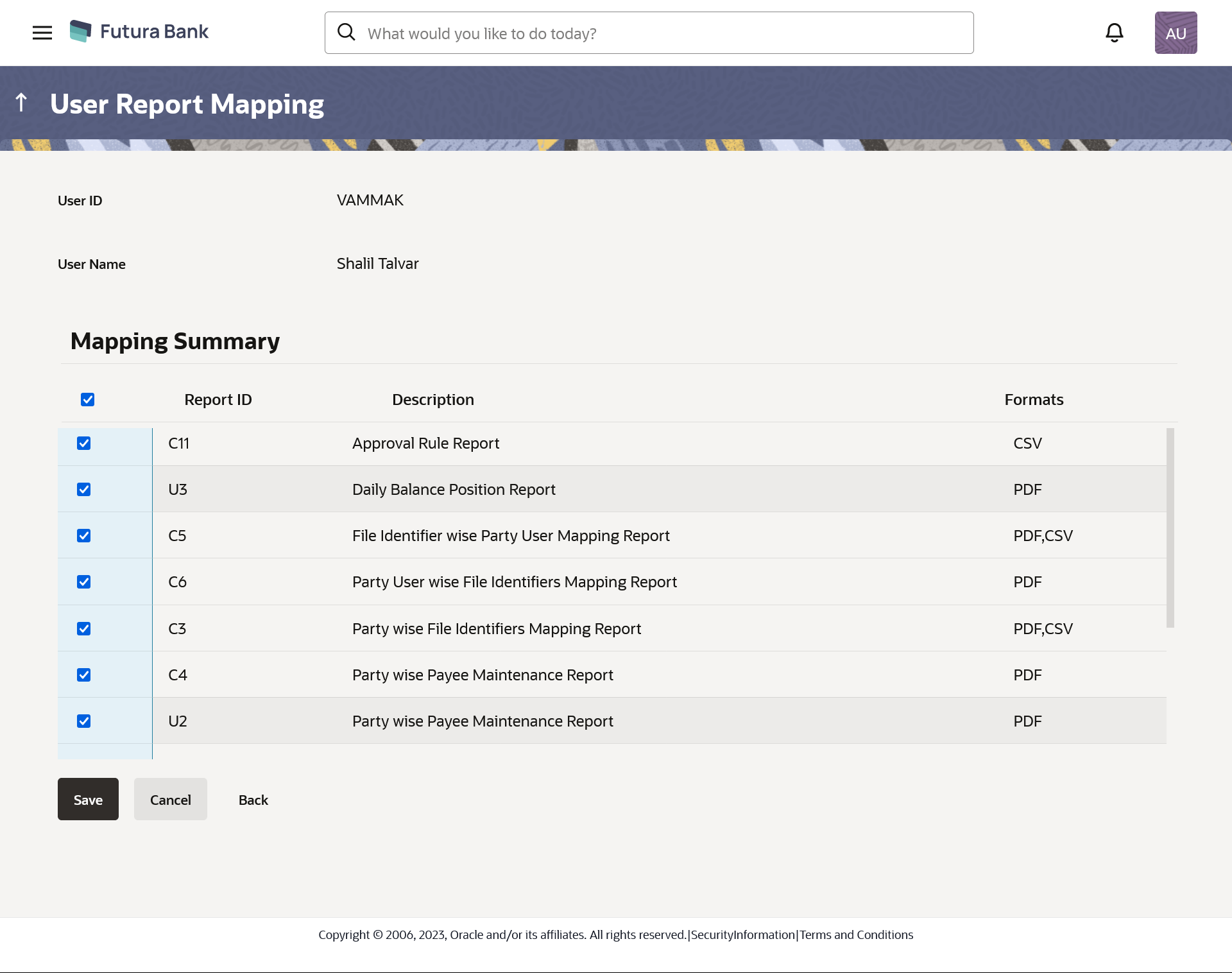63.2.3 User Report Mapping - Edit
Using this option Bank Administrator can edit the mapping or un-map the
reports from specific user.
To edit a User Report Mapping:
Parent topic: User Report Mapping - Administrator User