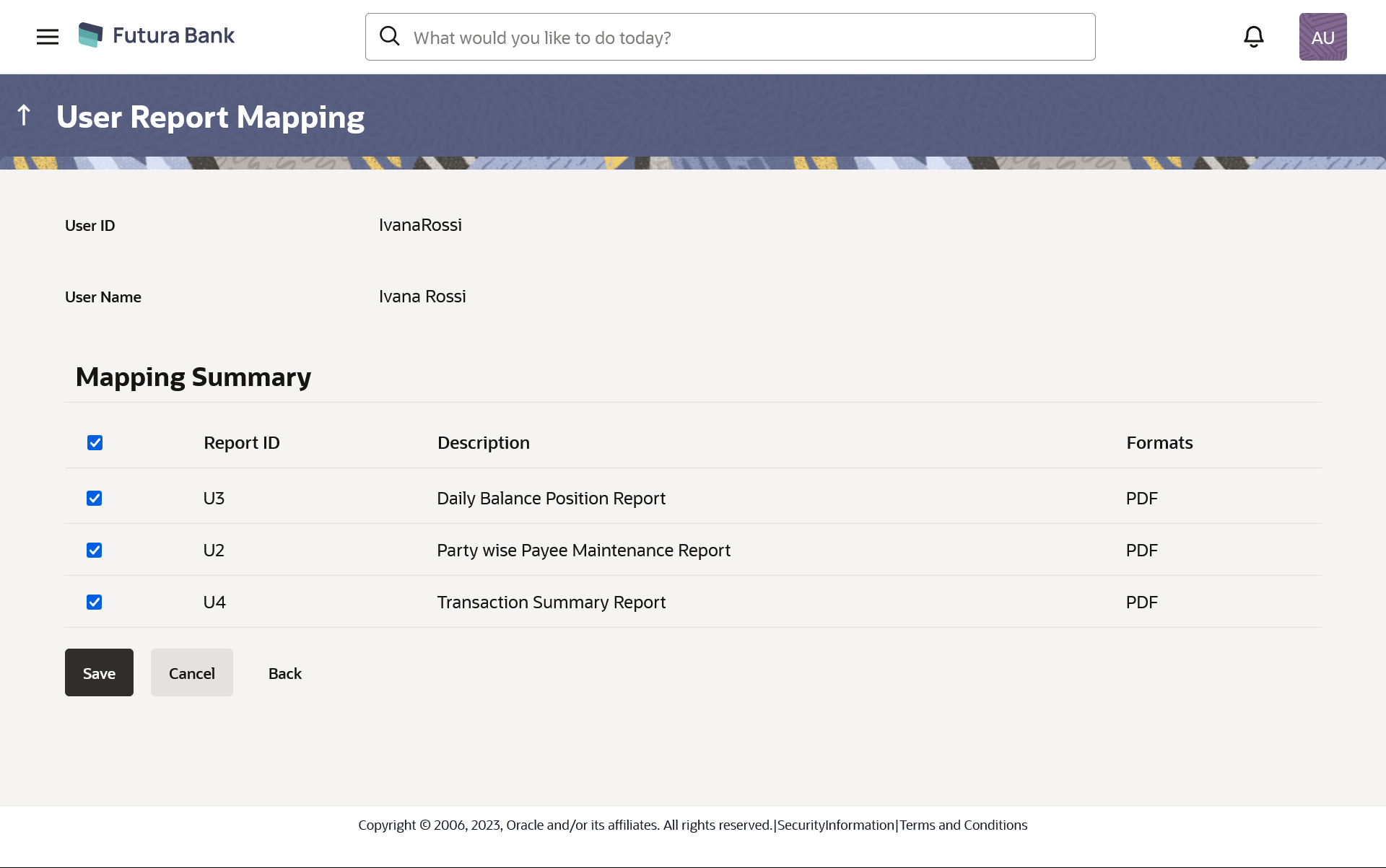63.3.2 User Report Mapping - Create
Using this option Bank Administrator can map the reports to a specific
corporate user.
To map the reports to a user:
Parent topic: User Report Mapping – Retail and Business User