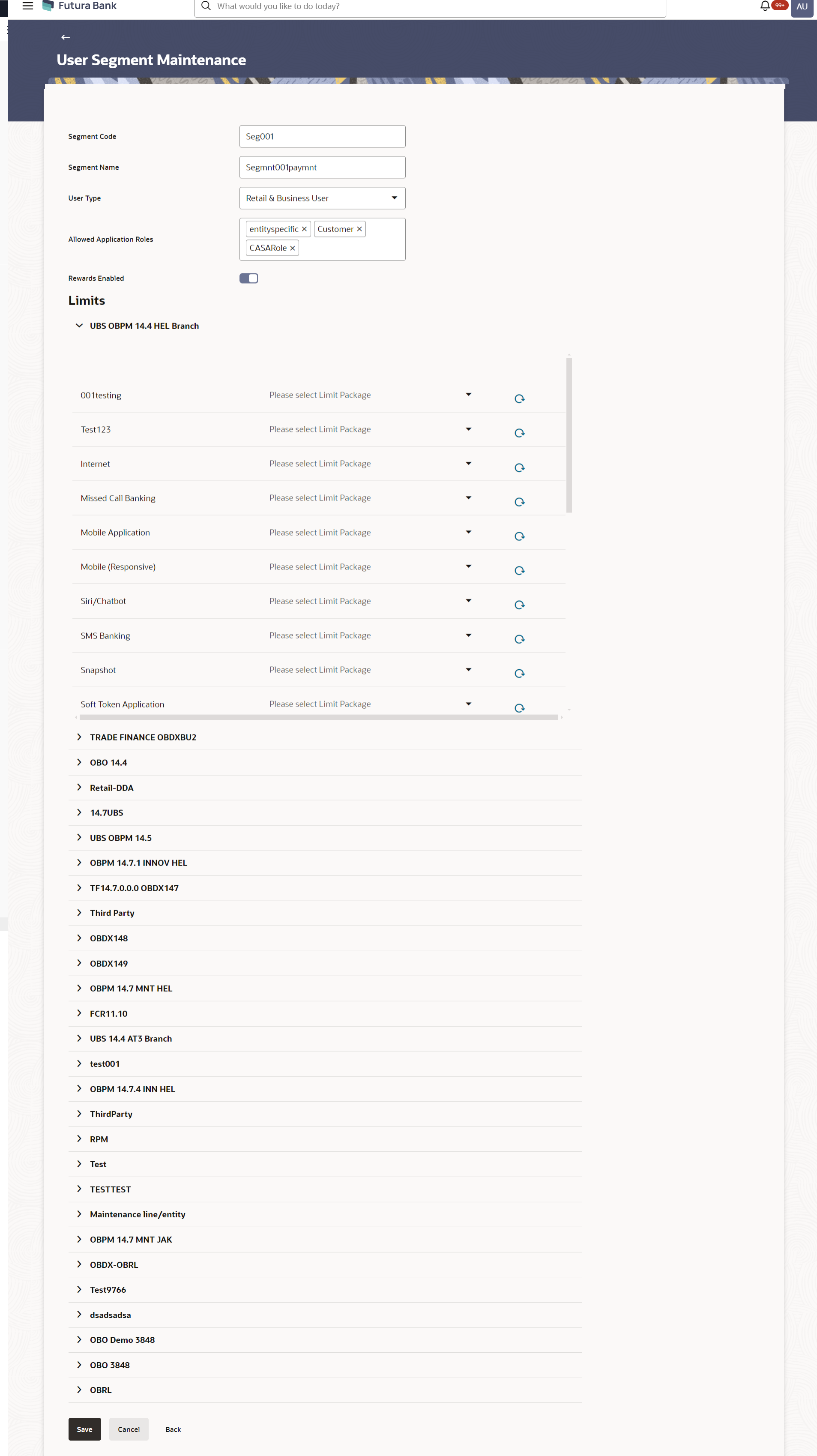- Core User Manual
- User Segment Maintenance
- User Segment Maintenance - Create
34.3 User Segment Maintenance - Create
To create the user segment:
- Navigate to one of the above paths.The User Segment Maintenance screen appears.
- Click Create.The User Segment Maintenance - Create screen appears.
Figure 34-5 User Segment Maintenance- Create
Table 34-4 Field Description
Field Name Description Segment Code Enter the unique code for the user segment to be created. Segment Name Enter the name of the user segment to be created. User Type Select the User type from the list for which the user segment is to be created. Currently only user type ‘Retail’ is supported Allowed Application Roles Select the application role(s) that needs to be associated to the user segment being created. The selected application role(s) will be by default available to the users to whom the created segment is associated. Limits Limit - Touch Points /Group In this section user can define limits package for a user segment so that, bank can have varying limits depending on the segment of the user.
Touch Points/ Group Name of touch points/ groups maintained under a specific entity to which the limit packages can be mapped. Note:
The limits package will be associated to a touch point/touch point within a segment. It is not mandatory to associate limits package to each touch point / touch point group.Package Select the limits package from the list of packages available for mapping to a touch points/ groups. Actions Click  icon to reset the limit packages selected against
the touch point.
icon to reset the limit packages selected against
the touch point.
- In the Segment Code field, enter the unique code for the user segment to be created.
- In the Segment Name field, enter the name of the user segment to be created.
- In the User Type list, select the appropriate user type for the user segment being created.
- In the Allowed Application Roles list, select the application role(s) to be mapped to the segment.
- In the Limits section, select the limit packages to be
mapped to touch points / touch point from the limit package list. The limits
package selected as part of this definition will be applicable to the users to
whom this segment is associated and will also depend on the limits preference
applicability.
Note:
Click icon to reset the limit packages applicable to a segment.
icon to reset the limit packages applicable to a segment.
- Click Save to save the user segment details.OR
Click Cancel to cancel the transaction.
OR
Click Back to navigate to the previous screen.
- The Review screen appears.Verify the details, and click Confirm.
OR
Click Cancel to cancel the transaction.
OR
Click Back to navigate to the previous screen.
The user will be navigated back to the create screen.
- The success message of transaction completion appears.Click OK to complete the transaction.
Parent topic: User Segment Maintenance