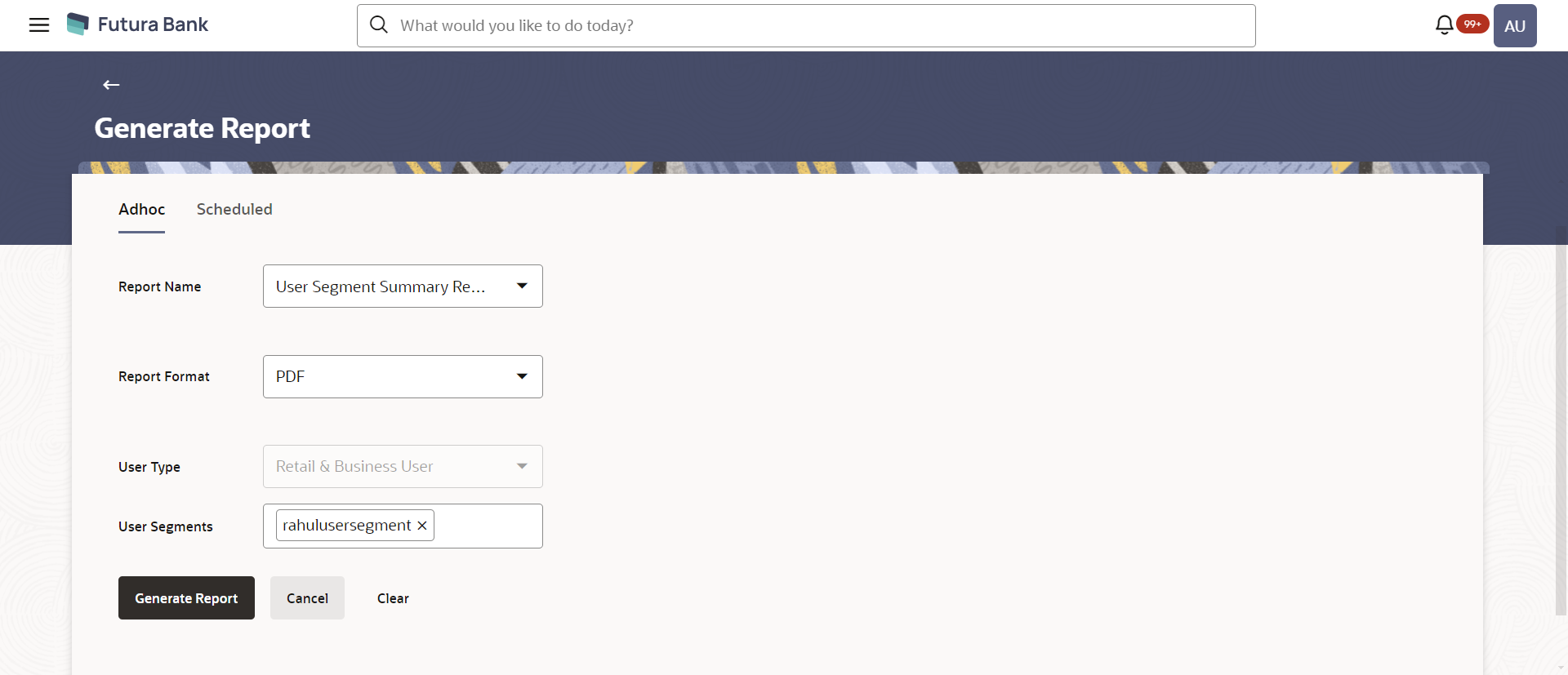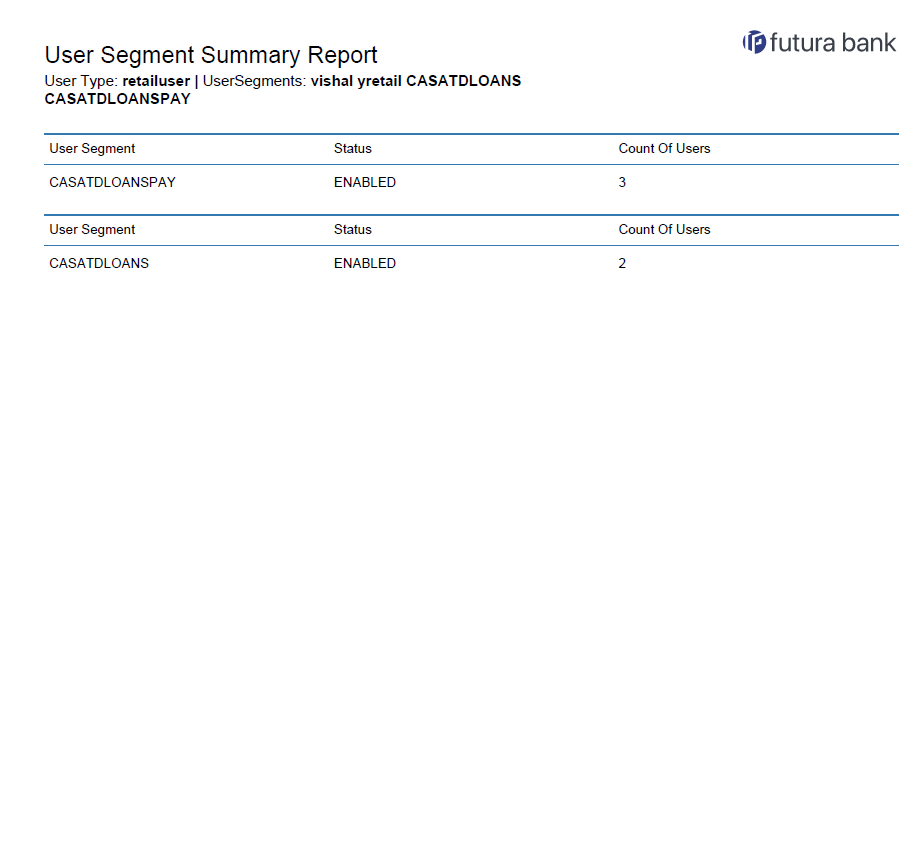- Core User Manual
- Reports
- User Segment Summary Report
- User Segment Summary - Adhoc Report
61.16.1 User Segment Summary - Adhoc Report
To generate the User Segment Summary adhoc report:
- Navigate to the above path.The Report Generation screen appears.
- Click the Adhoc tab.
- From the Report Name list, select the appropriate report
to be generated.The respective report generation screen appears.
Figure 61-48 User Segment Summary Report - Adhoc Report
Table 61-47 Field Description
Field Name Description Report Name Select the type of report to be generated. Report Format Select the format in which the report is to be generated The options with Oracle Analytics Publisher are:- XLS
The options with Internal Reporting Application are:- CSV
User Type The user type for which, the report is generated. The options are:- Corporate User
- Administrator User
- Retail User
User Segment The user segment for which the report is to be generated. - From the Report Format list, select the format in which the report is to be generated.
- From the User Type list, select the appropriate type of user.
- From the User Segment list, select the appropriate user segment.
- Click Generate Report to generate the report.OR
Click Cancel to cancel the transaction.
OR
Click Clear to reset the search parameters.
- The success message along with the reference number, status and
Report Request Id appears.Click Ok to close the screen and navigate to the dashboard.
OR
Click on the View Reports link to download the report.
The user is directed to the My Reports screen. The list of reports appears.
OR
Click Generate another report to generate another report.
- In the My Reports screen, click on desired
Report Sub ID to view and download the generated
report.A report will be generated in the format specified at the time of scheduling or generating an adhoc report.
Note:
You can also download the requested report from Administrator Dashboard, click Toggle Menu, then click Reports and then click My Reports.Figure 61-49 For reference, a specimen of the report generated is given below:
Table 61-48 Field Description
Field Name Description Report Parameters User Type The user type for which, the report is generated. User Segments The user segments mapped to the user type. User Segment The user segment for which, the report is generated. Status The status of the transaction. Count of Users The count of users mapped to a segment for which, the report is generated.
Parent topic: User Segment Summary Report