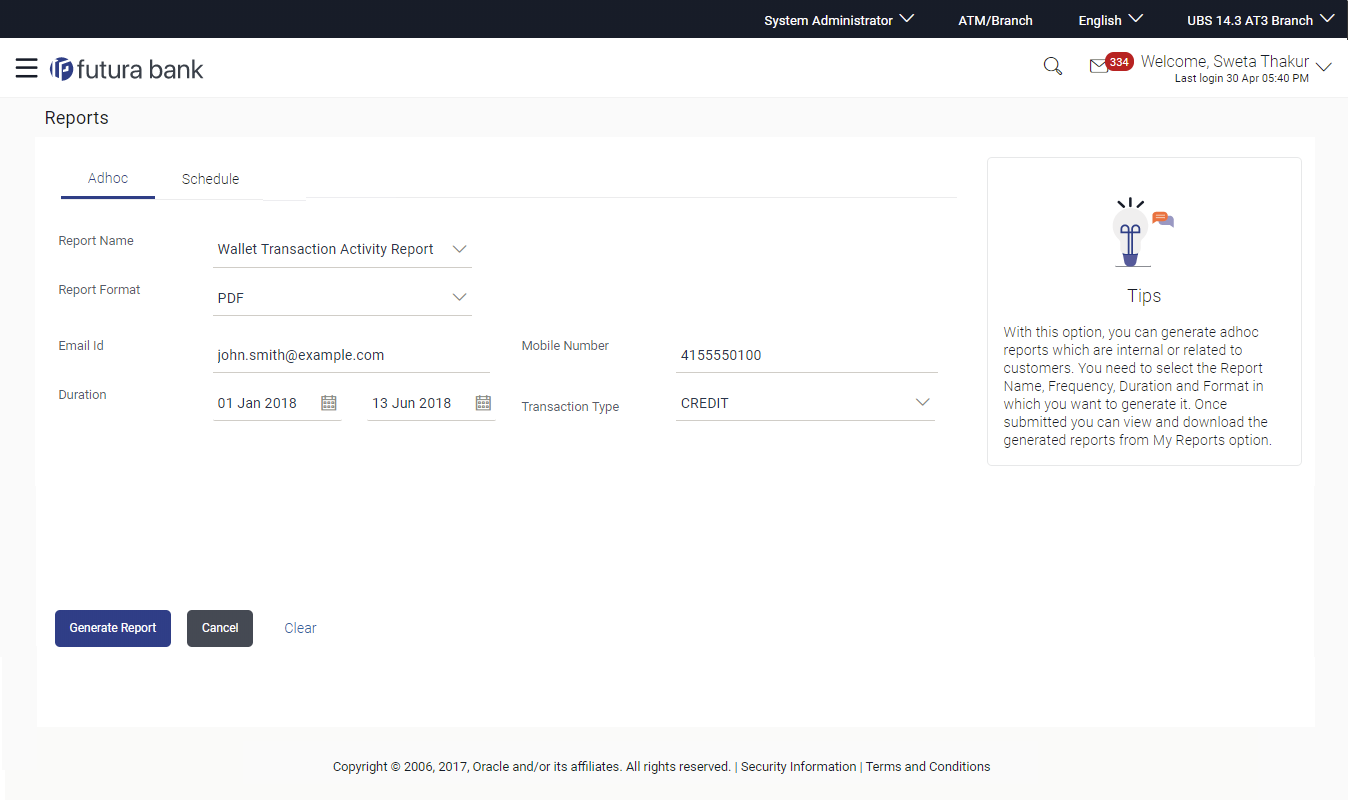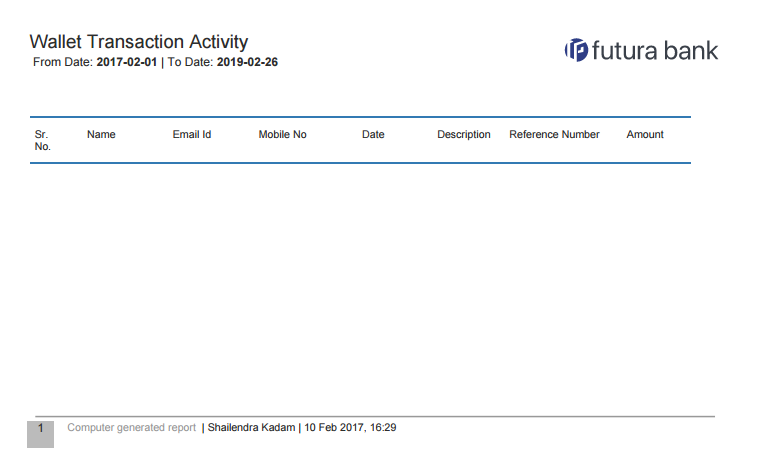- Core User Manual
- Reports
- Wallets Transaction Activity Report
- Wallets Transaction Activity - Adhoc Report
61.19.1 Wallets Transaction Activity - Adhoc Report
To generate the Wallets Transaction Activity adhoc report:
- Navigate to the above path.The Report Generation screen appears.
- Click the Adhoc tab.
- From the Report Name list, select the appropriate report
to be generated.The respective report generation screen appears.
Figure 61-57 Wallets Transaction Activity - Adhoc Report
Table 61-56 Field Description
Field Name Description Report Name Select the type of report to be generated. Report Format Select the format in which the report is to be generated. The options with Oracle Analytics Publisher are:- XLS
The options with Internal Reporting Application are:- CSV
Email ID Email ID of the wallet user for whom report is to be generated. Mobile Number Mobile number of the wallet user for whom report is to be generated. Duration Specify the date range for which the report is to be generated. User has to enter From and To dates.
Transaction Type The transactions providing transaction type. The options are:- Debit
- Credit
- From the Report Format list, select the format in which the report is to be generated.
- In the Email ID field, enter the email address of the
user.OR
In the Mobile Number field, enter the mobile number of the user.
- From the Duration - From and Duration - To list, select the appropriate duration.
- From the Transaction Type list, select the appropriate option.
- Click Generate Report to view and generate the
report.OR
Click Cancel to cancel the transaction.
OR
Click Clear to reset the search parameters.
- The success message along with the reference number, status and
Report Request Id appears.Click Ok to close the screen and navigate to the dashboard.
OR
Click on the View Reports link to download the report.
The user is directed to the My Reports screen. The list of reports appears.
OR
Click Generate another report to generate another report.
- In the My Reports screen, click on desired
Report Sub ID to view and download the generated
report.A report will be generated in the format specified at the time of scheduling or generating an adhoc report.
Note:
You can also download the requested report from Administrator Dashboard, click Toggle Menu, then click Reports and then click My Reports.Figure 61-58 For reference, a specimen of the report generated is given below:
Table 61-57 Field Description
Field Name Description Report Parameters From Date Date from which the report is to be generated. To Date Date till which the report is to be generated. Sr No Serial number of the records. Name First name and last name of the wallet user. Email ID Email Id of the user. Mobile No Mobile number of the user. Date Date of the transaction. Description Description of the transaction. Reference Number Reference number for each transaction. Amount Amount of the transaction.
Parent topic: Wallets Transaction Activity Report