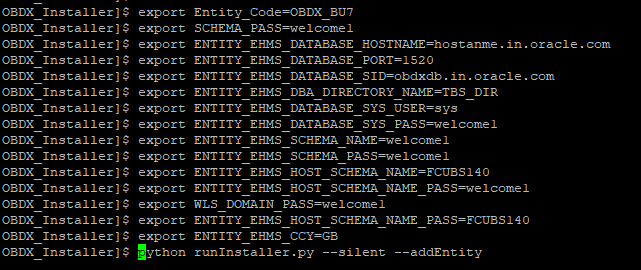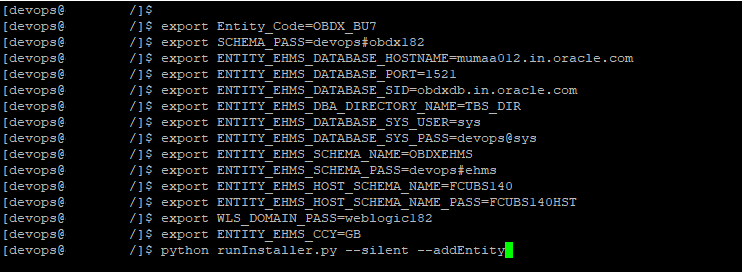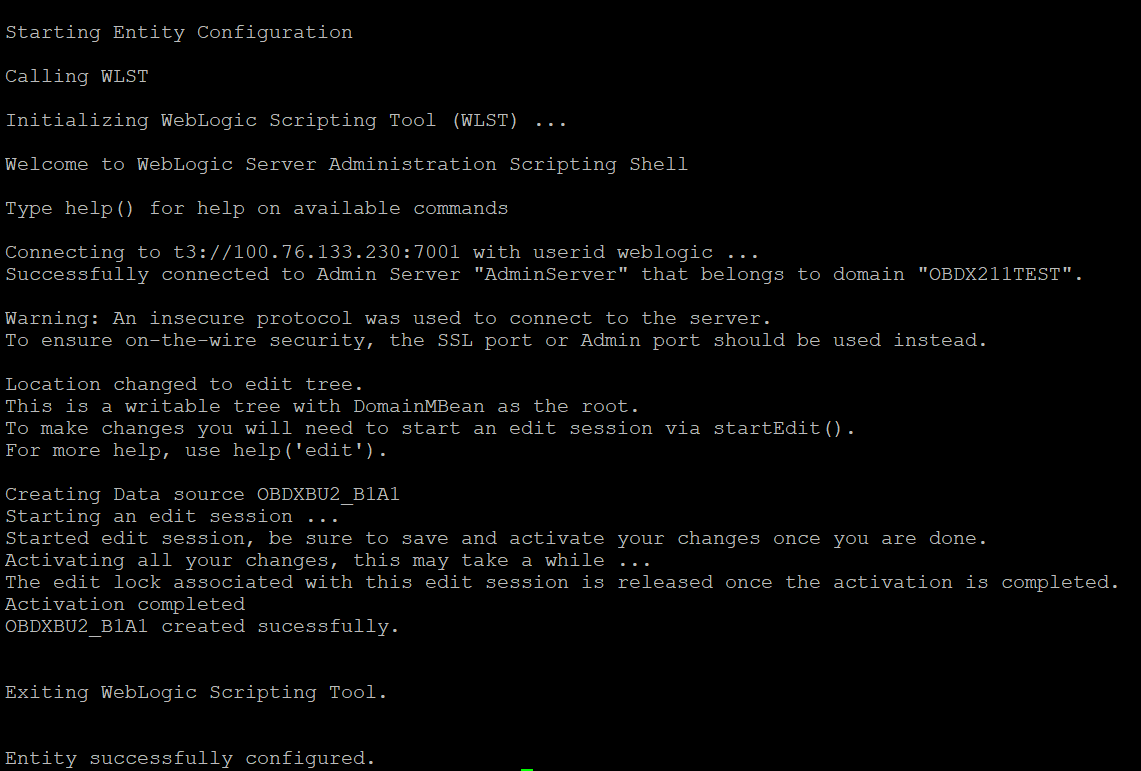11 Multi-entity installation using Silent Mode
This chapter describes how to run the OBAPI installer for add entity in silent mode.
Ensure that Managed server should be down and Admin server should be running.
Ensure ORACLE_HOME, JAVA_HOME variable are set and their binaries are available in PATH variable before proceeding.
Login with OS user which was used to perform OBAPI software installation (or has ownership on Oracle Weblogic home directory)
Steps for Silent-Mode Installation
- Set the environment variables, as shown below.
Below parameters should be set in environment variables
Environment variables Parameter Description Example Environment variables to set for flavor:
FCORE UBS (14.6.0.0.0 release)
OBPM (14.6.0.0.0 release)
Entity_CodeEntity code which has been entered from screen export Entity_Code=OBDX_BU7SCHEMA_PASSPassword for existing OBAPI schema export SCHEMA_PASS=devops#obapi182ENTITY_EHMS_DATABASE_HOSTNAMEHostname of the EHMS HOST database host server export ENTITY_EHMS_DATABASE_HOSTNAME=xx.xx.xx.xxENTITY_EHMS_DATABASE_PORTPort of the EHMS HOST database host server export ENTITY_EHMS_DATABASE_PORT=1521ENTITY_EHMS_DATABASE_SIDEHMS Host database Service Name 
ENTITY_EHMS_DBA_DIRECTORY_NAMEOracle Directory name in which you want the EHMS (HostInterface) schema datafile (dbf). Enter only the name and NOT the path export ENTITY_EHMS_DBA_DIRECTORY_NAME=TBS_DIRENTITY_EHMS_DATABASE_SYS_USERUsername with 'sys' privileges export ENTITY_EHMS_DATABASE_SYS_USER=sysENTITY_EHMS_DATABASE_SYS_PASSPassword for EHMS sys user export ENTITY_EHMS_DATABASE_SYS_PASS=devops@sysENTITY_EHMS_SCHEMA_NAMEComplete EHMS (HostInterface) schema name you want installer to create as new schema. export ENTITY_EHMS_SCHEMA_NAME=OBAPIEHMSENTITY_EHMS_SCHEMA_PASSPassword for new EHMS schema on EHMS HOST database export ENTITY_EHMS_SCHEMA_PASS=devops#ehmsENTITY_EHMS_HOST_SCHEMA_NAMEEXISTING EHMS Host schema name export ENTITY_EHMS_HOST_SCHEMA_NAME=EHMSHOSTENTITY_EHMS_HOST_SCHEMA_NAME_PASS**This parameter is only required for UBS & OBPM HostPassword of existing HOST EHMS schema (Existing) export ENTITY_EHMS_HOST_SCHEMA_NAME_PASS=ehmshstWLS_DOMAIN_PASSPassword for Weblogic admin console export WLS_DOMAIN_PASS=weblogic182ENTITY_EHMS_CCY**This parameter is only required for UBS & OBPM HostCountry Code for new or additional entity home branch export ENTITY_EHMS_CCY=GBENTITY_EHMS_FCORE_FCUBS_SCHEMA_NAME**This parameter is only required for FCOREFCORE-FCUBS HOST schema name export ENTITY_EHMS_FCORE_FCUBS_SCHEMA_NAME=FCRUBSHOSTEnvironment variables to set for flavor:
OBAPI (Third-party HOST)Entity_CodeEntity code which has been entered from screen export Entity_Code=OBDX_BU1SCHEMA_PASSPassword for existing OBAPI schema export SCHEMA_PASS=welcome1 - Run the runInstaller.py file with ‘--silent ’ argument along
with ‘--addEntity’.
Installation Status in case of Oracle FLEXCUBE Core Banking, Oracle FLEXCUBE Universal Banking, Oracle FLEXCUBE Universal Banking with Oracle Banking Payments
After entering all required details, the status is displayed (as shown below) on the terminal to indicate the progress of the installation.
When the installation completes, the below message is displayed
Post successful installation refer to section Post Installation steps for manual steps to be performed for
- UBS additional entity (sub-section : Oracle FLEXCUBE Universal Banking Solution (OBAPI with UBS))
- OBPM additional entity (sub-section: Oracle FLEXCUBE Universal Banking with Oracle Banking Payments (OBAPI with OBPM))
- Installation Status in case of other hosts as Add
Entity
After entering all required details, the status is displayed (as shown below) on the terminal to indicate the progress of the installation.
- THP(third party as entity)