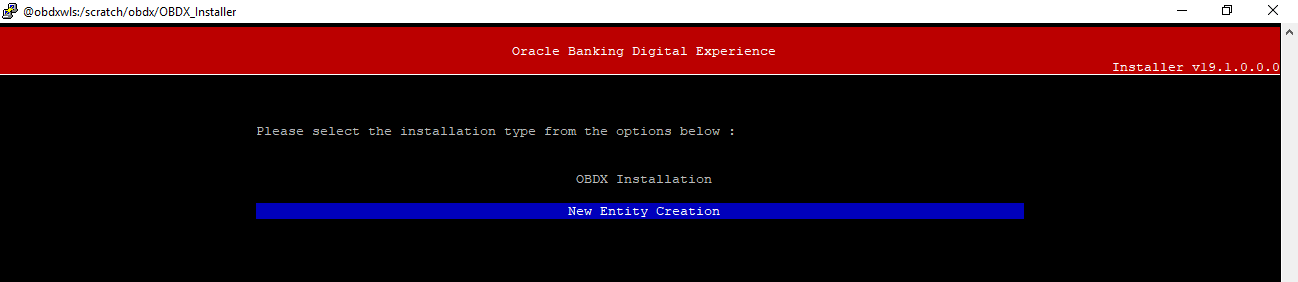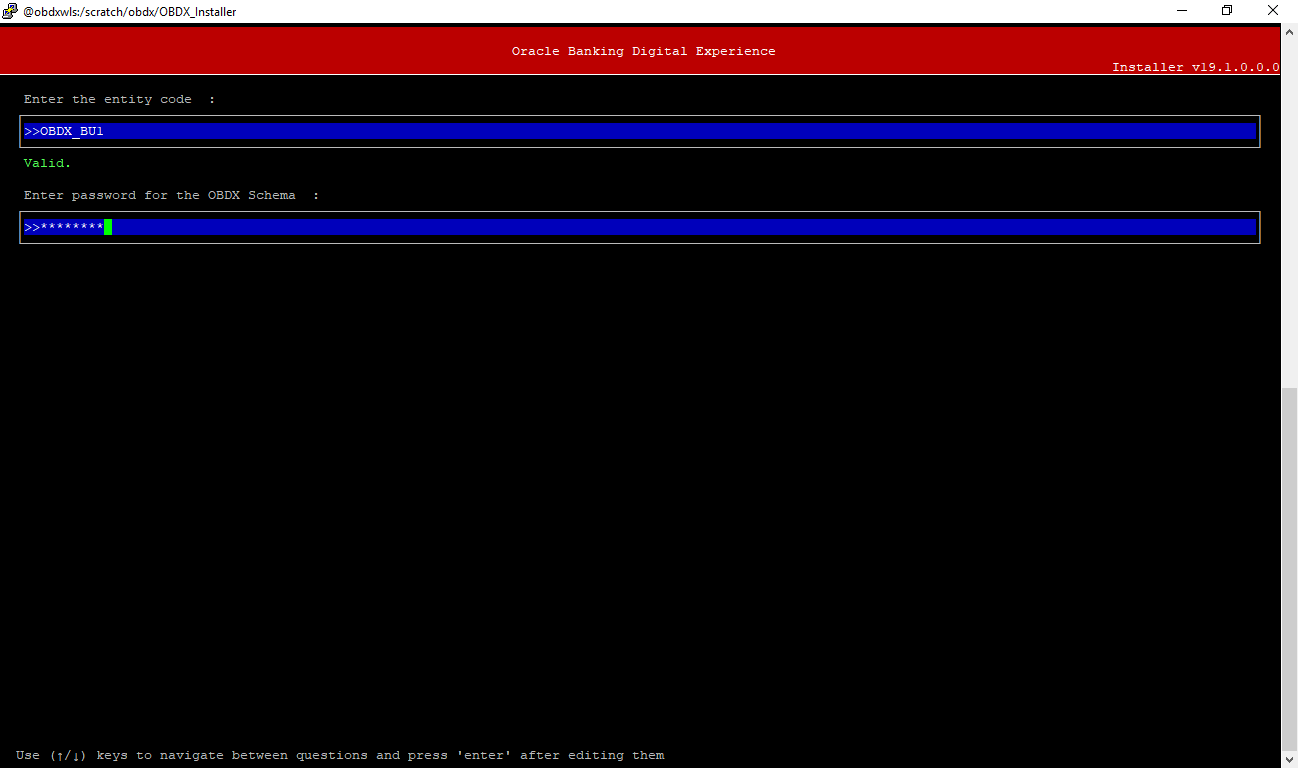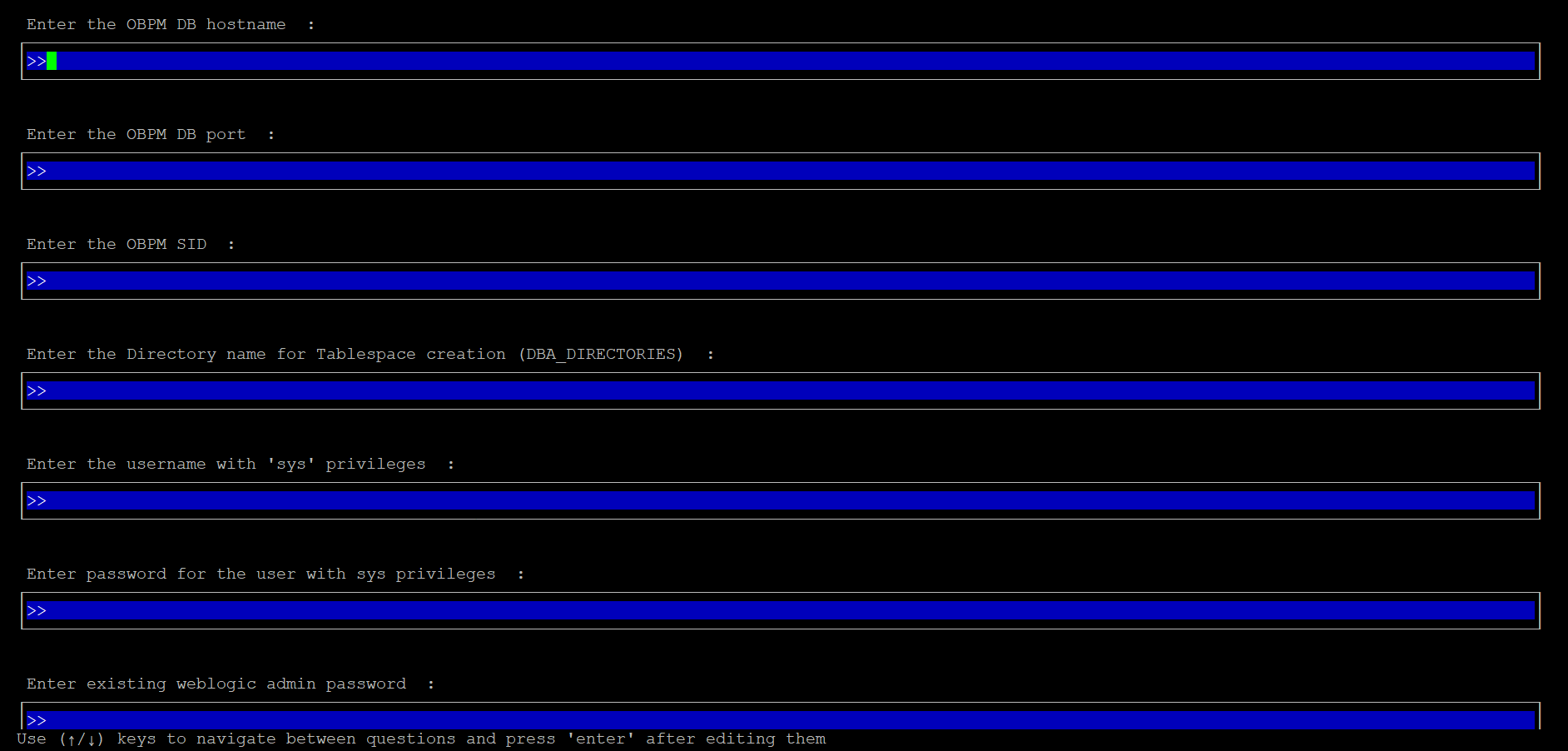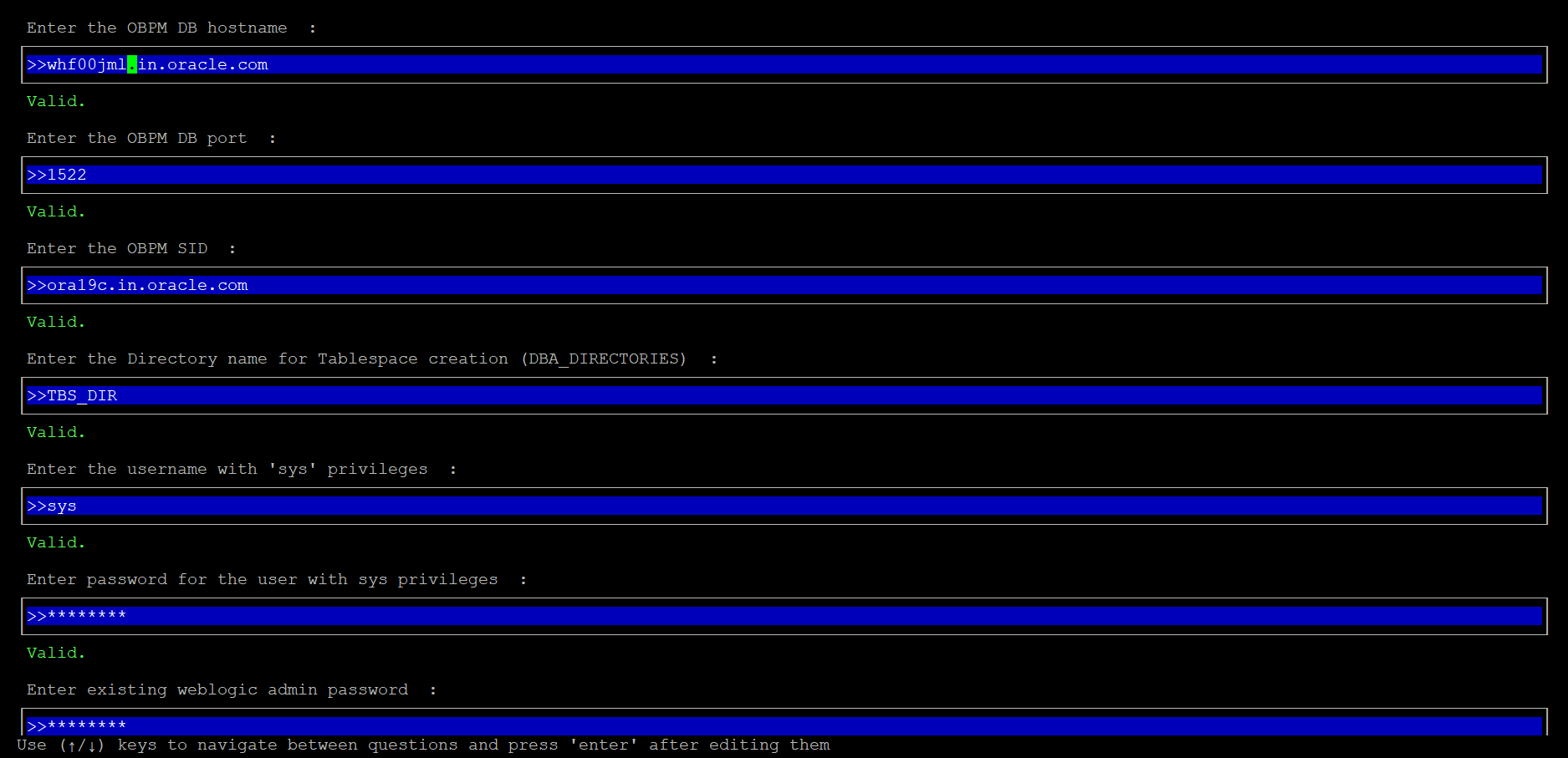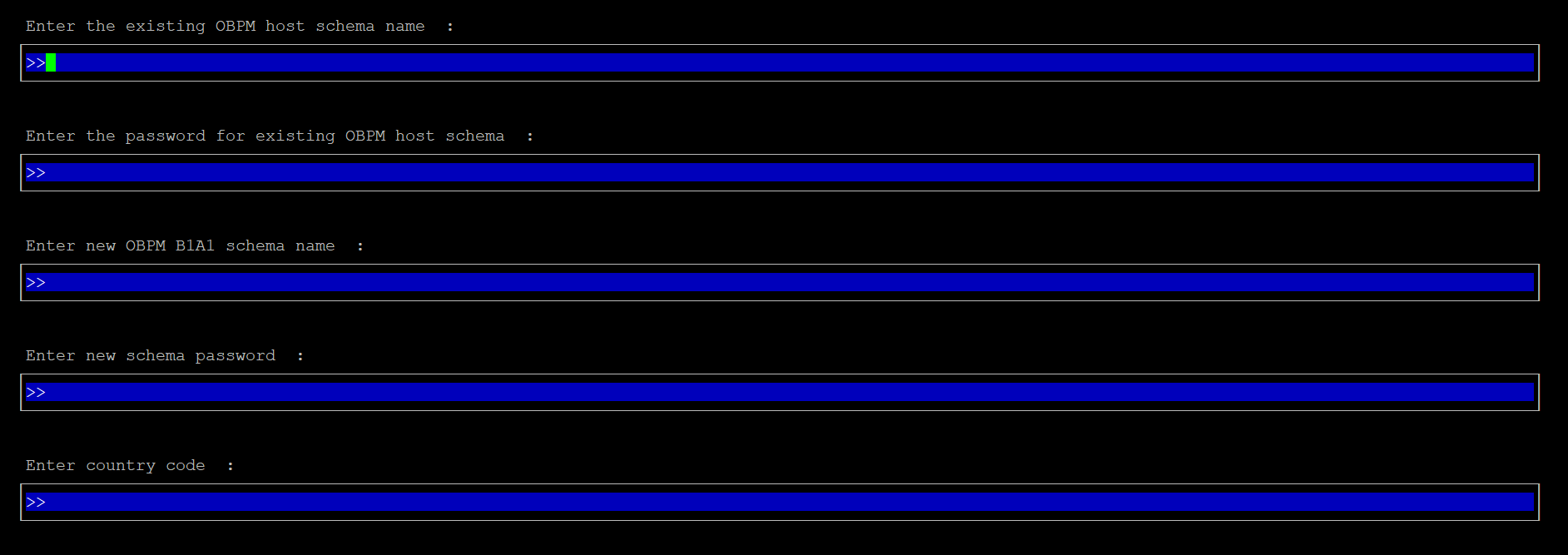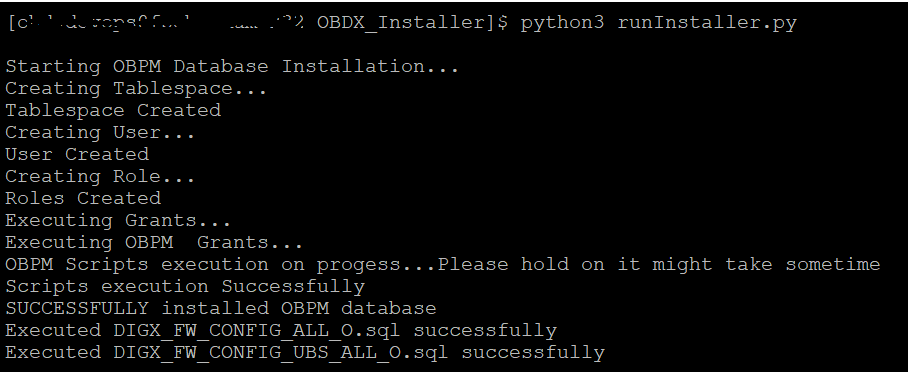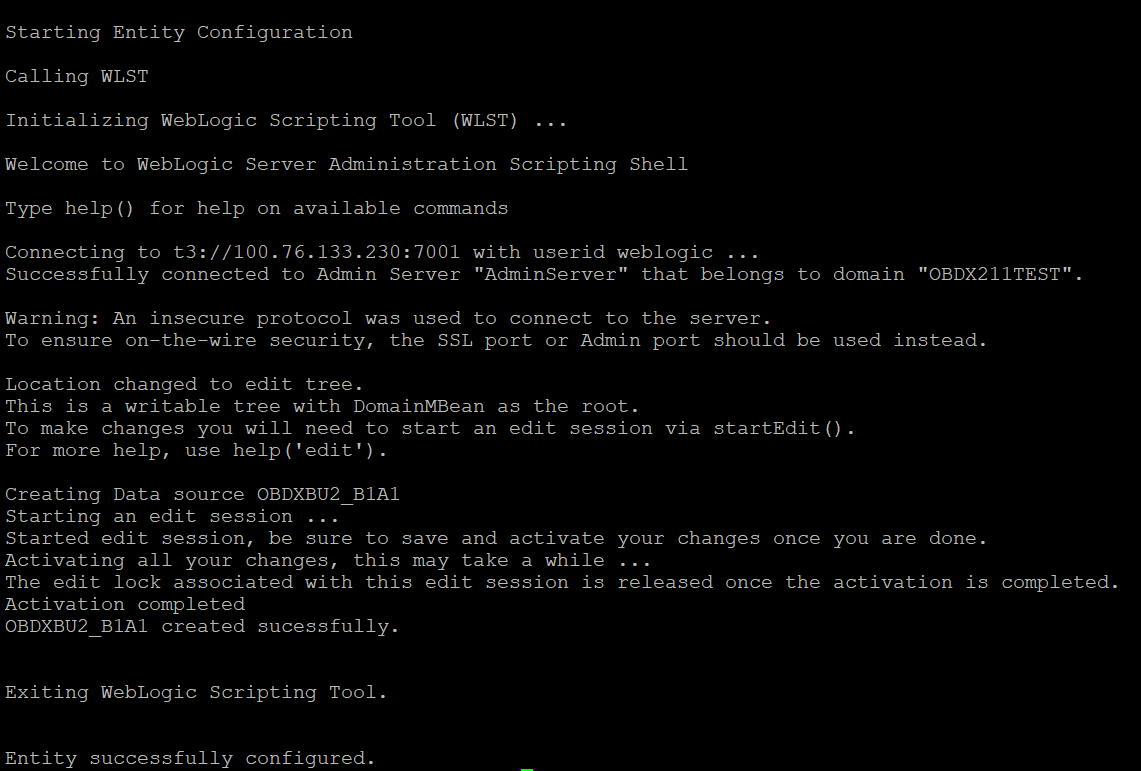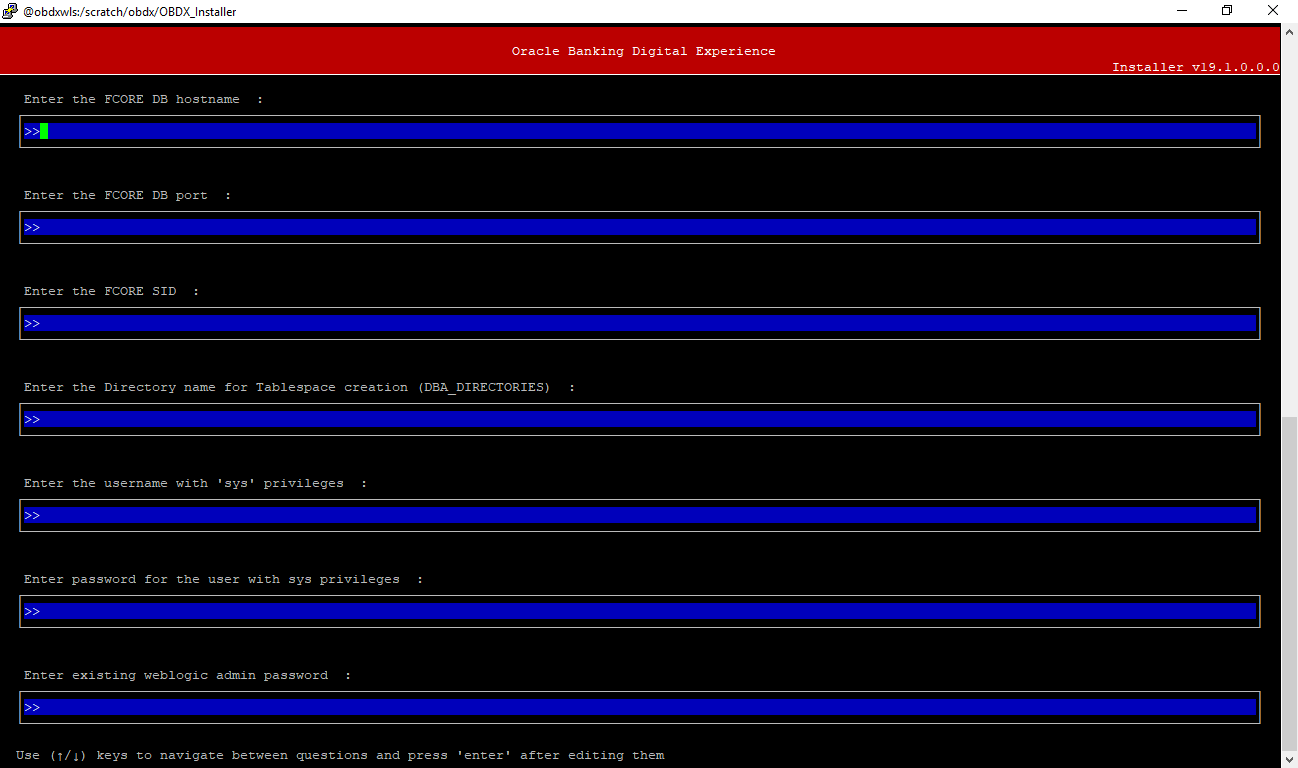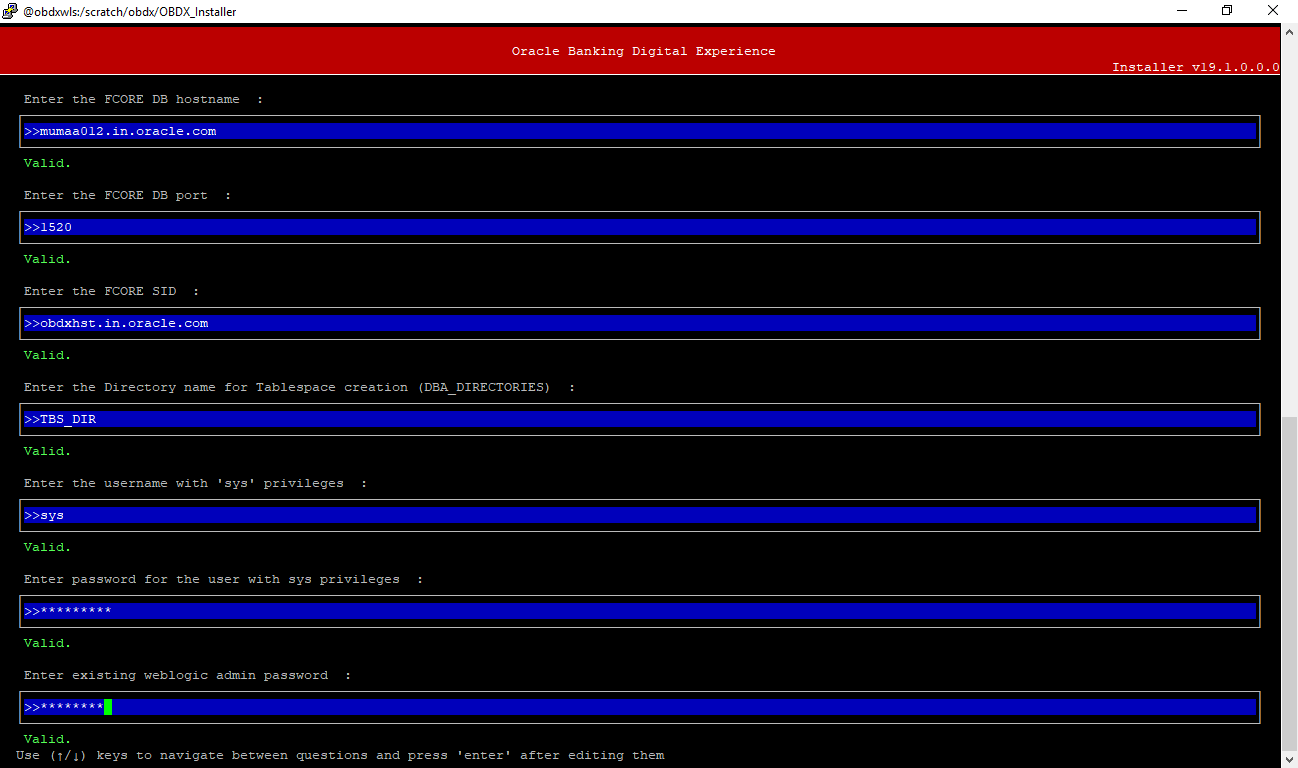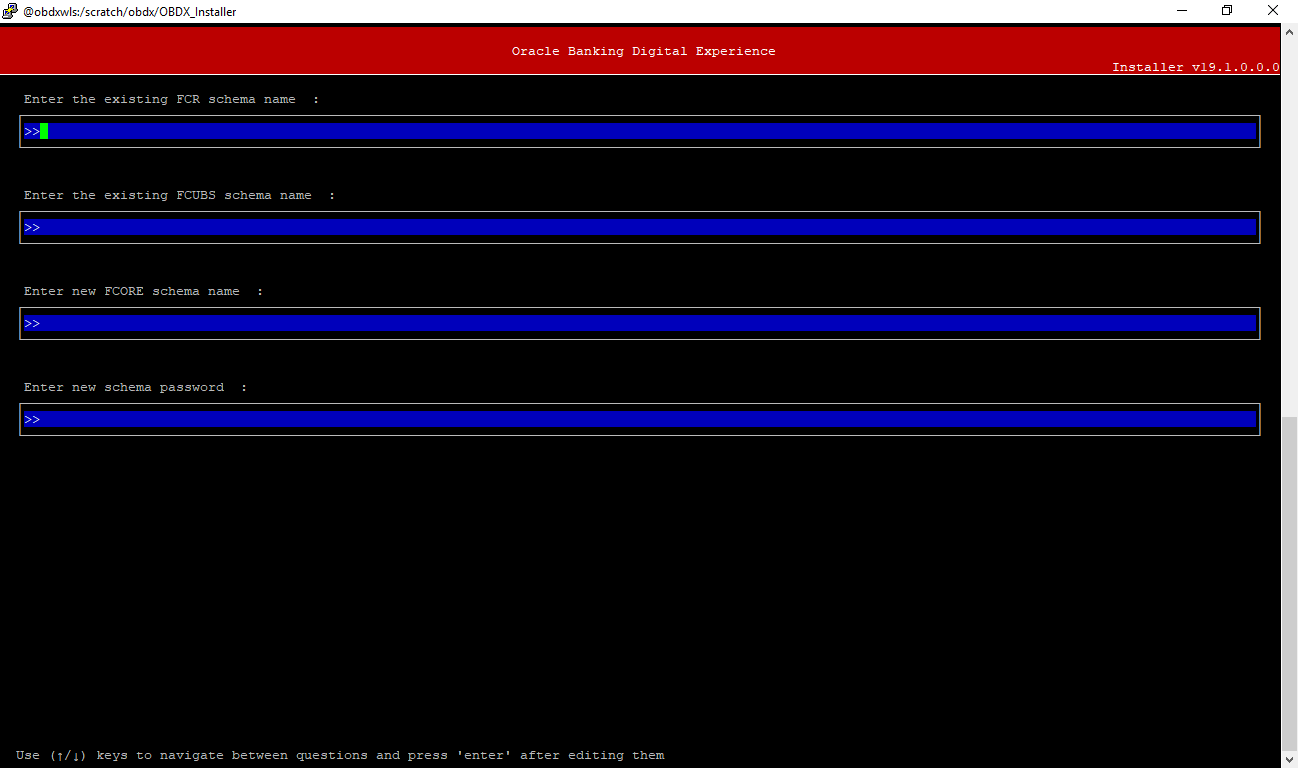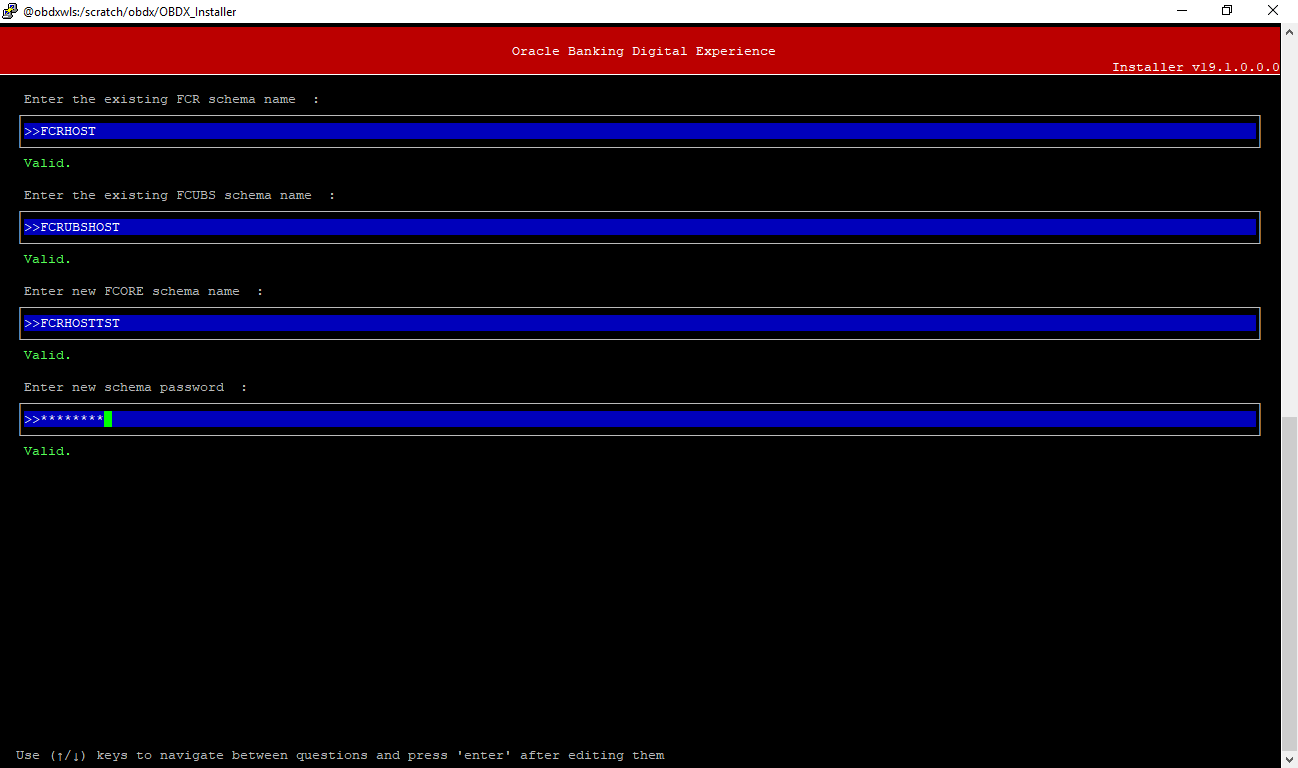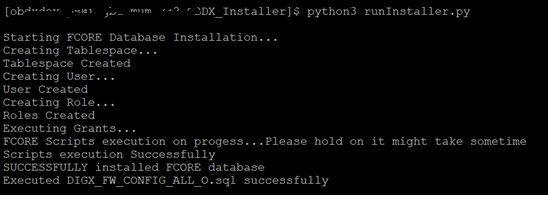10 Multi Entity
To add entity to existing OBAPI with supported host system follow below steps.
- Add entity through OBAPI Web application, using
- User Manual Oracle Banking Digital Experience System Configuration
- In case of OBTFPM integration, following document should be
referred.
- Oracle Banking Mid-Office Product Setup and Configuration Guide Running OBAPI installer
Ensure that Managed server should be down and Admin server should be running state.
Ensure ORACLE_HOME, JAVA_HOME variable are set and their
binaries are available in PATH variable before proceeding.
Login with OS user which was used to perform OBAPI software installation (or has ownership on Oracle Weblogic home directory)
Ensure OBAPI installation details (OBAPI DB; WLS etc) are maintained in installer.properties and user running the installer has read-write permissions.
From your terminal navigate to <OBAPI INSTALLER DIR>
python3 runInstaller.py Select installation type as ‘New Entity Creation’.
Below screen will appear after selecting add entity.
- Entity code which has been added from screen
- OBAPI schema password
If an entity code belongs to UBS / OBPM host following screen (below screenshot are for OBPM ; for UBS same input are required) will appear:
- Hostname of the database host server
- Port of the database host server
- Host database Service Name
- Oracle directory name in which you want the database datafile (dbf) to be created. Enter only the name NOT the path.
- Username with 'sys' privileges
- SYS privilege user password where UBS schema would be created
- Weblogic console administrator user password
- EXISTING Host schema name
- Password for EXISTING schema
- Complete EHMS (HostInterface) schema name you want installer to create as new schema
- Password for New schema
- Country Code of entity branch
Installation Status in case of UBS / OBPM
After entering all required details, the status is displayed (as shown below) on the terminal to indicate the progress of the installation.
When the installation completes, the below message is displayed
Post successful installation refer to “Section 8: Post Installation steps” for manual steps to be performed for UBS additional entity (sub-section : Oracle FLEXCUBE Universal Banking (OBAPI with UBS)).
If an entity code belongs to Third-party host following screen will appear:
No additional steps/ configuration are required.
If an entity code belongs to Oracle FLEXCUBE Core Banking host following screen will appear:
- Hostname of the FCORE database host server
- Port of the FCORE database host server
- FCORE Host database Service Name
- Oracle directory name in which you want the database datafile (dbf) to be created. Enter only the name NOT the path.
- Username with 'sys' privileges
- SYS privilege user password where FCORE schema would be created
- Weblogic console administrator user password
- EXISTING FCORE HOST schema name
- EXISTING FCORE FCUBS schema name
- Complete EHMS (HostInterface) schema name you want installer to create as new schema
- Password for New EHMS schema
Installation status for FCORE Add entity
After entering all required details, the status is displayed (as shown below) on the terminal to indicate the progress of the installation.
No additional steps/ configuration are required.
Post successful installation refer to “Section 8: Post Installation steps” for manual steps to be performed for OBPM additional entity (sub-section: Oracle FLEXCUBE Universal Banking with Oracle Banking Payments (OBAPI with OBPM)).