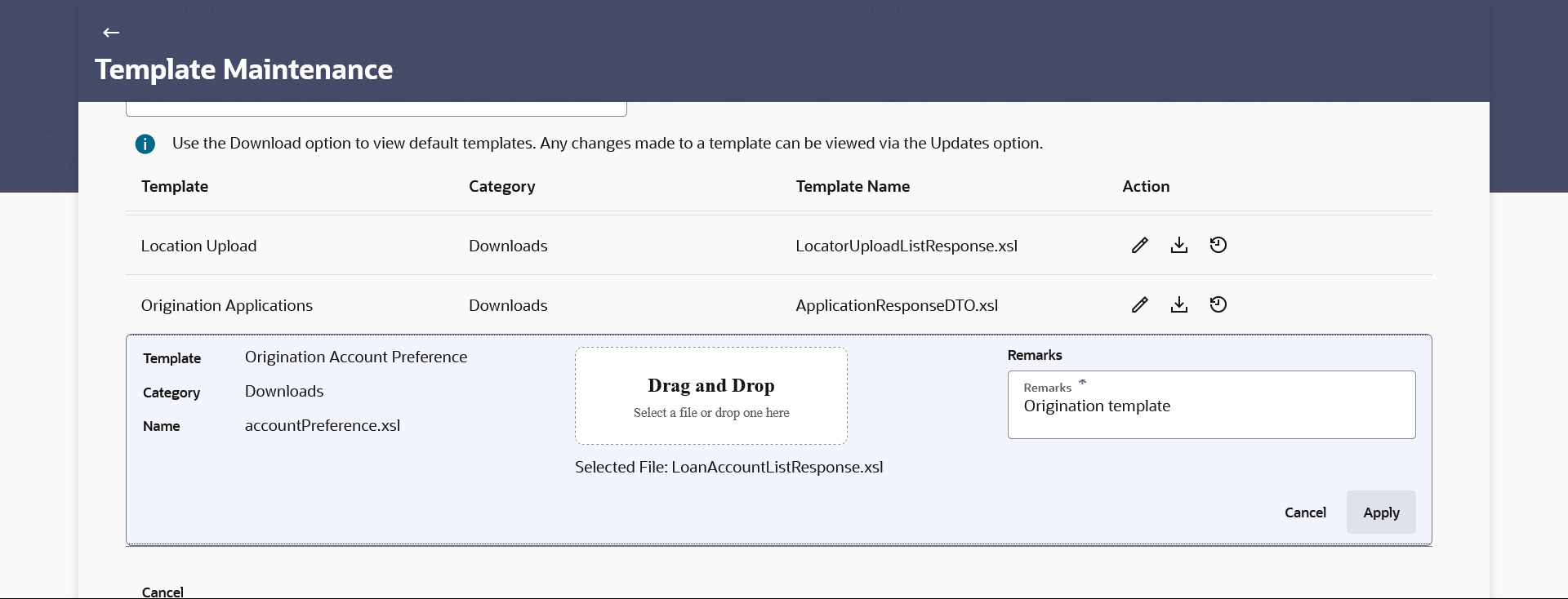60.2 Edit Templates
This topic describes the systematic instruction for Bank Administrator to upload updated templates back into the system against a transaction.
To update the template:
- Navigate to the Template Maintenance screen.The application displays the list of templates maintained for the transactions.
- Click the
 (Edit) icon to modify the .xsl template. The popup screen appears which allow user to upload the template.
(Edit) icon to modify the .xsl template. The popup screen appears which allow user to upload the template.Figure 60-3 Template Maintenance – Summary- Edit
Note:
The fields which are marked as Required are mandatory.For more information on fields, refer to the field description table.
Table 60-3 Template Maintenance – Summary- Edit - Field Description
Field Name Description Template The template name of the transaction. Category The template category of the transaction. Template Name The name of the transaction template with the .xsl file extension. Drag and Drop The option to browse or drag and drop the .xsl template file for uploading.
: The maximum allowable image size is 5MB, and the acceptedNote formats is XSL.
Remark Specify remarks for the transaction template, if required. - In the Drag and Drop field browse or drag and drop the
template file directly into the field for uploading. The system displays the name of the selected file(s) below the upload field.
- In the Remark field, enter a remark or note for the uploaded transaction template.
- Perform one of the following actions:
- Click Apply to upload the updated transaction
template file.
The Confirmation popup appears.
- Click Proceed to update the
template.
The success message of template updation along with reference number
appears. - Click Cancel to cancel the transaction
- Click Proceed to update the
template.
- Click Cancel to cancel the transaction
- Click Apply to upload the updated transaction
template file.
Parent topic: Template Maintenance