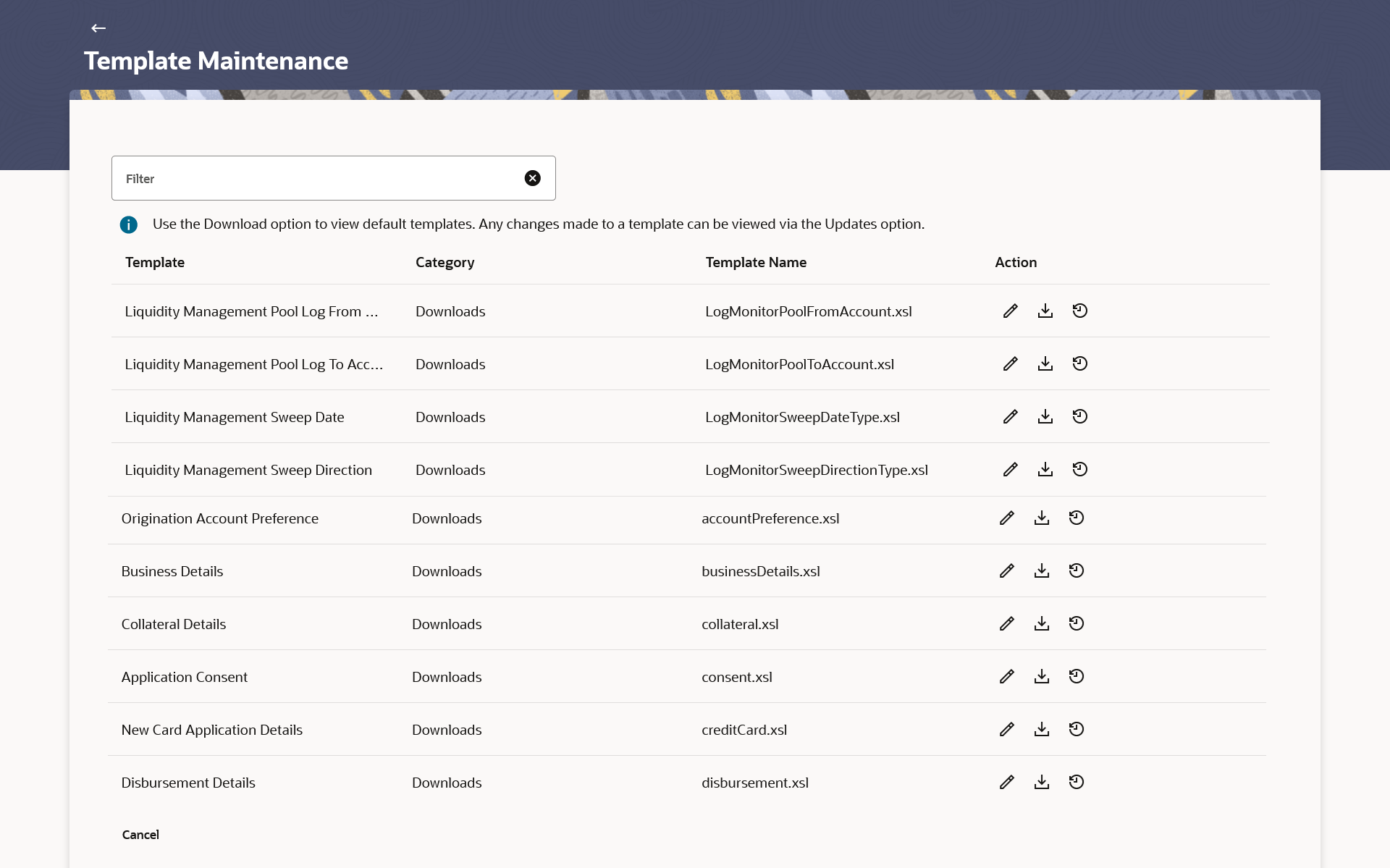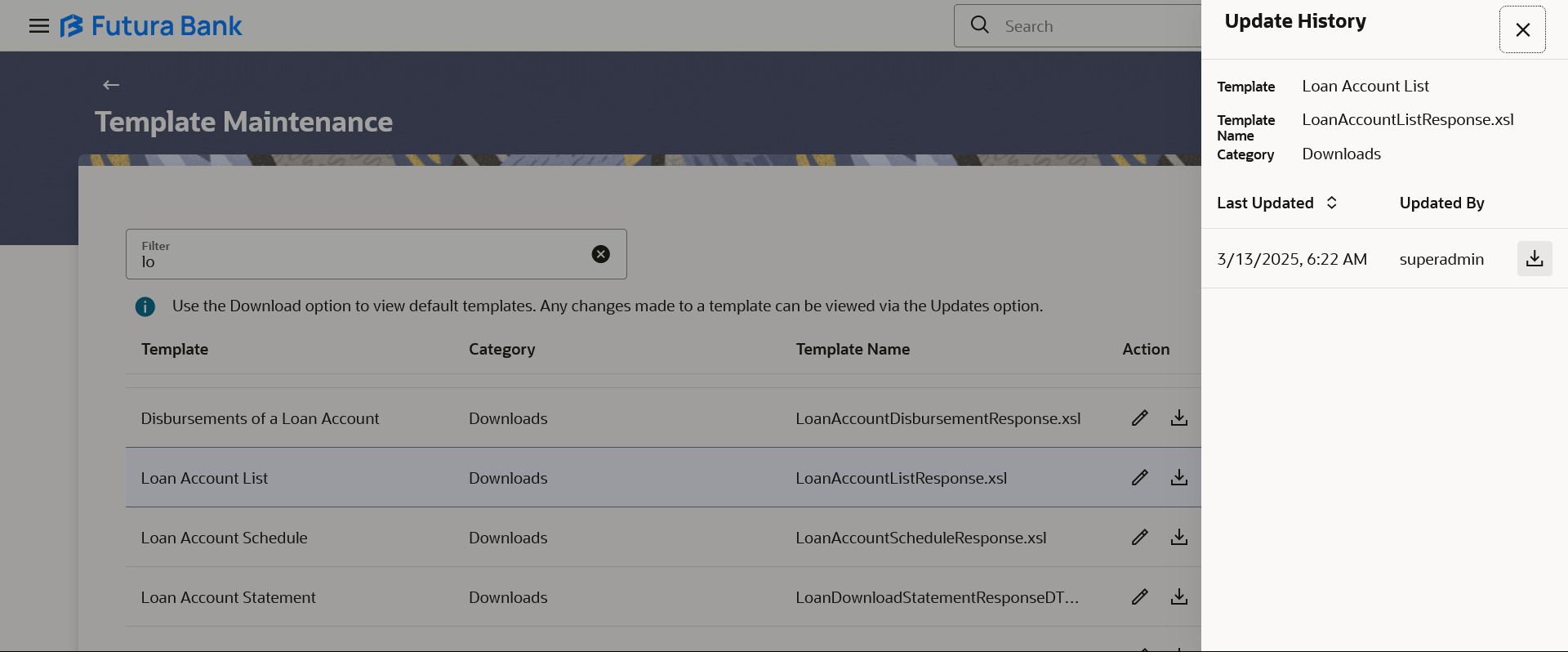60.1 View Templates
This topic describes the systematic instruction for user to view the transaction templates maintained.
To search and view the templates:
- Navigate to the Template Maintenance screen.The application displays the list of templates available in customization.
Figure 60-1 Template Maintenance – Summary
Note:
The fields which are marked as Required are mandatory.For more information on fields, refer to the field description table.
Table 60-1 Template Maintenance – Summary - Field Description
Field Name Description Filter Search the specific template by transaction name. Template The template name of the transaction. Category The template category of the transaction. Template Name The template name of the transaction with .xsl format. Action The actions can be performed.
The options are:
 - allows to modify the .xsl template &
re-upload
- allows to modify the .xsl template &
re-upload
 - allows to download the template in .xsl
format
- allows to download the template in .xsl
format
 - allows to view the past history of
template uploads
- allows to view the past history of
template uploads
- In the Filter field, enter the template name to search
the specific template and press Enter. The system displays the template based on search data entered.
- Perform one of the following actions:
- Click
 (Edit) icon to modify the .xsl template & re-upload. For
more information refer section Edit Template.
(Edit) icon to modify the .xsl template & re-upload. For
more information refer section Edit Template. - Click
 (Download) icon to download the template in .xsl format.
(Download) icon to download the template in .xsl format.
- Click
 (Uploads History) to view the past history of template uploads.
(Uploads History) to view the past history of template uploads.
The Update History overlay screen appears.
Note:
The fields which are marked as Required are mandatory.For more information on fields, refer to the field description table.
Table 60-2 Template Maintenance – Summary - Field Description
Field Name Description Template The template name of the transaction. Template Name The name of the transaction template with the .xsl file extension. Category The template category of the transaction. Last Updated The date and time at which the template was last modified. Updated By Name of the user who updated the template. -
- Click
 (Download) icon against the record to download
the specific template in .xsl format.
(Download) icon against the record to download
the specific template in .xsl format.
- Click
-
- Click
Parent topic: Template Maintenance