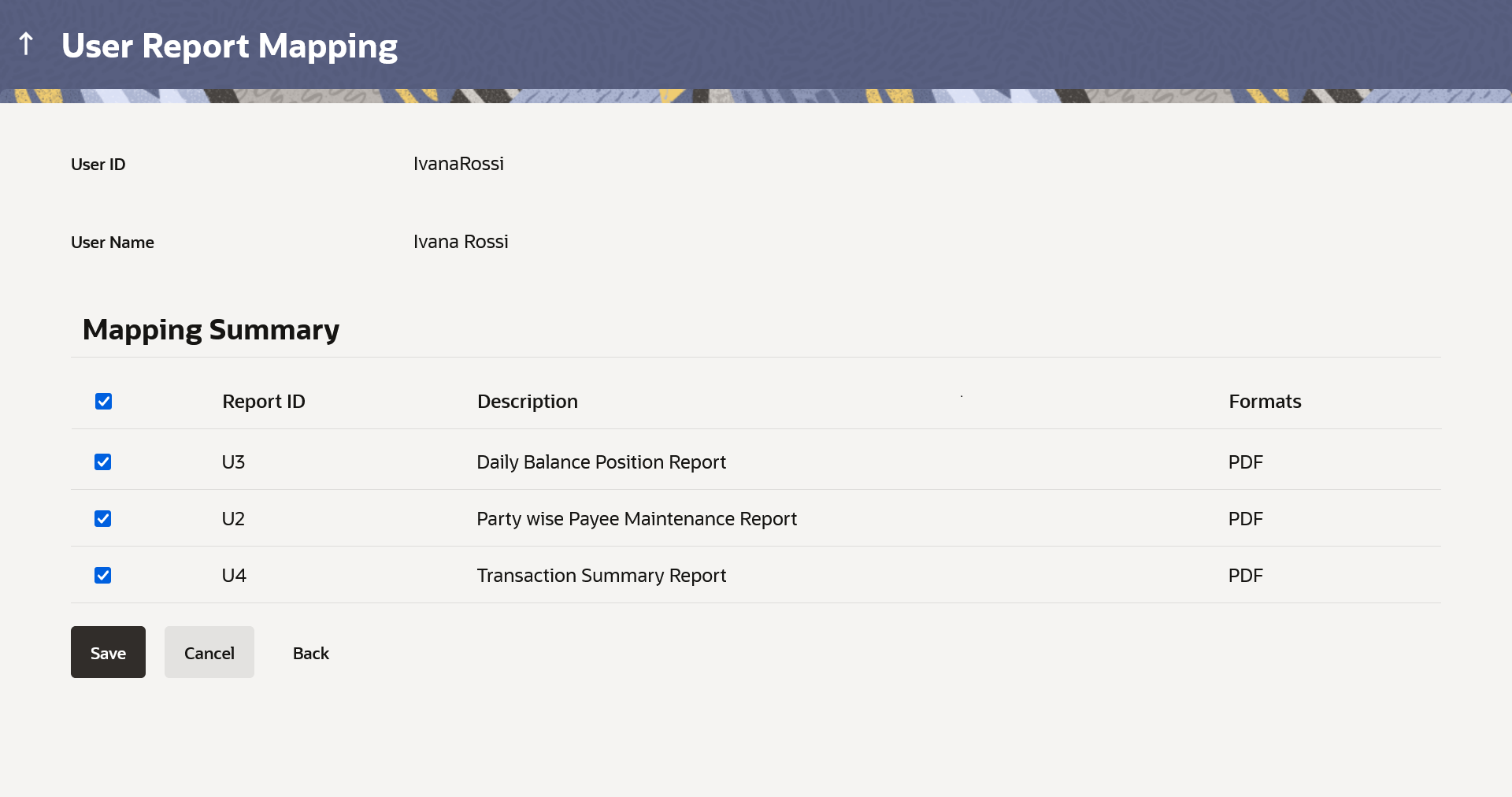67.3.2 User Report Mapping - Create
This topic describes the systematic instruction to User Report Mapping - Create option.
Using this option Bank Administrator can map the reports to a specific
corporate user.
To map the reports to a user:
- Navigate to the above path.The User Report Mapping screen appears.
- Perform anyone of the following actions:
- In the Party ID field, enter the party id of the user.
- In the Party Name field, enter the name of the party.
- Perform anyone of the following actions:
- Click Search.
The User Report Mapping screen with search results appears.
- Click Clear to clear the search parameters.
- Click Cancel to cancel the transaction.
- Click Search.
- Click
 icon of user record, for which you want to map the report/ s.The User Report Mapping screen to create the report mapping appears.
icon of user record, for which you want to map the report/ s.The User Report Mapping screen to create the report mapping appears.Note:
The fields which are marked as Required are mandatory.For more information on fields, refer to the field description table.
Table 67-8 User Report Mapping - Create - Field Description
Field Name Description User Name Name of the retail & business user. User ID User Id of the retail & business user. Mapping Summary Information specified in below fields are related to Mapping Summary. Report ID Unique id assigned to a report. Description Description of the report. Formats The format in which the report is to be generated. The format could be PDF, XLSX.
- In the Mapping Summary section, select the report id of the report which you want to map to the user.
- Perform anyone of the following actions:
- Click Save to save the
mapping.
The User Report Mapping - Review screen appears.
- Click Cancel to cancel the transaction.
- Click Back to navigate to the previous screen.
- Click Save to save the
mapping.
- Perform anyone of the following actions:
- Verify the details, and click
Confirm.
The success message appears along with the transaction reference number and status of the transaction.
- Click Cancel to cancel the transaction.
- Click Back to navigate to the previous screen.
- Verify the details, and click
Confirm.
- Click OK to complete the transaction.
Parent topic: User Report Mapping – Retail and Business User