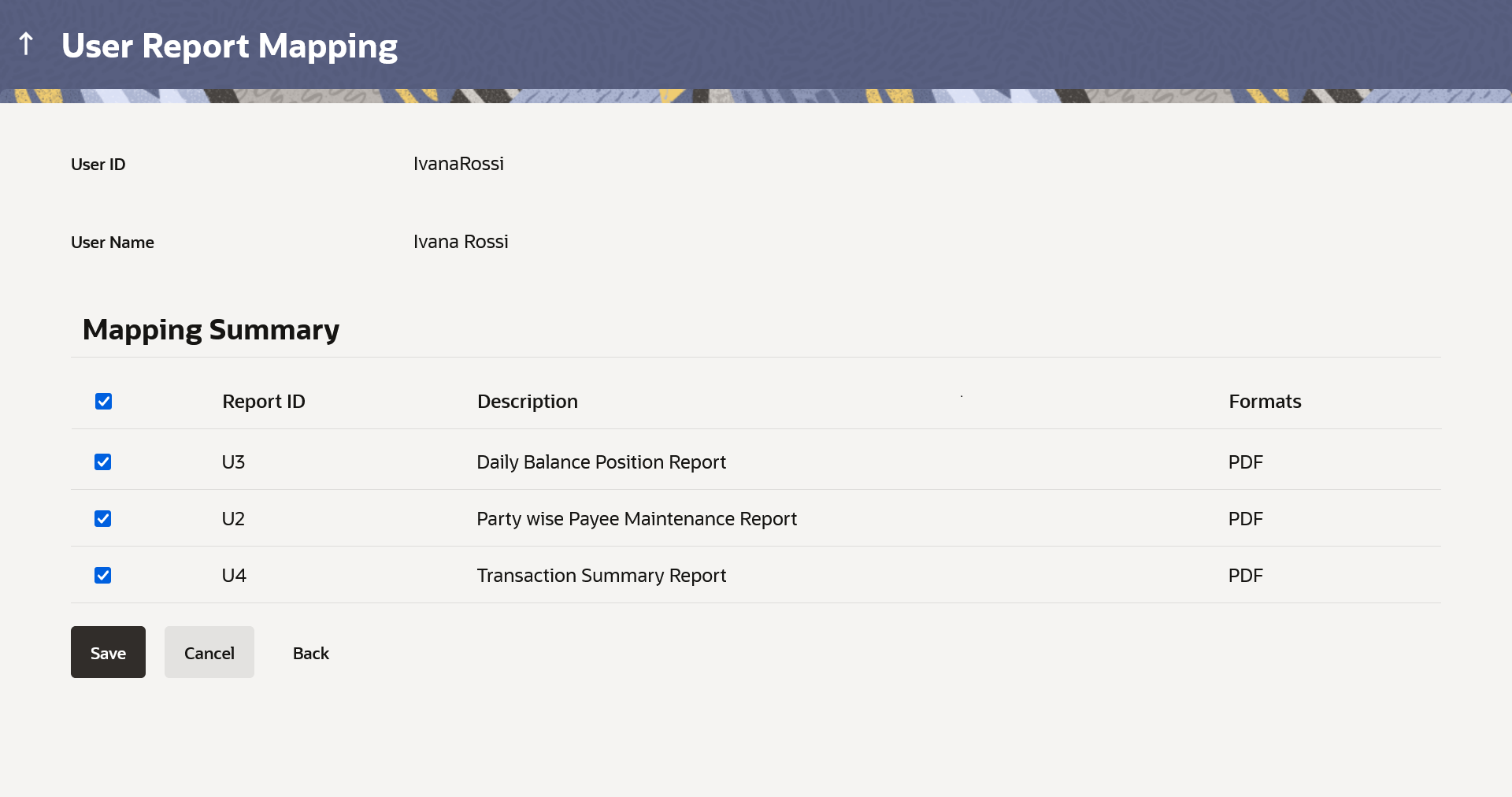67.3.3 User Report Mapping - Edit
This topic describes the systematic instruction to User Report Mapping - Edit option.
Using this option Bank Administrator can edit the mapping or un-map the
reports from specific user.
To edit a User Report Mapping:
Parent topic: User Report Mapping – Retail and Business User