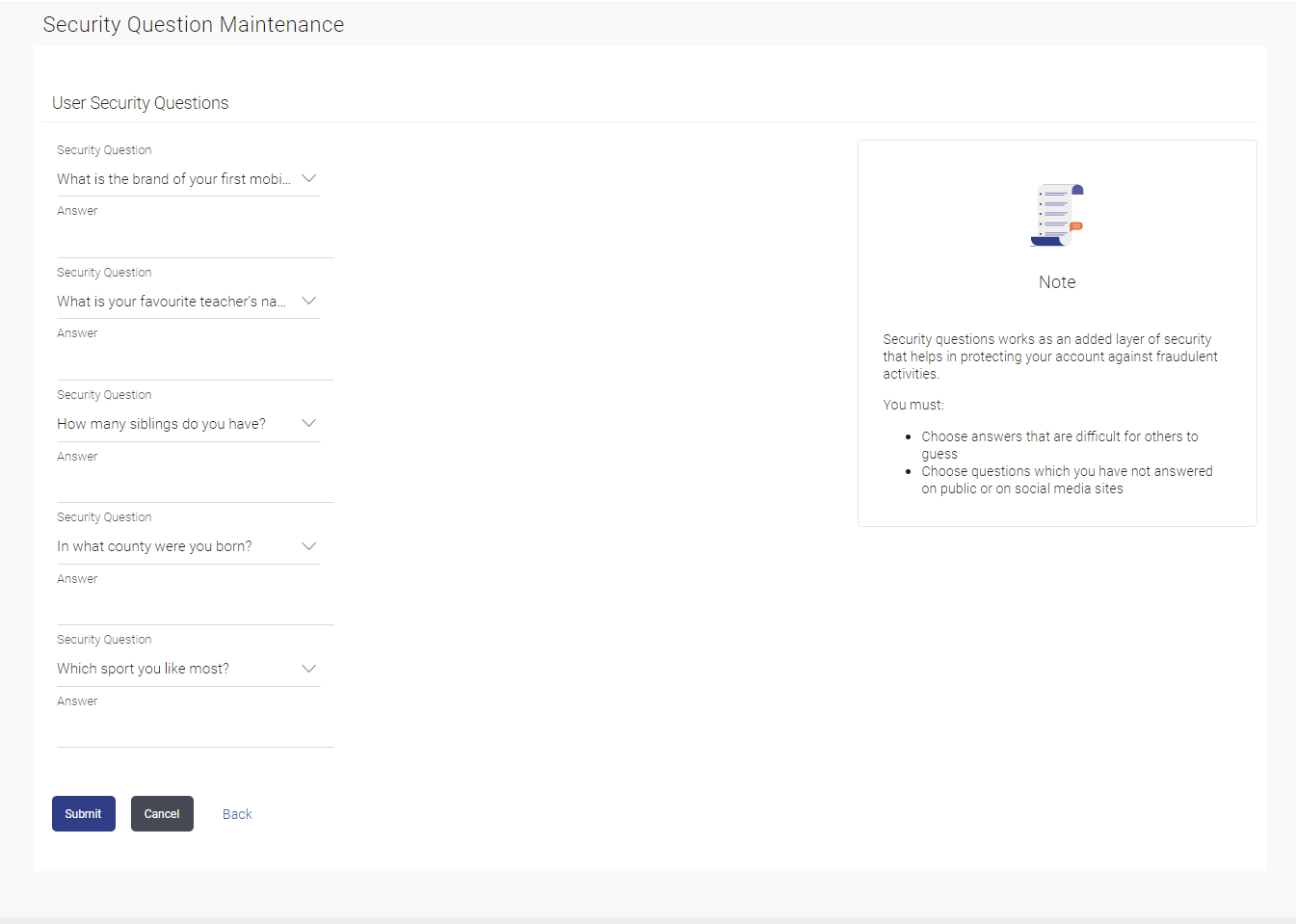71.1.2 User Security Question - Edit
This topic describes the systematic instruction to User Security Question - Edit option.
Bank Administrator can modify existing maintenance for security
questions. Administrator is allowed to add security questions but cannot delete the
existing questions.
To edit the security questions set:
Parent topic: Set Security Question