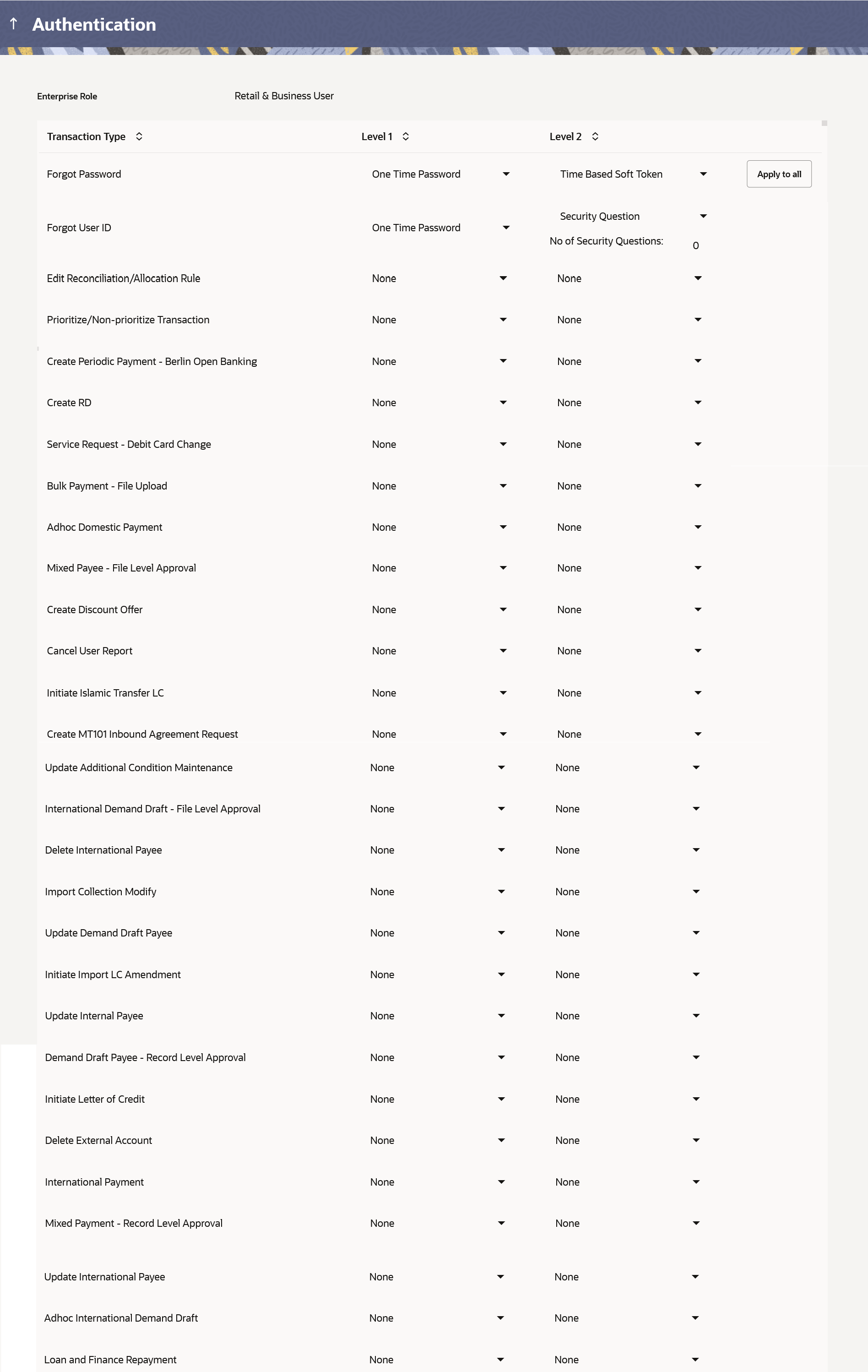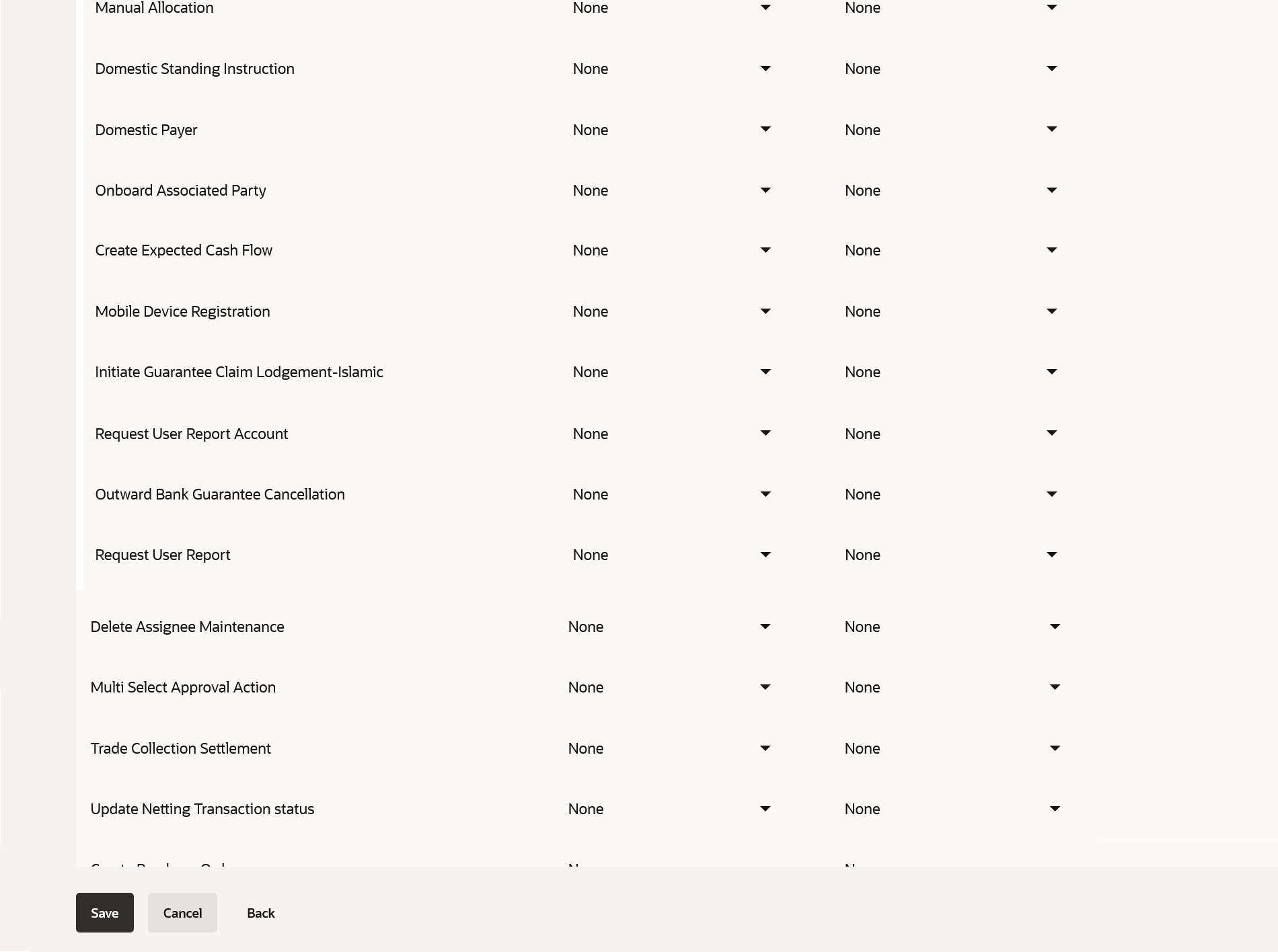34.2 Authentication - Edit
This topic describes the information about Authentication - Edit screen.
System Administrator can modify existing authentication
maintenance.
To edit the authentication setup:
- Navigate to one of the above paths.The Authentication screen appears.
- From the Enterprise Role list, select the appropriate role.
- From the User Segment list, select the appropriate user segment (if applicable).
- Click View to view the 2 Factor Authentications
maintained for the user segment. The Authentication - View screen appears.
- Click Edit.The Authentication – Edit screen with values in editable form appears.
Figure 34-4 Authentication - Edit
Note:
The fields which are marked as Required are mandatory.For more information on fields, refer to the field description table.
Table 34-3 Authentication - Edit - Field Description
Field Name Description Edit Information specified in below fields are related to edit. Enterprise Role The enterprise role for which the 2 Factor Authentication is set-up. User Segment The user segment for which the 2 Factor Authentication is set-up. Transactions Information specified in below fields are related to transactions. Transaction Type The transaction type for which the 2 Factor Authentication is set-up. Level 1 The first level of two factor authentication mode (Security Questions, One Time Password , Soft Token, Push Notification based 2FA) set for the transaction type. The options are:- None
- Security Question
- One Time Password
- Soft Token
- Push Notification
Number of Question Number of security questions to be asked from user at level 1 authentication. This field appears only if the Security Question option is selected as the Authenticationmode.
Level 2 The second level of two factor authentication mode (Security Questions, One Time Password , Soft Token, Push Notification based 2FA) set for the transaction type. The options are:- None
- Security Question
- One Time Password
- Soft Token
- Push Notification
Number of Question Number of security questions to be asked at level 2 authentication. This field appears only if the Security Question option is selected as the Authentication mode.
- In Transactions section, in Level
1 of authentication select the appropriate option.
- If user selects Security Question option: In the Number of questions field enter the number of security questions to be asked.
- In the Number of questions field enter the number of security questions to be asked.
- In Transactions section, in Level
2 of authentication select the appropriate option.
- If user selects Security Question option: In the Number of questions field enter the number of security questions to be asked.
- In the Number of questions field enter the number of
security questions to be asked.
Note:
Click Apply to all to apply the same kind of level 1 & level 2 authentication for all transaction types. - Perform anyone of the following actions:
- Click Save to save the changes made.
- Click Cancel to cancel the transaction.
- Click Back to navigate to the previous screen.
- Perform anyone of the following actions:
- The Authentication Review screen appears.
- Click Edit to make the changes if any.
- The Authentication – Edit screen with values in editable form screen appears.
- Click Cancel to cancel the operation.
- Click OK to complete the transaction.
Parent topic: Authentication