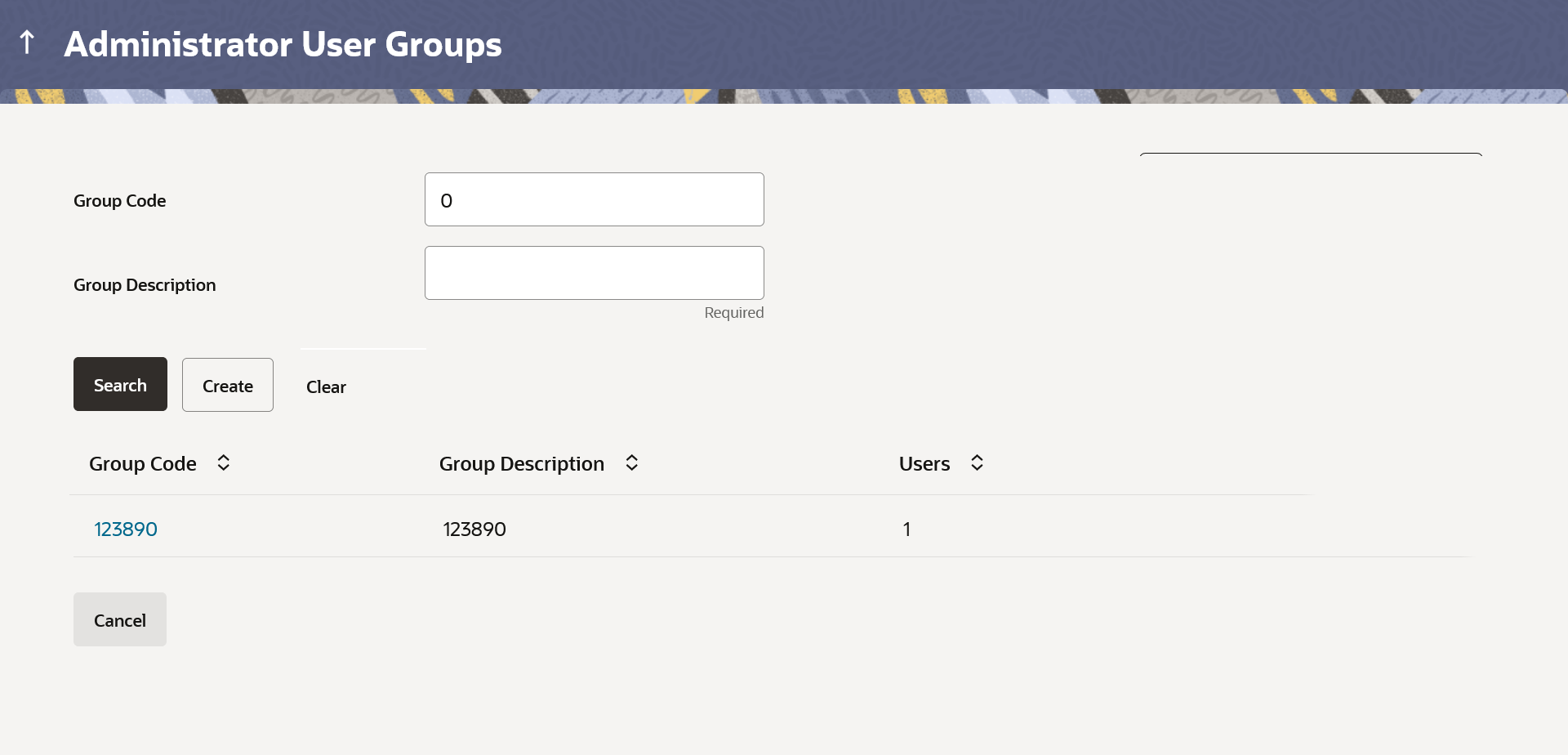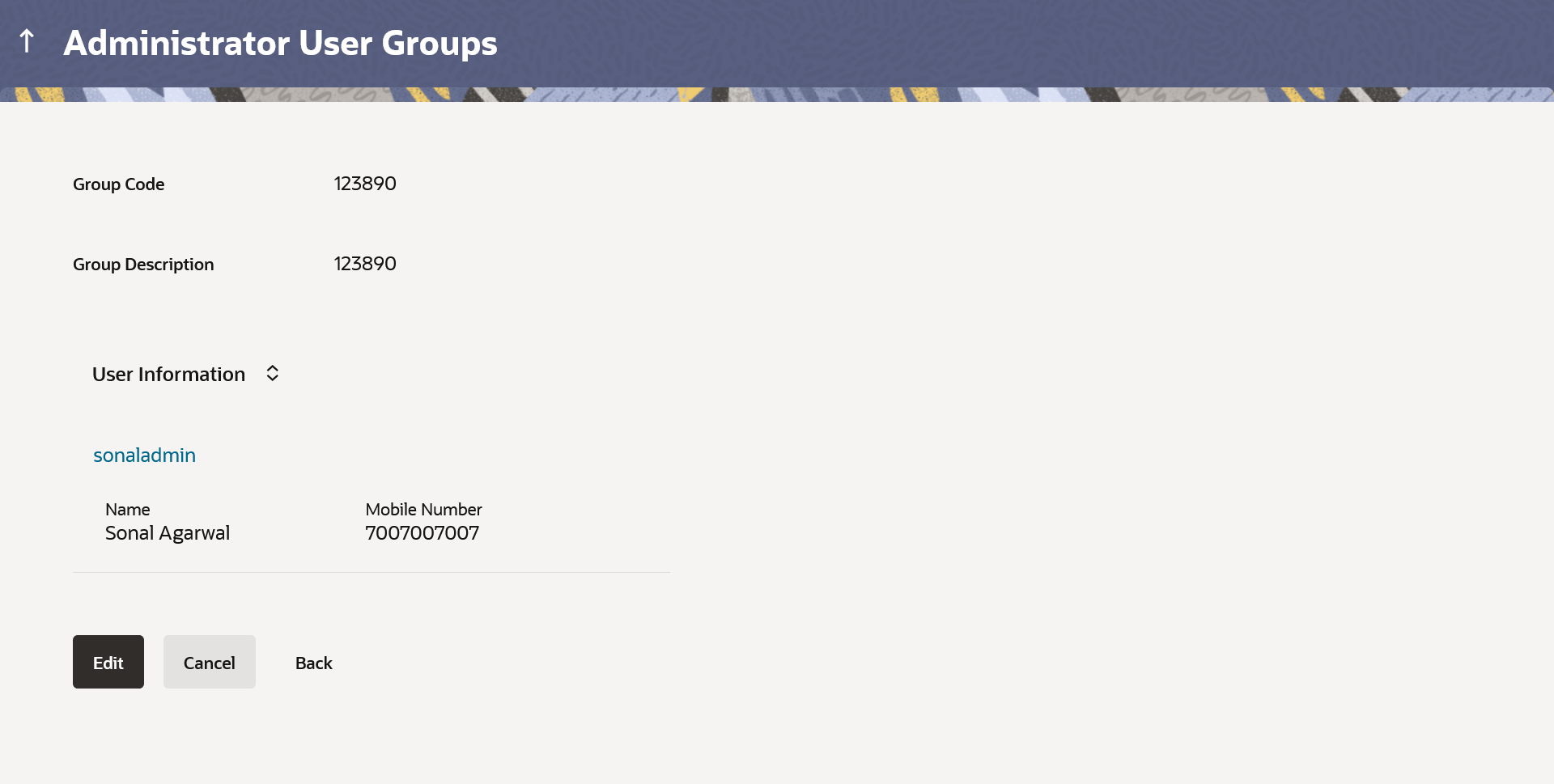54.2.2 User Groups - Admin User – Search Summary
This topic describes the systematic instruction to User Groups - Admin User – Search Summary option.
User Groups maintained (if any) for administrator users are displayed on the screen after searching with valid input. User can opt to view the details of existing user groups or can create new user group using this screen.
- Navigate to the above path.
- Perform anyone of the following actions:
- The Administrator User Group screen appears. In the Group Code field, enter the group code.
- In the Group Description field, enter the group name.
- Click Search.The search summary appears.
Note:
The fields which are marked as Required are mandatory.For more information on fields, refer to the field description table.
Table 54-2 Admin User – Search Summary - Field Description
Field Name Description Summary Information specified in below fields are related to Summary. Group Code Code of the already maintained user group. Group Description Description of the already maintained User group. Users Number of users associated with each user group. - Perform anyone of the following actions:
- Click Create to create new user group.
- Click Back to navigate to previous screen.
- Click Cancel to cancel the transaction.
- Click on Group Code link to view details of the selected User Group.
Further drill down is given on the each user group to view the details of the users mapped to each group.
Figure 54-5 Admin User – View Group Details
Note:
The fields which are marked as Required are mandatory.For more information on fields, refer to the field description table.
Table 54-3 Admin User – View Group Details - Field Description
Field Name Description View Information specified in below fields are related to View. Group Code User Group code is displayed. Group Description User Group code description is displayed. User Name User name of the user who is part of the selected user group is displayed. User ID User ID of the user who is part of the user group is displayed. - Perform anyone of the following actions:
- Click Back to navigate to previous screen.
- Click Cancel to cancel the transaction.
- Click Edit to edit the user group.
User is directed to the User Group-Edit screen with values in editable form.
Parent topic: User Groups – Admin User