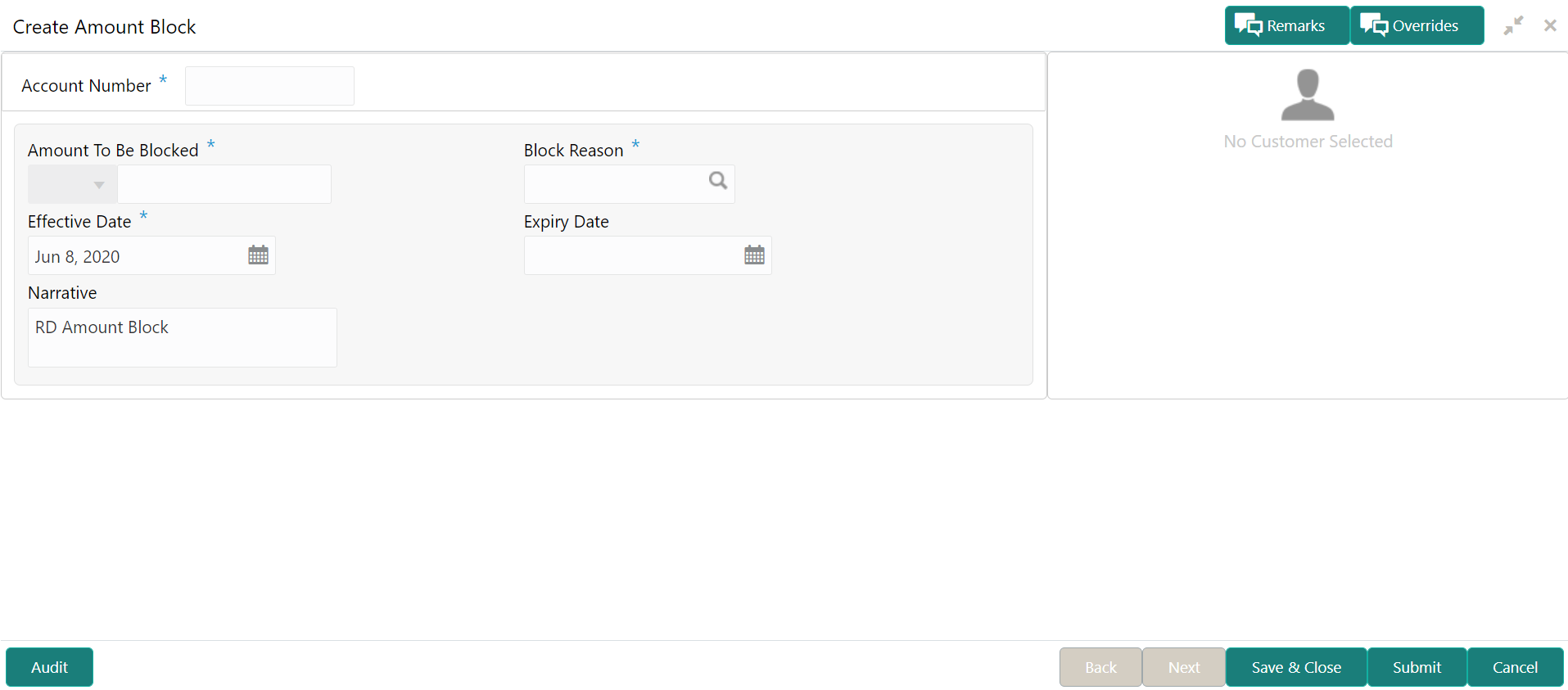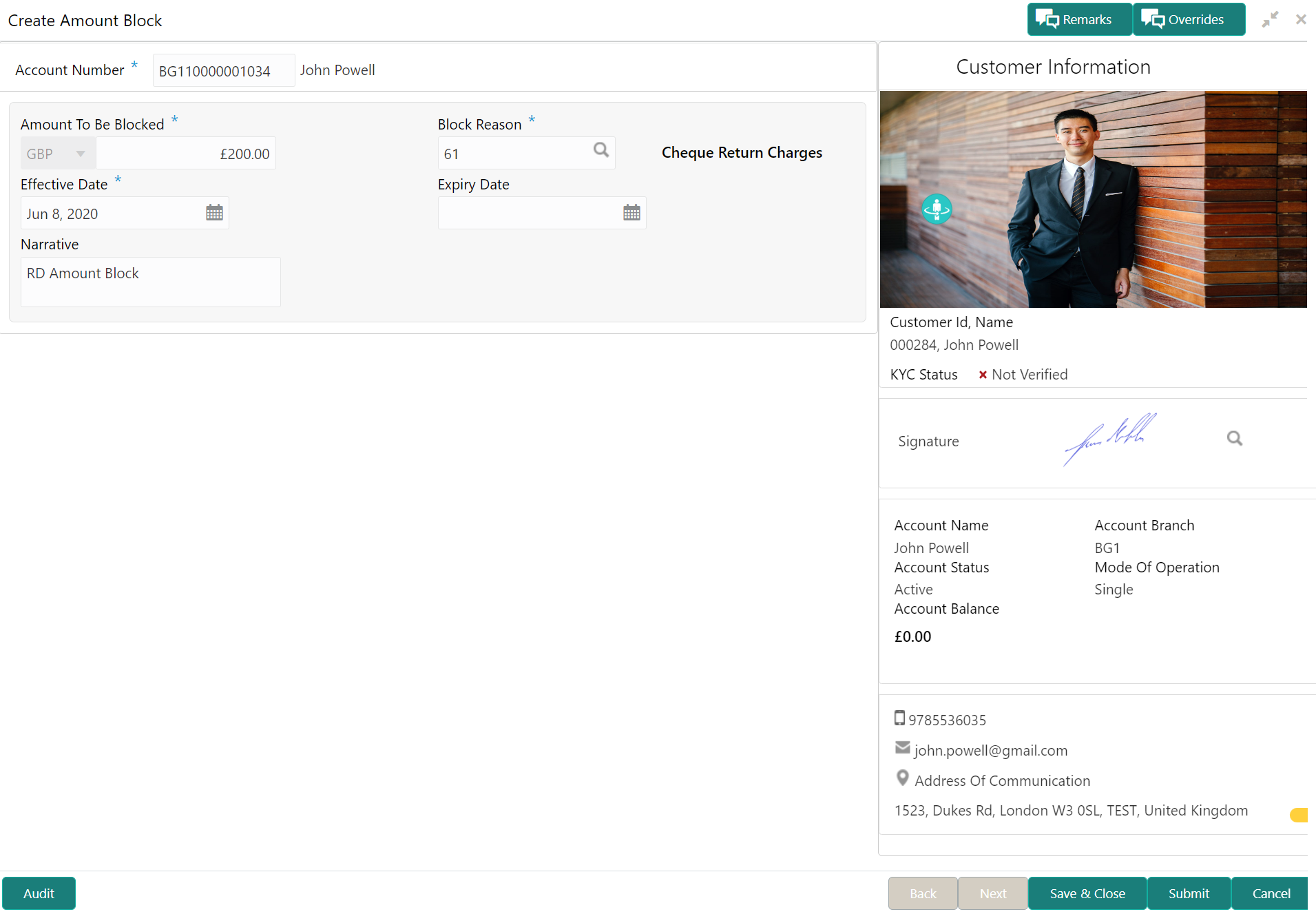6.1 Create Amount Block
You can block the RD amount. A Recurring Deposit can be blocked for certain amount due to different reasons like collateral to an overdraft, funds provider account during sweep transactions, and so on.
A Recurring deposit can be blocked for certain amount due to different reasons like collateral to an overdraft, funds provider account during sweep transactions , and so on. Also, the Bank might receive request from any authorized external agencies to block the RD amount.
To create amount block:
Note:
The fields, which are marked with an asterisk, are mandatory.Parent topic: RD Maintenances