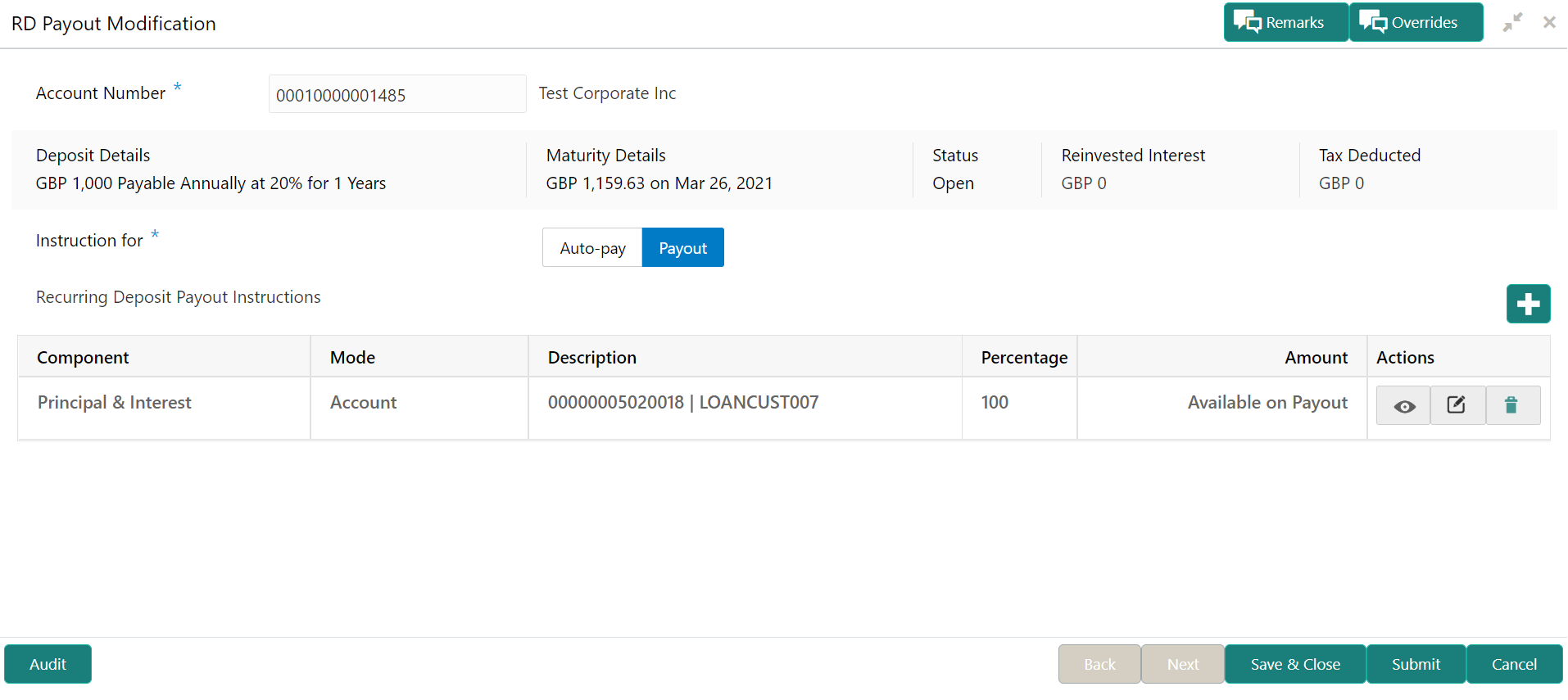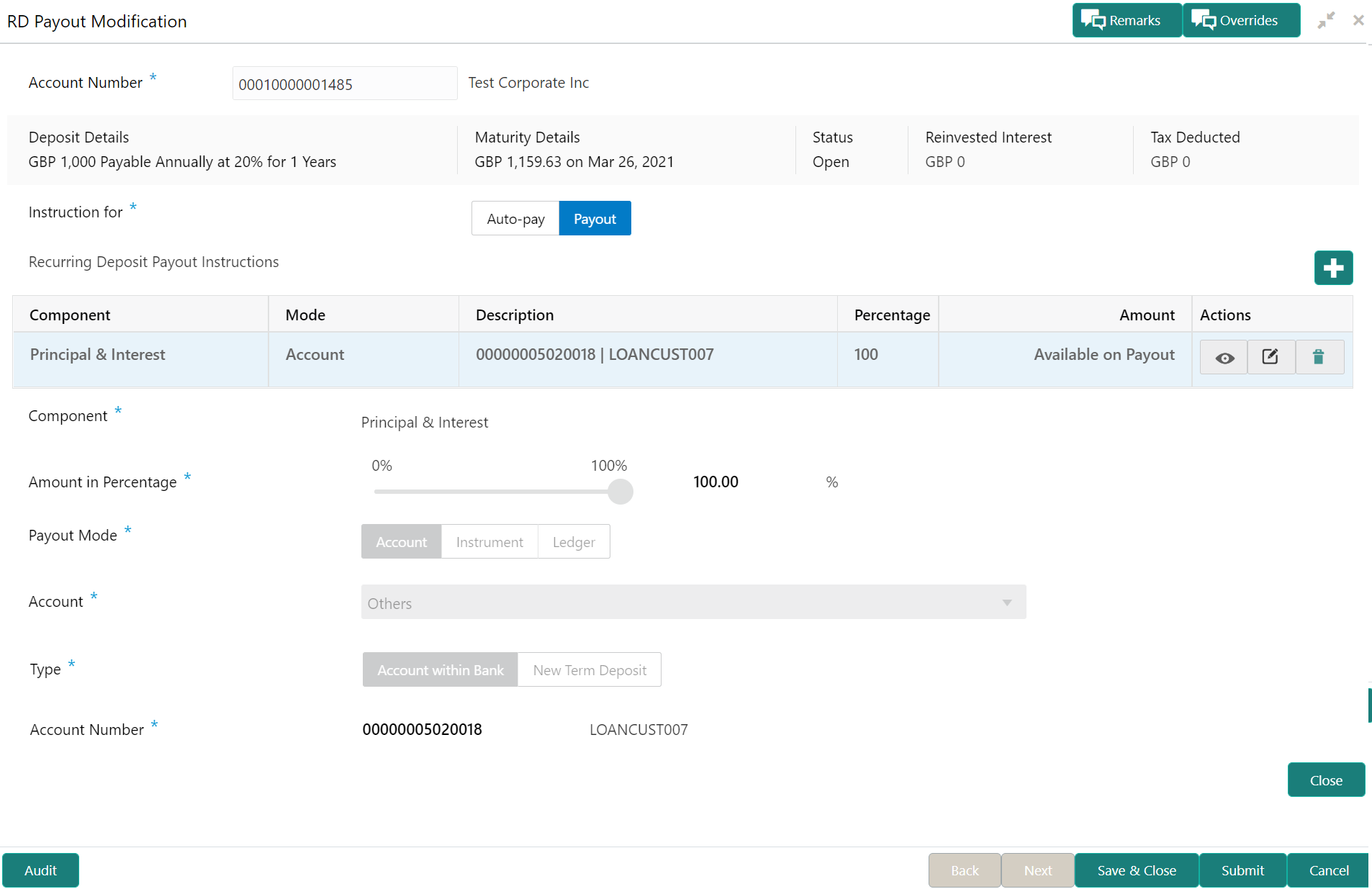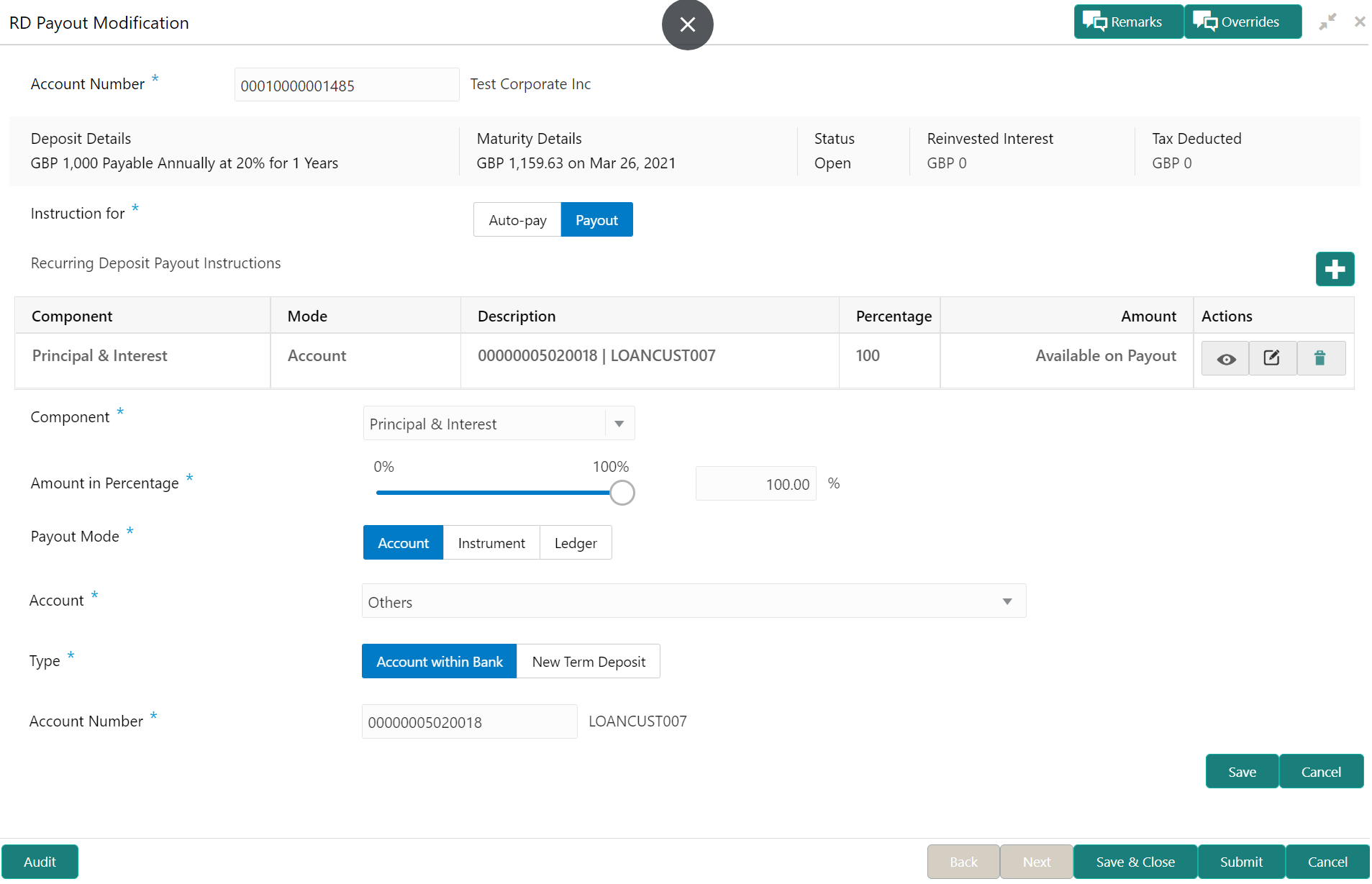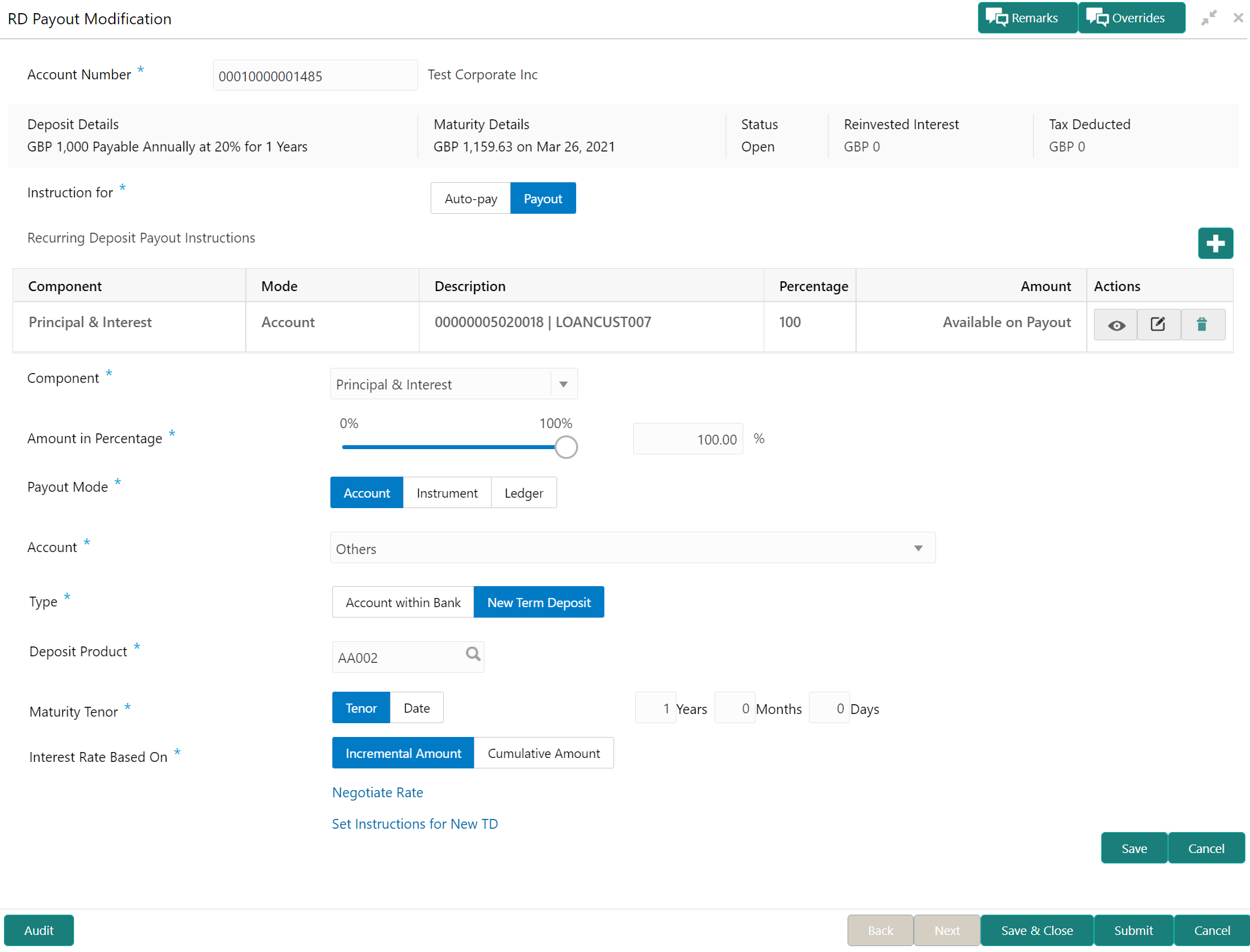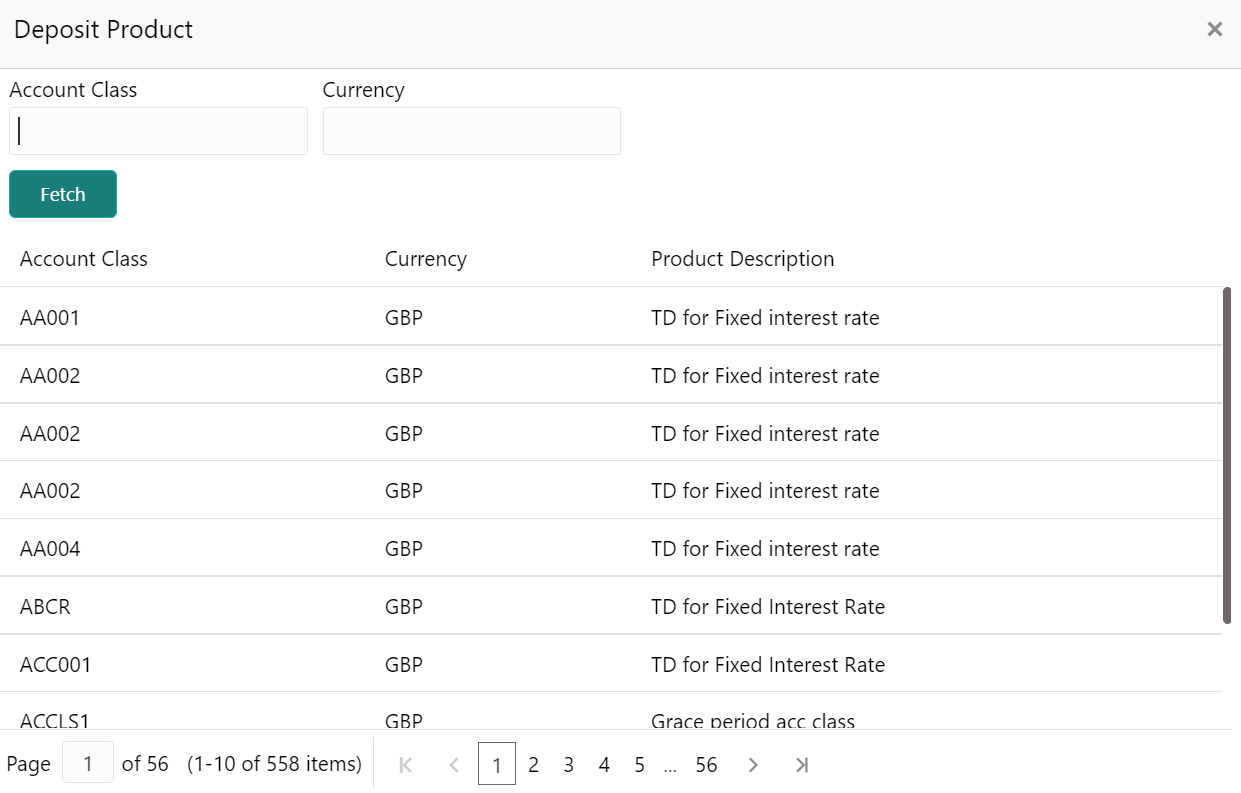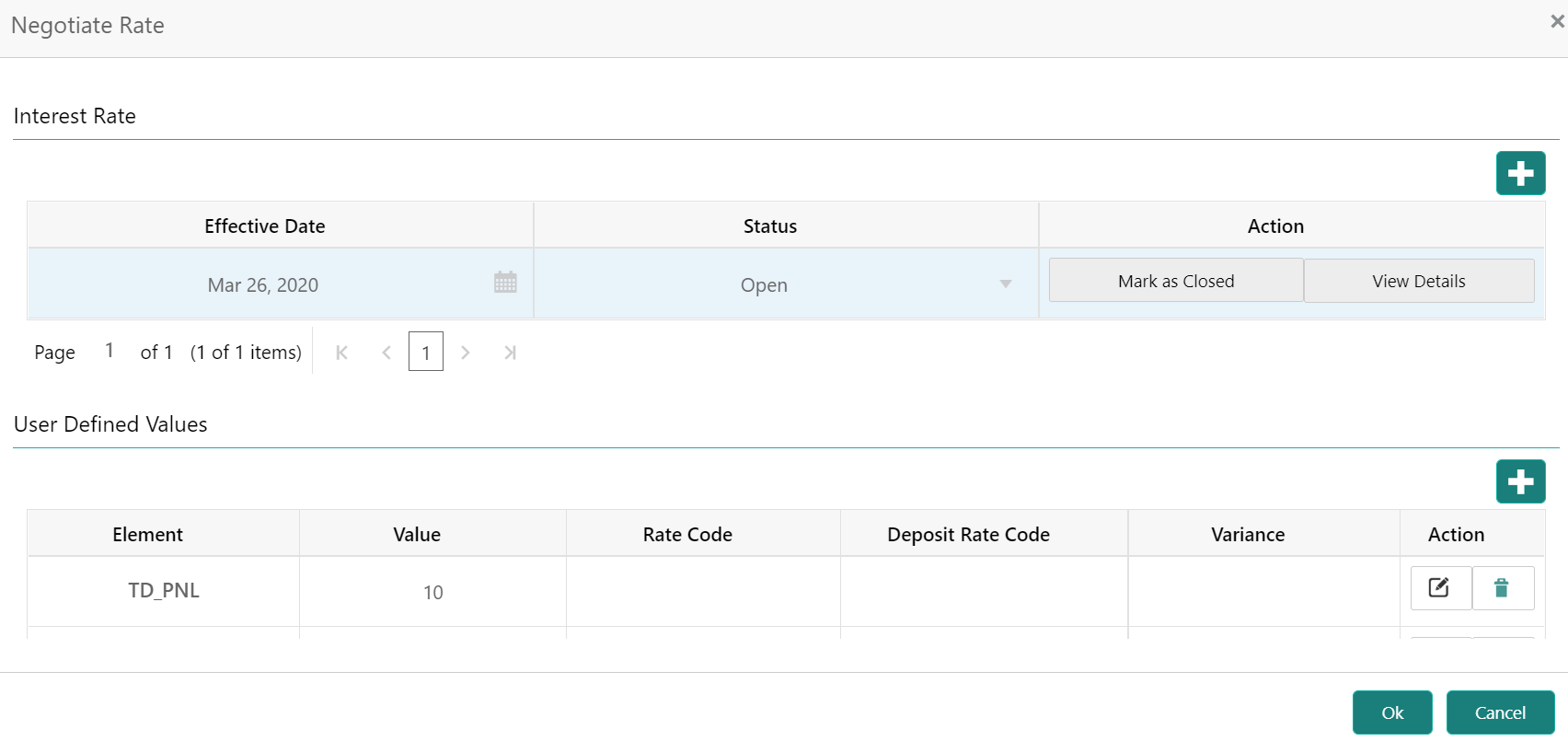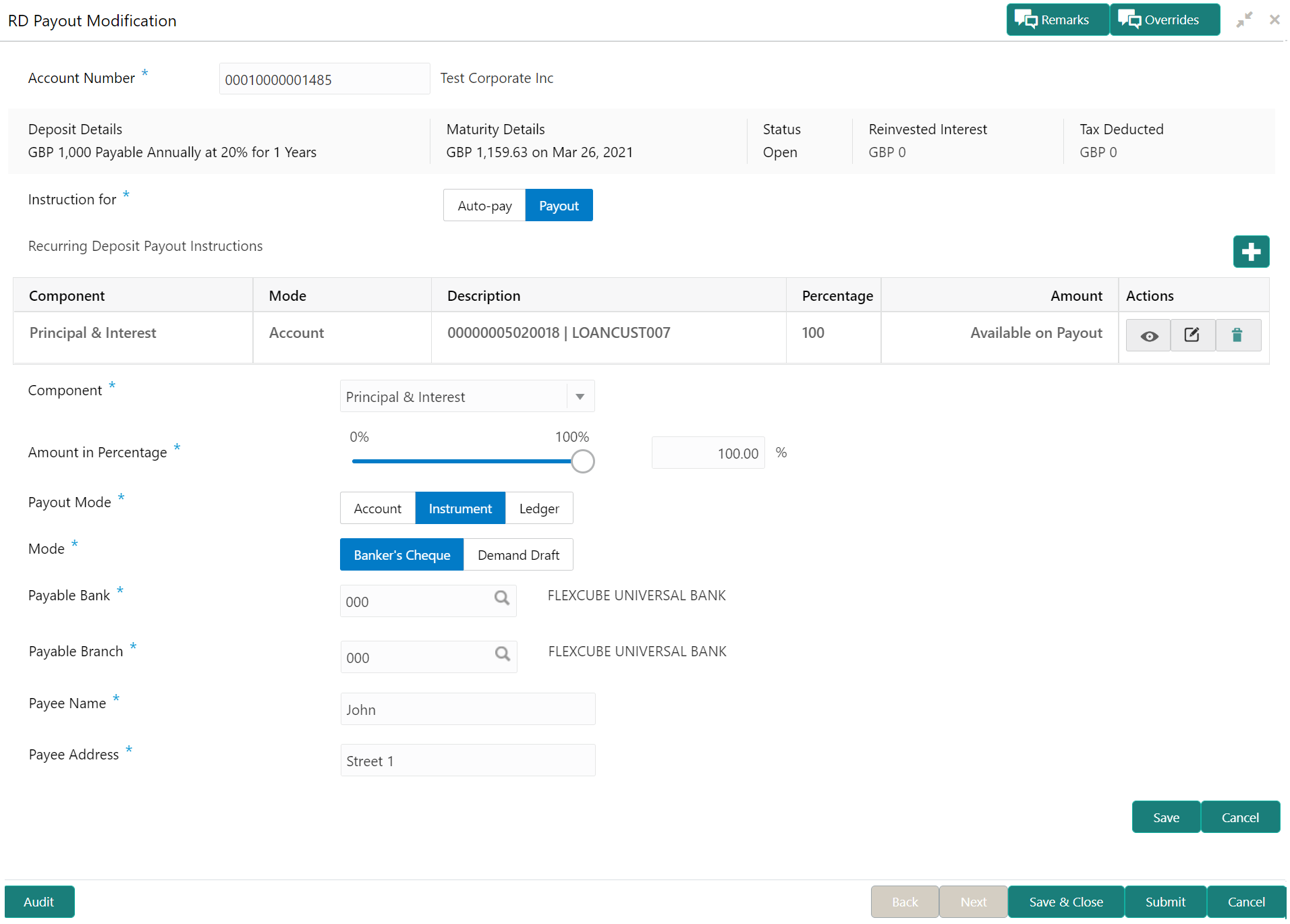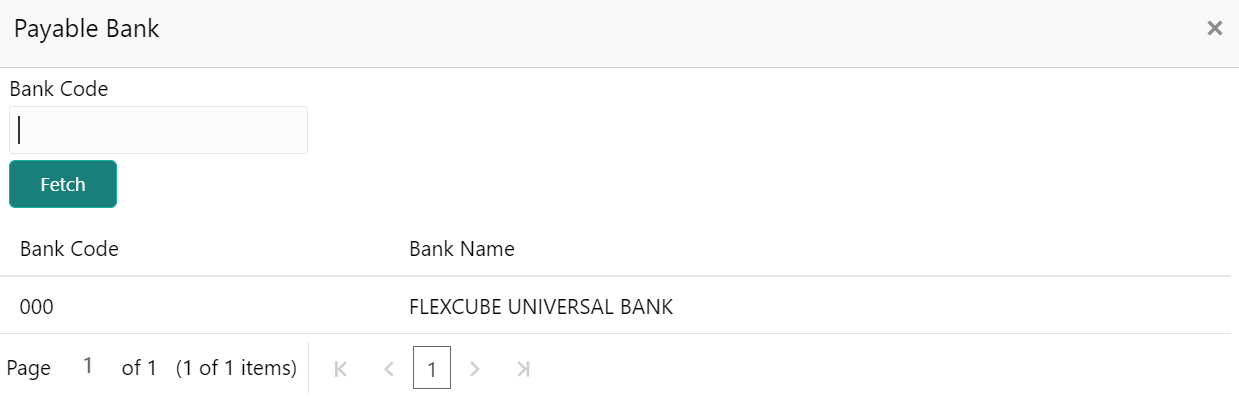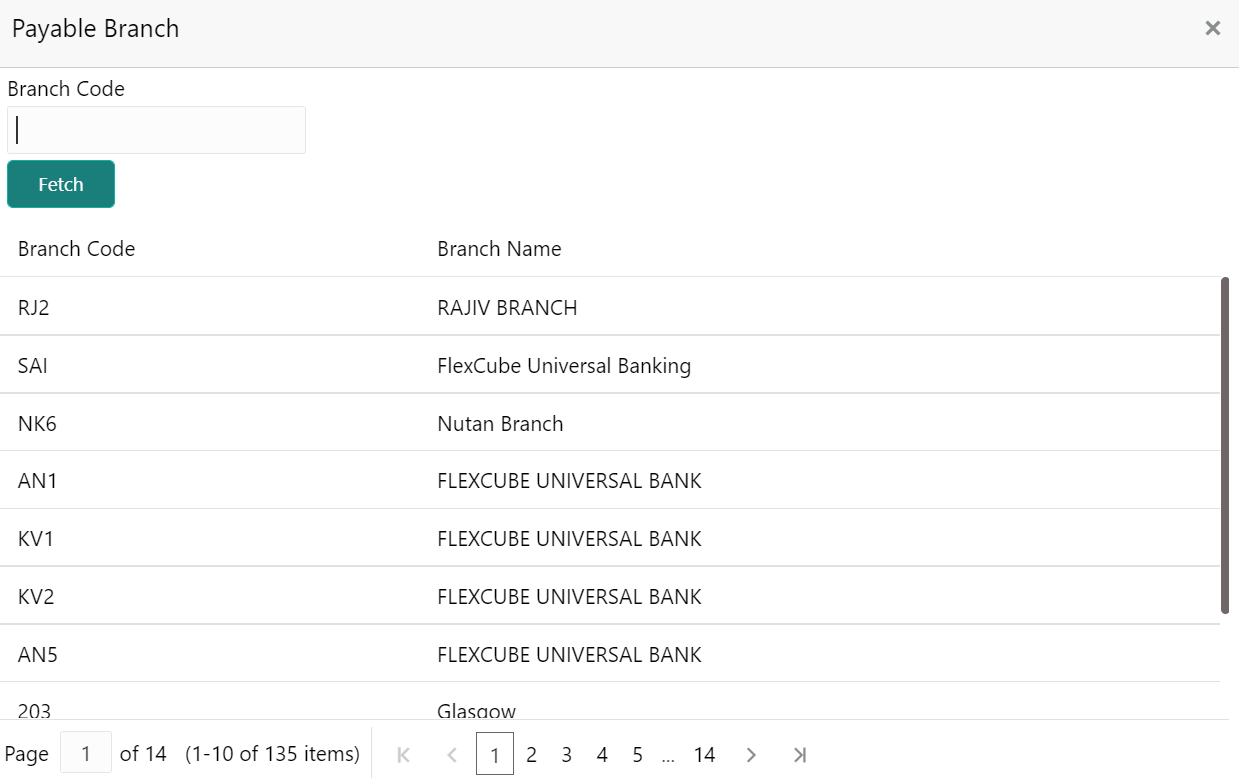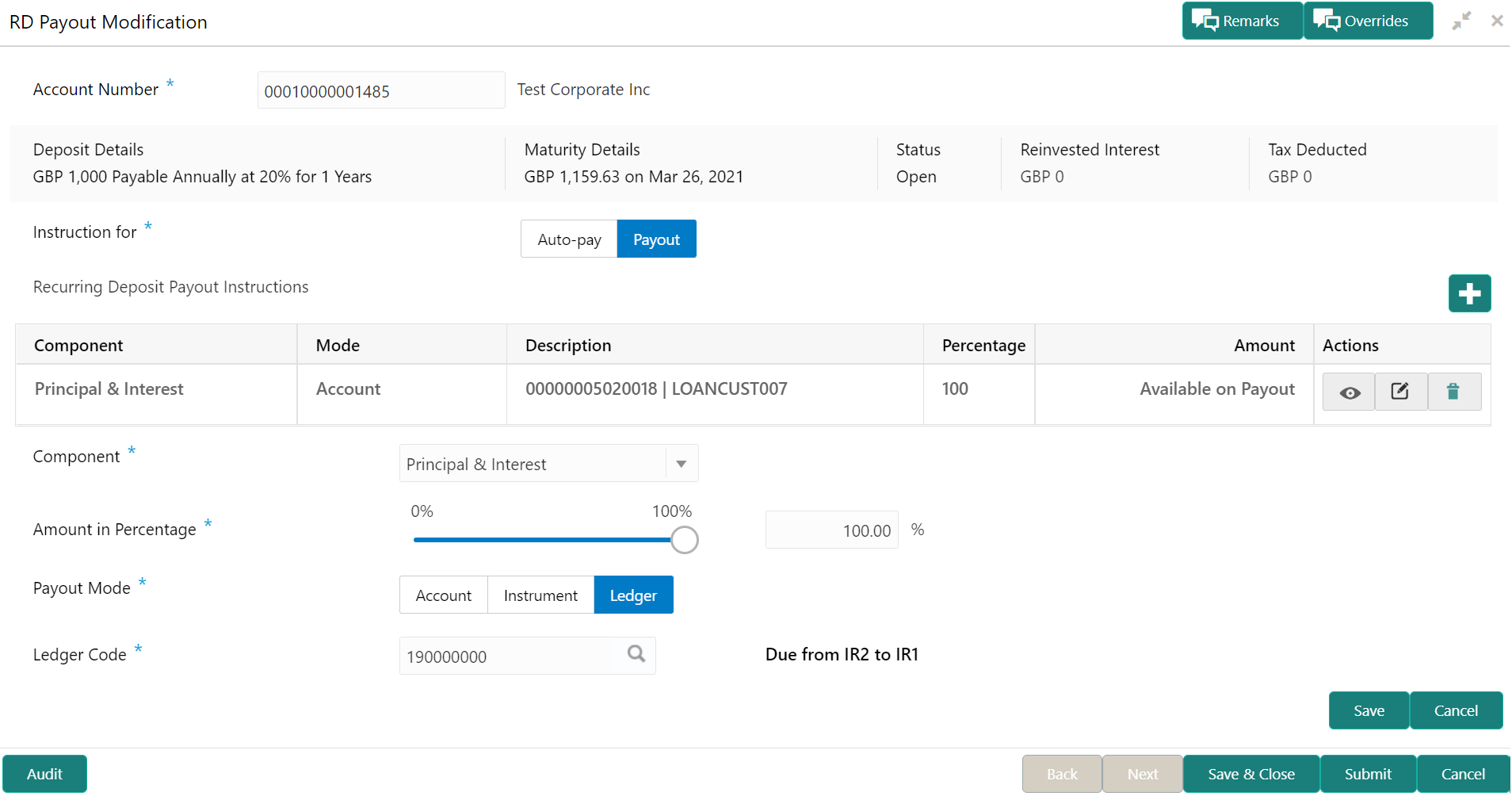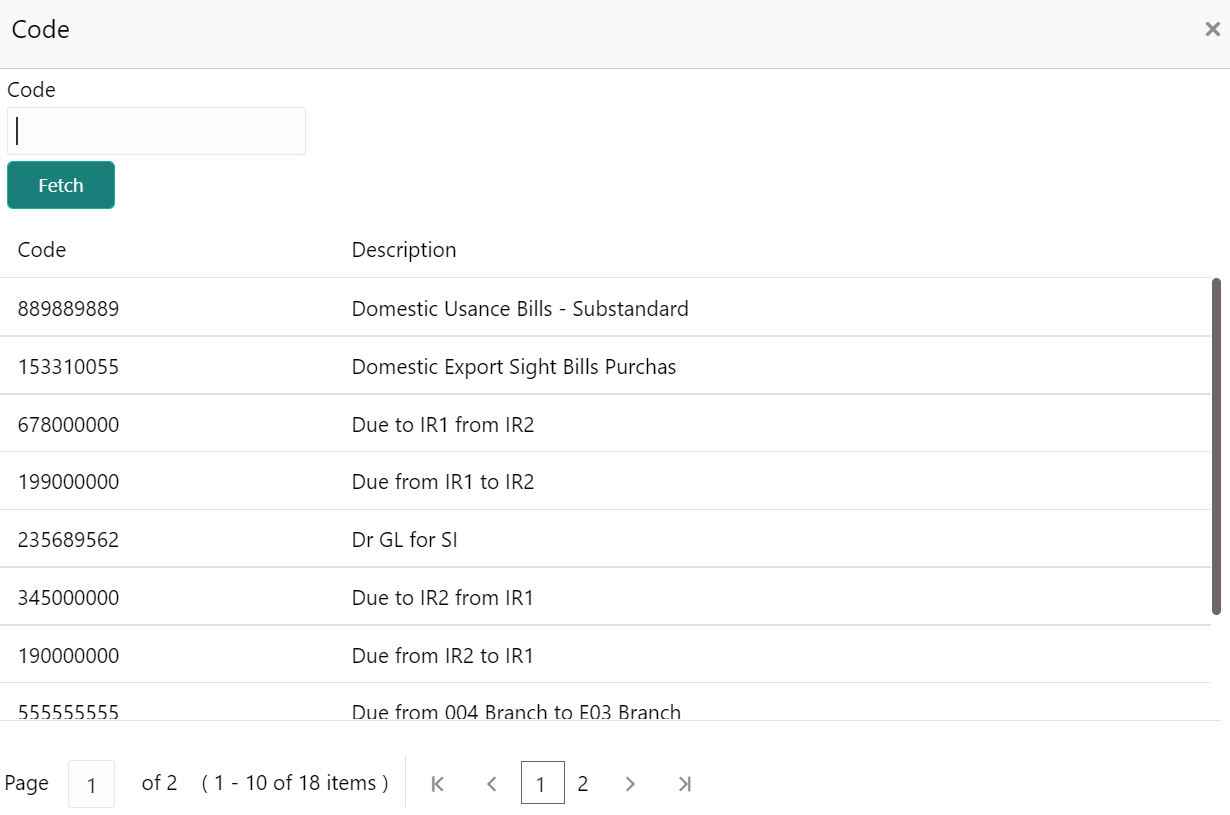- Deposit Services User Guide
- RD Maintenances
- RD Payout Modification
- RD Payout Modification - Payout Instruction
6.3.2 RD Payout Modification - Payout Instruction
You can set the payout instruction for a RD payout.
- To launch and view the payout modification details, refer RD Payout Modification.
To view or edit the payout instruction:
Note:
The fields, which are marked with an asterisk, are mandatory.- Select the Payout option from the Instruction
for field. The payout details displayed in the Recurring Deposit Payout Instructions section.
- Perform any of the following action to view or edit the required details in the
Recurring Deposit Payout Instructions section:
- View the payout instruction details
- Edit the own account payout instruction details
- Edit the other account payout instruction details that are within the bank
- Edit the other account payout instruction details by adding new TD
- Edit the payout mode as instrument
- Edit the payout mode as ledger
- View the payout instruction details:
- Click the
 icon from the Actions
field.
icon from the Actions
field.
The payout details displayed.
For more information on fields, refer to the field description table.
Table 6-6 View Payout Details – Field Description
Field Description Recurring Deposit Payout Instructions This section displays the details of the RD payout instructions. Component Displays the component selected for RD payout instruction. The possible options are: - Principal
- Interest
- Principal & Interest
Mode Displays the payout mode. The possible options are: - Account
- Instrument
- Ledger
Description Displays a brief description of the payout.
Note:
Based on the payout mode, the description is displayed. The description according to the mode are as follows:- Account – Account Number & Account Name
- Auto Rollover – Tenor
- Banker’s Cheque & Demand Draft – Banker’s Cheque / Demand Draft Payable at <Branch Name>
- Rollover with Additional Funds – Tenor, Additional Amount, Account Number, Amount
- Ledger – Ledger Code, Ledger Name
Percentage Displays the percentage of payout.
Amount Displays the RD payout amount.
Note:
For Interest component, this field displays Available on Payout text.Actions Click the
 icon, to more details of the payout. The
following fields are displayed if you click this
icon.
icon, to more details of the payout. The
following fields are displayed if you click this
icon.
Click the
 icon, to edit the payout details. For
more information, refer Edit the own account payout
instruction details, Edit the other account payout
instruction details that are within the
bank, Edit the other account payout
instruction details by adding new TD, Edit the payout mode as
instrument, and Edit the payout mode as
ledger.
icon, to edit the payout details. For
more information, refer Edit the own account payout
instruction details, Edit the other account payout
instruction details that are within the
bank, Edit the other account payout
instruction details by adding new TD, Edit the payout mode as
instrument, and Edit the payout mode as
ledger.
Click the
 icon, to delete the payout details.
icon, to delete the payout details.
Payout Mode Displays the payout mode selected.Note:
This field appears if you click the icon.
icon.
Account Displays the account selected for the payout.Note:
This field appears if you click the icon.
icon.
- Click Close.
- Click the
- Edit the own account payout
instruction details:
- Click the
 icon from the Actions
field.
icon from the Actions
field.
The payout details displayed.
Figure 6-10 Own Account Payout Instruction
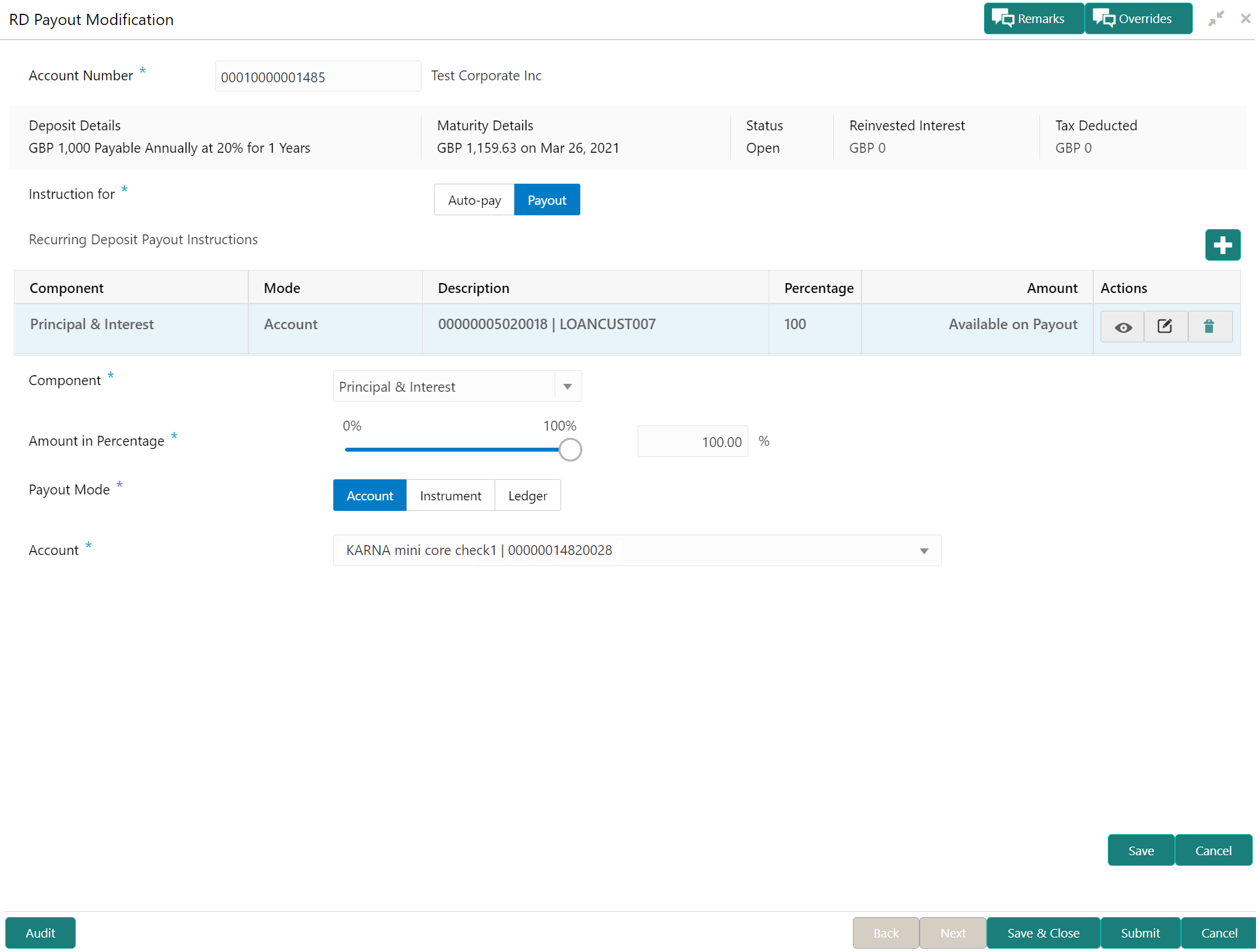
Description of "Figure 6-10 Own Account Payout Instruction"For more information on fields, refer to the field description table.
Table 6-7 Payout by own account – Field Description
Field Description Component Select the component for payout. The options are: - Principal
- Interest
- Principal & Interest
Amount in Percentage Specify the amount in percentage for payout. Note:
You can increase or decrease the amount by dragging the slider to right or left. If you have specified the amount, then accordingly the slider is adjusted automatically.Payout Mode Select the payout mode as Account. Note:
For information on payout mode as Instrument or Ledger, refer Edit the payout mode as instrument and Edit the payout mode as ledger.Account Select the own account for performing the payout. Note:
For information on Other accounts, refer Edit the other account payout instruction details that are within the bank and Edit the other account payout instruction details by adding new TD. - Click Save.
- Click the
- Edit the other account payout
instruction details that are within the bank:
- Click the
 icon from the Actions
field.
icon from the Actions
field.
The payout details displayed.
For more information on fields, refer to the field description table.
Table 6-8 Payout by other account within bank – Field Description
Field Description Component Select the component for payout. The options are: - Principal
- Interest
- Principal & Interest
Amount in Percentage Specify the amount in percentage for payout. Note:
You can increase or decrease the amount by dragging the slider to right or left. If you have specified the amount, then accordingly the slider is adjusted automatically.Payout Mode Select the payout mode as Account. Note:
For information on payout mode as Instrument or Ledger, refer Edit the payout mode as instrument and Edit the payout mode as ledger.Account Select the Other account for performing the payout. Note:
For information on own accounts, refer Edit the own account payout instruction details.Type Select the Account Within Bank type. Note:
For information on New Term Deposit, refer Edit the other account payout instruction details by adding new TD.Account Number Specify the account number which is within the same bank for performing the payout. - Click Save.
- Click the
- To edit the other account payout
instruction details by adding new TD:
- Click the
 icon from the Actions
field.
icon from the Actions
field.
The payout details displayed.
For more information on fields, refer to the field description table.
Table 6-9 TD Type - Create New TD - Field Description
Field Description Component Select the component for payout. The options are: - Principal
- Interest
- Principal & Interest
Amount in Percentage Specify the amount in percentage for payout. Note:
You can increase or decrease the amount by dragging the slider to right or left. If you have specified the amount, then accordingly the slider is adjusted automatically.Payout Mode Select the payout mode as Account. Note:
For information on payout mode as Instrument or Ledger, refer Edit the payout mode as instrument and Edit the payout mode as ledger.Account Select the Other account for performing the payout. Note:
For information on own accounts, refer Edit the own account payout instruction details.Type Select the New Term Deposit type. Note:
For information on Account Within Bank, refer Edit the other account payout instruction details that are within the bank.Deposit Product Select the deposit product for the payout. Maturity Tenor Select and specify the maturity tenor for the payout. - Tenure: If you select this option, then specify the tenure for maturity in year, months, and days in the fields displayed adjacent.
- Date: If you select this option, then specify or select the date.
Interest Rate Based On Select the basis for the interest rate calculation. The options are: - Incremental Amount
- Cumulative Amount
- To fetch deposit product:
- Click the
 icon from the Deposit
Product
field.
icon from the Deposit
Product
field.
The Deposit Product section is
displayed. - Specify the class or currency in the Account Class and Currency field and click Fetch.
- Select the option displayed in the table.
- Click the
- To negotiate the
rate:
- You can also negotiate the rate by
clicking the Negotiate Rate
link.
The Negotiate Rate section is displayed.
For more information on fields, refer to the field description table.
Table 6-10 Negotiate Rate – Field Description
Field Description Interest Rate This section displays the interest rate details. Effective Date Displays the date from which the interest rate is effective. Status Displays the status of the interest. Action Click Mark as Closed, to close the interest rate.
Click View Details, to view the user defined values.
User Defined Values This section displays the user defined values details. Note:
This section is displayed if you click View Details from the Action field.Element Displays the element details. Value Displays the user defined value. Rate Code Displays the rate code for the user defined value. Deposit Rate Code Displays the deposit rate code for the user defined value. Variance Displays the variance for the user defined value. Action Click the
 icon, to edit the user defined value
details.
icon, to edit the user defined value
details.
Click the
 icon, to delete the user defined value
entry.
icon, to delete the user defined value
entry.
Click the
 icon, to confirm the edited details. This
icon is displayed, only after you click the edit
icon.
icon, to confirm the edited details. This
icon is displayed, only after you click the edit
icon.
- Click
OK.
Note:
You can also set instructions for the new TD created, by clicking the Set Instructions for New TD link. For more information, refer Edit the own account payout instruction details, Edit the other account payout instruction details that are within the bank, Edit the other account payout instruction details by adding new TD, Edit the payout mode as instrument, and Edit the payout mode as ledger.
- You can also negotiate the rate by
clicking the Negotiate Rate
link.
- Click Save.
- Click the
- Edit the payout mode as
instrument:
- Click the
 icon from the Actions
field.
icon from the Actions
field.
The payout details displayed.
For more information on fields, refer to the field description table.
Table 6-11 Pay through Instrument - Own Bank Cheque – Field Description
Field Description Component Select the component for payout. The options are: - Principal
- Interest
- Principal & Interest
Amount in Percentage Specify the amount in percentage for payout. Note:
You can increase or decrease the amount by dragging the slider to right or left. If you have specified the amount, then accordingly the slider is adjusted automatically.Payout Mode Select the payout mode as Instrument. Note:
For information on payout mode as Account or Ledger, refer Edit the own account payout instruction details, Edit the other account payout instruction details that are within the bank, Edit the other account payout instruction details by adding new TD, and Edit the payout mode as ledger.Mode Select the mode of instrument for payout. The options are: - Banker's Cheque
- Demand Draft
Payable Bank Specify the bank at which the TD is payable. Payable Branch Specify the branch at which the BC or DD is payable. Payee Name Specify the payee name for the payout. Payee Address Specify the payee address for the payout. - To fetch the payable
bank:
- From the Payable
Bank field, click the
 icon from the first
field.
icon from the first
field.
The Payable Bank section is
displayed. - Specify the code in the Bank Code field and click Fetch.
- Select the code displayed in the table.
- From the Payable
Bank field, click the
- To fetch the payable
branch:
- From the Payable
Branch field, click the
 icon
field.
icon
field.
The Payable Branch section is
displayed. - Specify the code in the Branch Code field and click Fetch.
- Select the code displayed in the table.
- From the Payable
Branch field, click the
- Click Save.
- Click the
- Edit the payout mode as
ledger:
- Click the
 icon from the Actions
field.
icon from the Actions
field.
The payout details displayed.
For more information on fields, refer to the field description table.
Table 6-12 Pay through Ledger – Field Description
Field Description Component Select the component for payout. The options are: - Principal
- Interest
- Principal & Interest
Amount in Percentage Specify the amount in percentage for payout. Note:
You can increase or decrease the amount by dragging the slider to right or left. If you have specified the amount, then accordingly the slider is adjusted automatically.Payout Mode Select the payout mode as Ledger. Note:
For information on payout mode as Account or Instrument, refer Edit the own account payout instruction details, Edit the other account payout instruction details that are within the bank, Edit the other account payout instruction details by adding new TD, and Edit the payout mode as instrument.Ledger Code Select the ledger code for the payout. - To fetch the ledger code:
- From the Ledger
Code field, click the
 icon from the first
field.
icon from the first
field.
The Ledger Code section is
displayed. - Specify the code in the Ledger Code field and click Fetch.
- Select the code displayed in the table.
- From the Ledger
Code field, click the
- Click Save.
- Click the
- Click Submit.The screen is successfully submitted for authorization.
Parent topic: RD Payout Modification