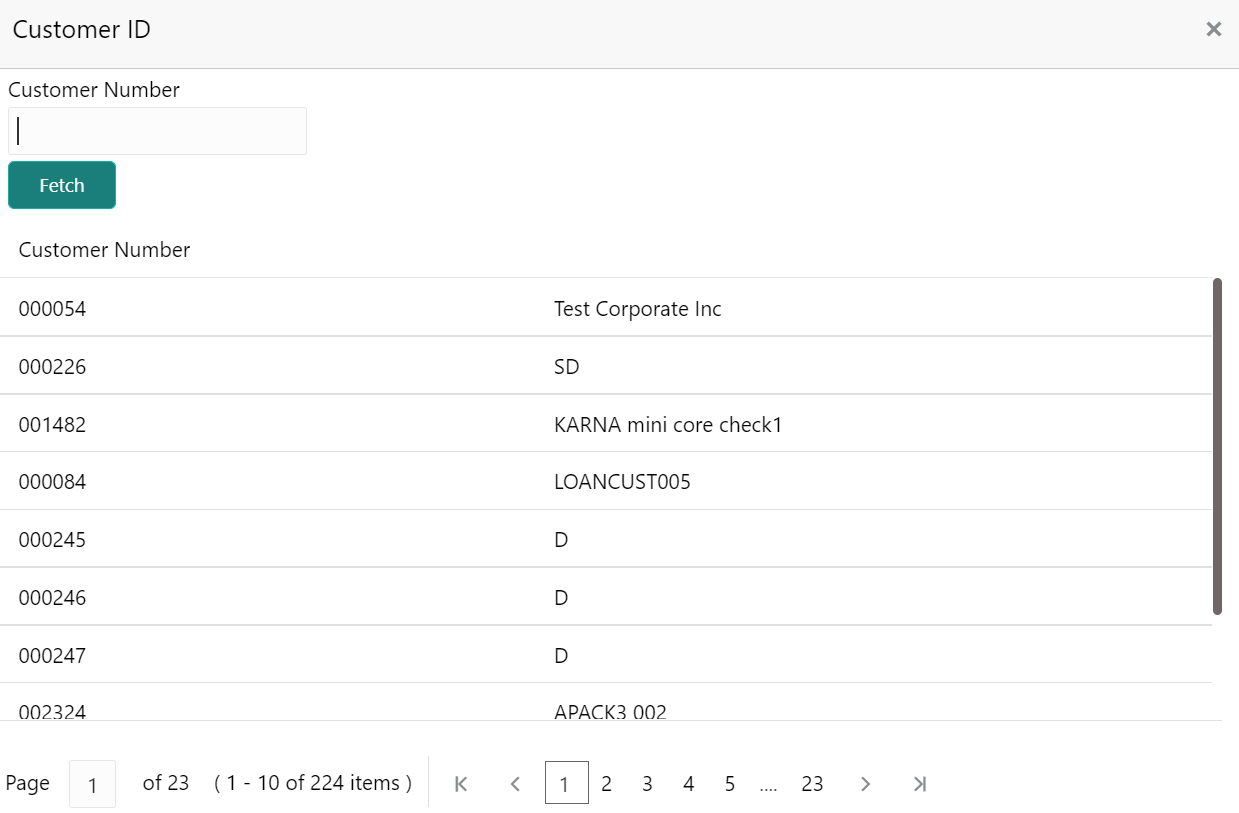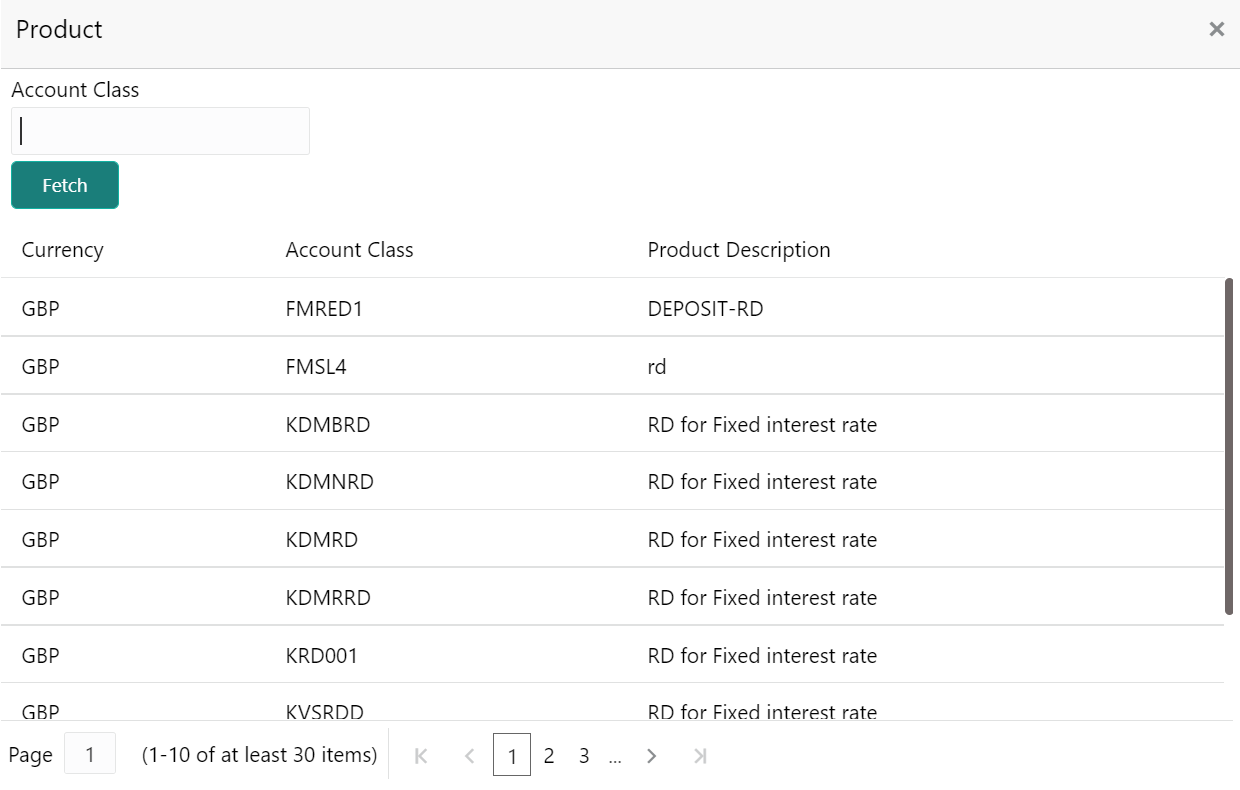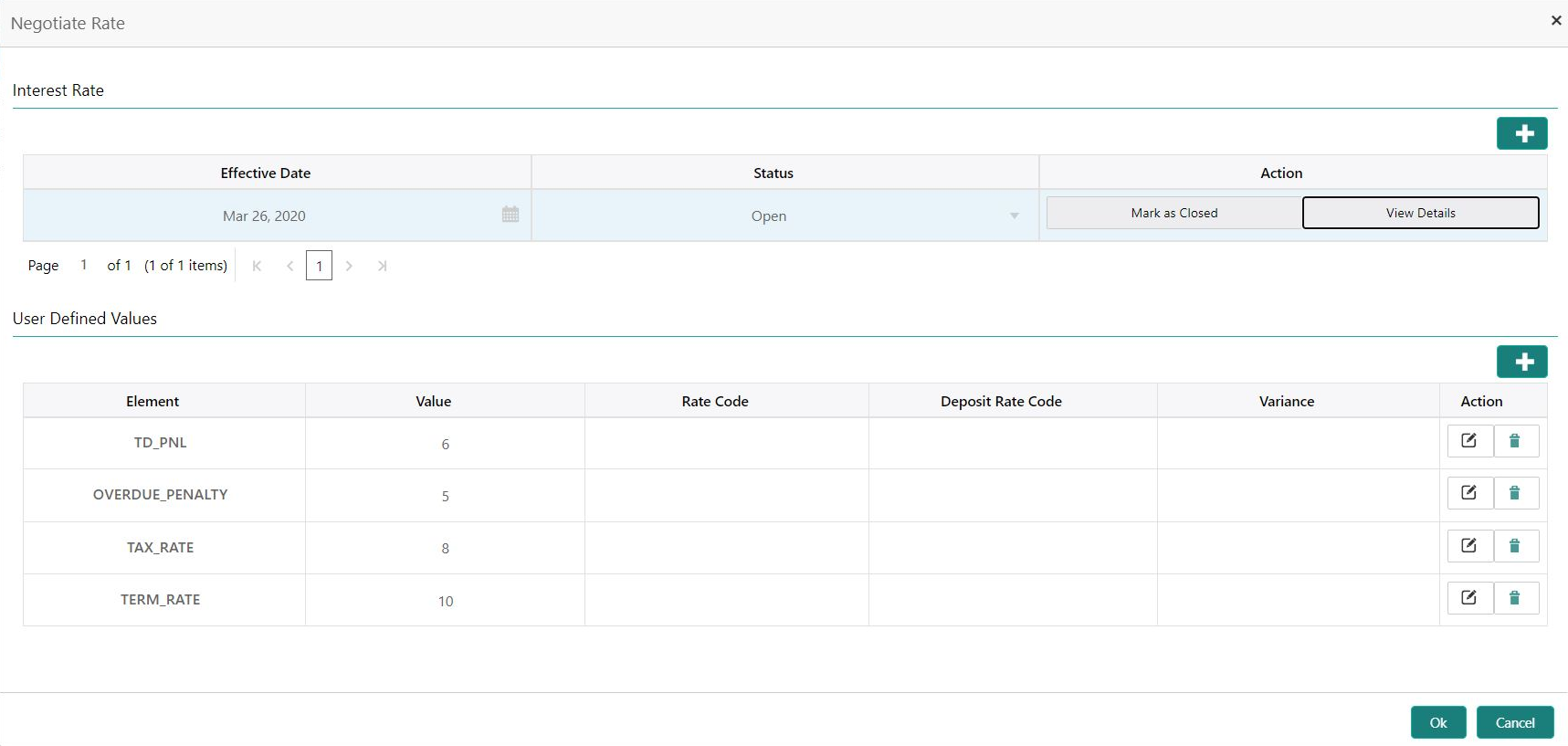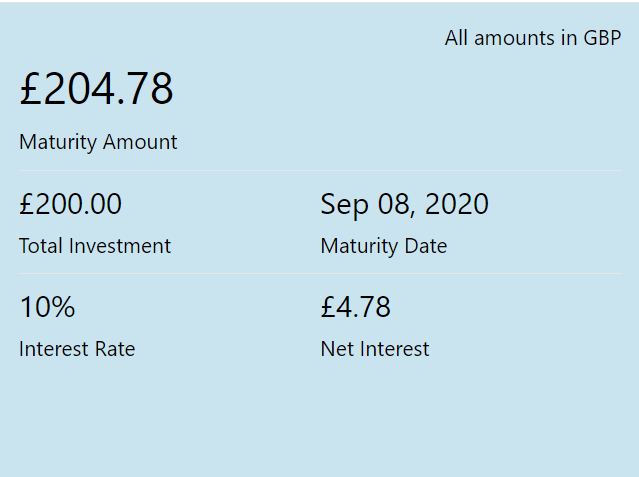5.1.1 Simulation
You can add the basic RD details to simulate the interest and maturity value for the RD account.
To perform RD simulation:
Note:
The fields, which are marked with an asterisk, are mandatory.- On the Homepage, from the Deposit
Services mega menu, under Recurring
Deposits and then Transactions, click
Account Opening, or specify Account
Opening in the search icon bar and select the screen.The RD Account Opening - Application Entry screen is displayed.
Figure 5-1 RD Account Opening - Application Entry
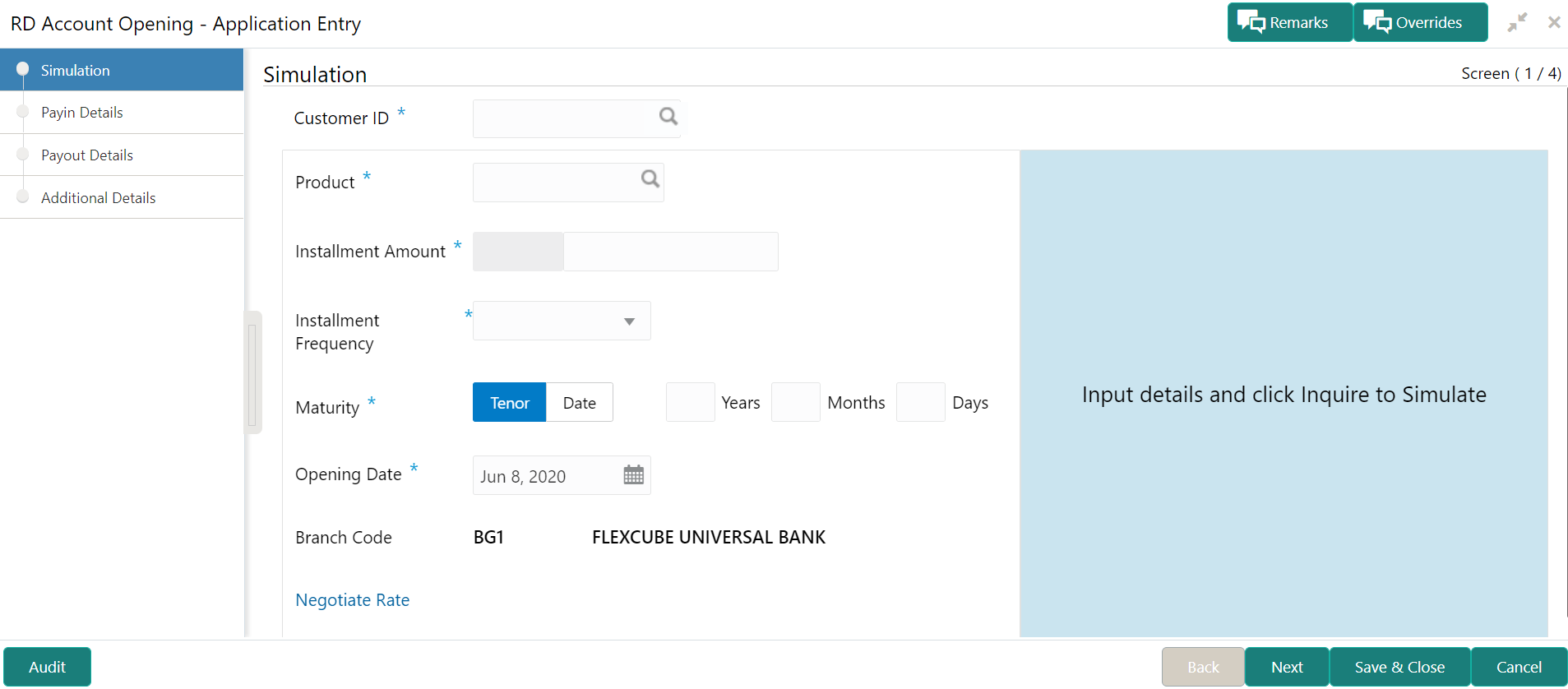
Description of "Figure 5-1 RD Account Opening - Application Entry" - On the RD Account Opening - Application Entry screen,
click the
 icon or specify the customer number in the Customer
ID field, and press Enter or
Tab.
icon or specify the customer number in the Customer
ID field, and press Enter or
Tab.- If you click the
 icon, then the following section is displayed:
icon, then the following section is displayed: - Specify the customer ID in the Customer Number field.
- Click Fetch.The customer number and name are displayed in the table.
- Select the Customer Number from the table.The details related to the selected customer number are displayed in the tabs.
Figure 5-3 RD Account Opening - Application Entry - Simulation
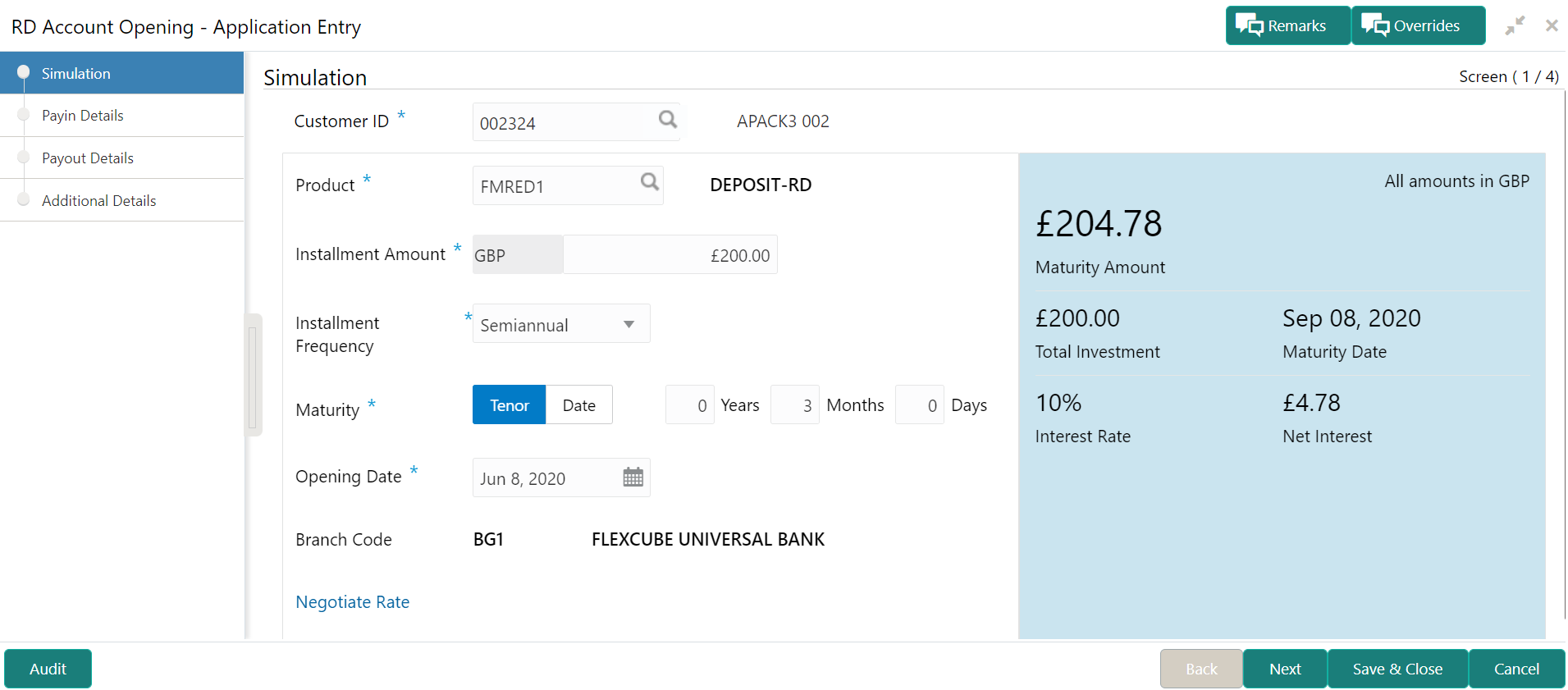
Description of "Figure 5-3 RD Account Opening - Application Entry - Simulation" - If you click the
- Perform the required actions on the Simulation tab. For more information on fields, refer to the field description
table.
Table 5-1 RD Account Opening - Simulation – Field Description
Field Description Customer ID
Specify the customer for whom the RD is to be opened. Note:
The customer name is also displayed adjacent to the field.Product
Select the deposit product under which the RD is to be created. Note:
For information, on the Product section, refer Fetch Product.Installment Amount Specify the amount for the RD. Note:
By default, the amount currency will be of product selected.Installment Frequency Select the frequency for the installment. The options are: - Annual
- Semiannual
- Quarterly
- Monthly
- Fortnightly
- Weekly
- Daily
Maturity Select the option for RD maturity. The options are: - Tenure: If you select this option, then specify the tenure for maturity in year, months, and days in the fields displayed adjacent.
- Date: If you select this option, then specify or select the date.
Opening Date Specify the deposit opening date. Branch Code Displays the branch code of the teller’s logged in branch. - To fetch Product:
- Click
 icon from the Product field.The Product section is displayed.
icon from the Product field.The Product section is displayed. - Specify the number in the Account Class field.
- Click Fetch.The details are fetched and displayed in a table.
- Select the account class from the table.
- You can negotiate the rate by performing the following action if
required:
- Click the Negotiate Rate link.The Negotiate Rate section is displayed.
- On the Negotiate Rate screen, specify the
fields. For more information on fields, refer to the field description
table.
Note:
The interest details based on the selected product will be dsiplayed. if required, you can capture the negotiated rate fields like variance etc.Table 5-2 Negotiate Rate – Field Description
Field Description Interest Rate This section displays the interest rate details. Effective Date Displays the date from which the interest rate is effective. Status Displays the status of the interest. Action Click Mark as Closed, to close the interest rate.
Click View Details, to view the user defined values.
User Defined Values This section displays the user defined values details. Note:
This section is displayed if you click View Details from the Action field.Element Displays the element details. Value Displays the user defined value. Rate Code Displays the rate code for the user defined value. Deposit Rate Code Displays the deposit rate code for the user defined value. Variance Displays the variance for the user defined value. Action Click the
 icon, to edit the user defined value
details.
icon, to edit the user defined value
details.
Click the
 icon, to delete the user defined value
entry.
icon, to delete the user defined value
entry.
Click the
 icon, to confirm the edited details. This
icon is displayed, only after you click the edit
icon.
icon, to confirm the edited details. This
icon is displayed, only after you click the edit
icon.
- You can also add new entry in the sections, by clicking the
 icon.
icon. - Click OK.
- Click the Negotiate Rate link.
- On providing the inputs, a simulation will be triggered and displayed as
output.The Simulated output details are displayed.
- Based on the input data provided, the system simulates the details of RD and
displays them in a widget on the right side. For more information on fields, refer to the field description
table.
Table 5-3 RD Account Opening - Output Details – Field Description
Field Description Maturity Amount Displays the maturity amount for the RD. Total Investment Displays the total invested amount, that is, sum of all installments of the RD. Maturity Date Displays the maturity date of the RD. Interest Rate Displays the interest rate applicable for the deposit. Net Interest Displays the net interest on the principal. Note:
Once the deposit simulation is completed, you can provide the simulated details to the customer. - Click Next.The Payin Details tab is displayed.
Parent topic: Account Opening