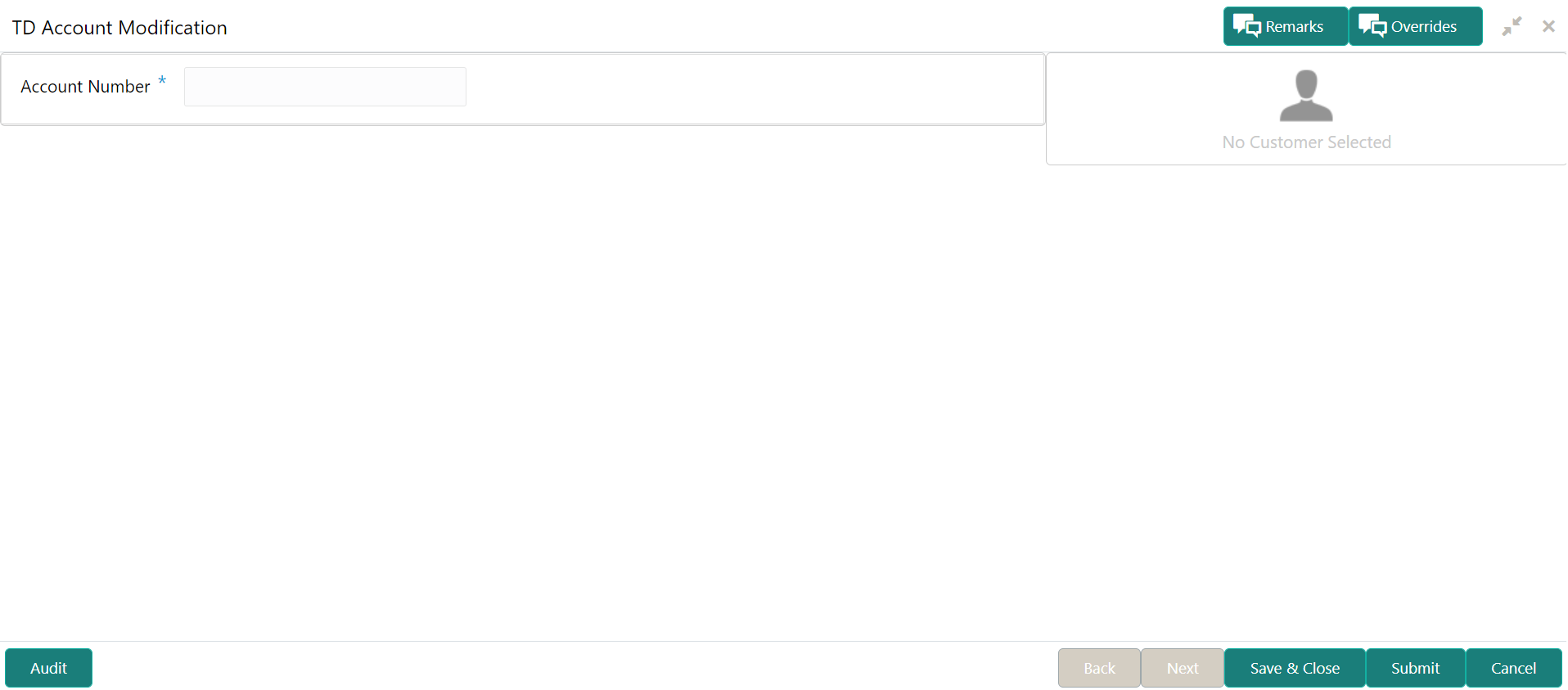- Deposit Services User Guide
- TD Maintenances
- TD Account Modification
3.4 TD Account Modification
You can modify certain attributes of the TD. Also, the account description and interest rates. Based on customer's request or otherwise, you can change the account description or interest rates associated with the account.
Note:
The fields, which are marked with an asterisk, are mandatory.- On the Homepage, from the Deposit
Services mega menu, under Term Deposits
and Maintenance, click Account
Modification, or specify Account
Modification in the search icon bar and select the screen.
The TD Account Modification screen is displayed.
- On the TD Account Modification screen, specify the
account number in the Account Number field.The details of the modification is displayed.
Figure 3-24 TD Account Modification Details
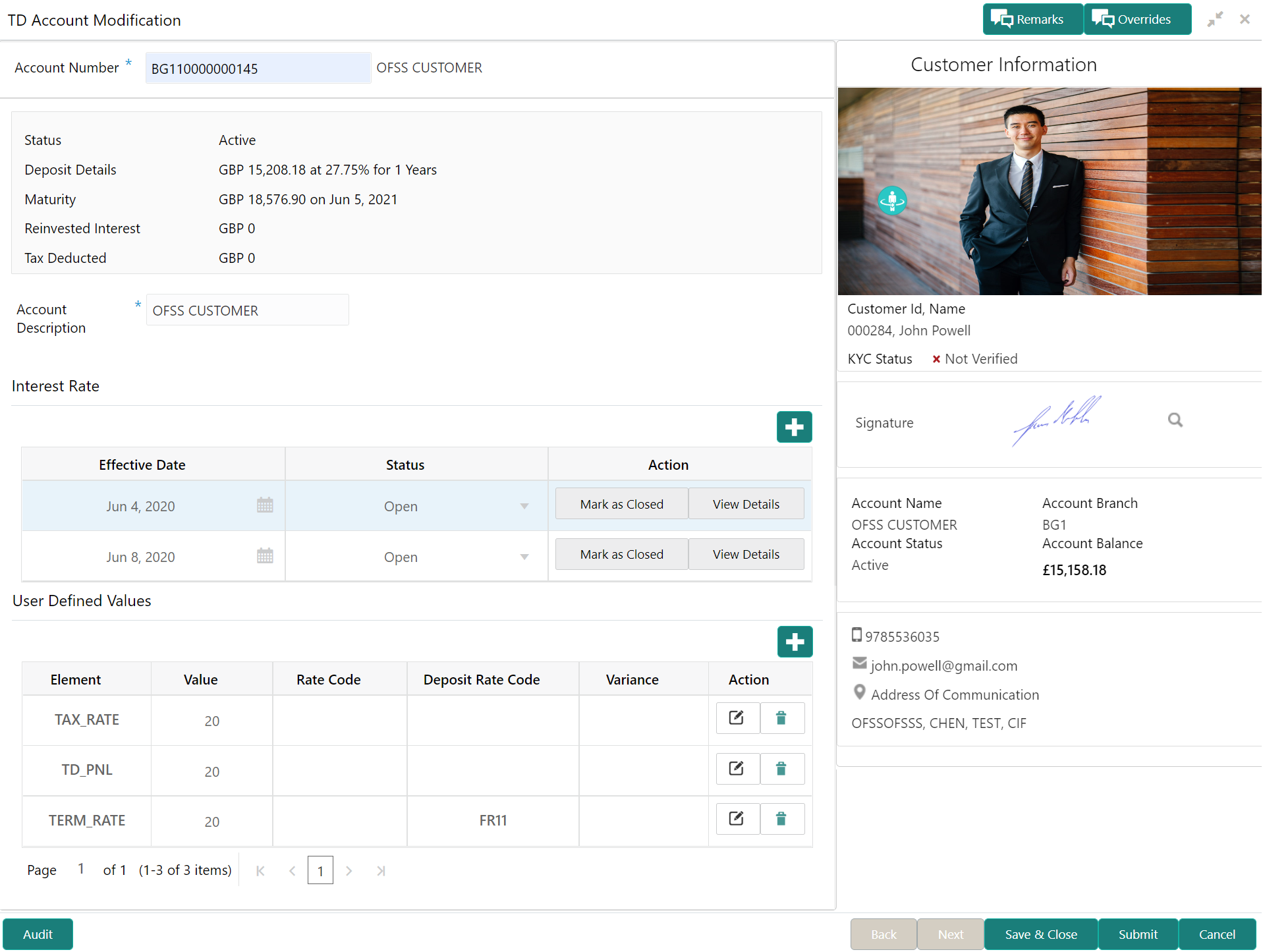
Description of "Figure 3-24 TD Account Modification Details" - You can view the account modification details.For more information on fields, refer to the field description
table.
Table 3-14 TD Account Modification – Field Description
Field Description Account Number
Specify the account number for performing the block. Note:
- The account holder's name is displayed adjacent to the field.
- The customer information is displayed at the right of the screen.
Status Displays the status of the TD account. The possible options are:- Active
- Overdue
- Closed
Deposit Details
Displays the principal balance, the rate of interest, and the tenor of the TD account.
Maturity
Displays the amount due to the customer on maturity and the maturity date.
Reinvested Interest or Interest Paid
Displays the amount and currency for the reinvested or paid out interest. Note:
- If the interest if of reinvest type, then the field name is displayed as Reinvested Interest.
- If the interest if of paid out type, then the field name is displayed as Interest Paid.
Tax Deducted
Displays the tax amount deducted till date.
Account Description
Specify the description for the account.Note:
By default, a description is displayed. You can edit, if required.Interest Rate This section displays the interest rate details. Effective Date Displays the date from which the interest rate is effective. Status Displays the status of the interest. Action Click Mark as Closed, to close the interest rate.
Click View Details, to view the user defined values.
User Defined Values This section displays the user defined values details. Note:
This section is displayed if you click View Details from the Action field.Element Displays the element details. Value Displays the user defined value. Rate Code Displays the rate code for the user defined value. Deposit Rate Code Displays the deposit rate code for the user defined value. Variance Displays the variance for the user defined value. Action Click the
 icon, to edit the user defined value
details.
icon, to edit the user defined value
details.
Click the
 icon, to delete the user defined value
entry.
icon, to delete the user defined value
entry.
Click the
 icon, to confirm the edited details. This icon
is displayed, only after you click the edit icon.
icon, to confirm the edited details. This icon
is displayed, only after you click the edit icon.
- In the Interest Rate and
User Defined Values section, click the
 icon, to add a new row.
icon, to add a new row.
- Click Submit.The screen is successfully submitted for authorization.
Parent topic: TD Maintenances